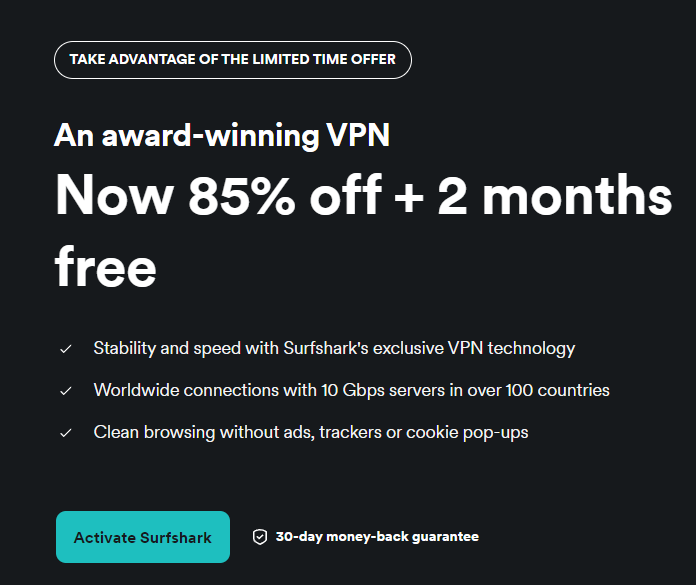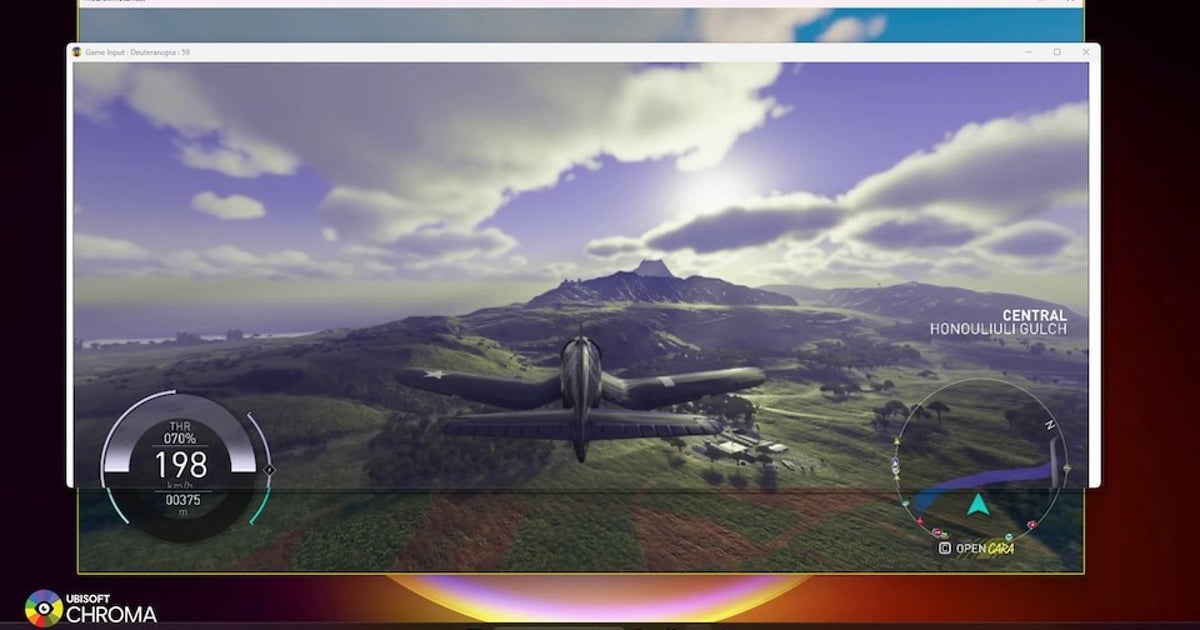WhatsApp media and chats eat into your phone's storage which is a tedious task but you can make sure that future photos do not get saved. ‘Phone Storage Running Out’ How many times have you seen this notification on your smartphone? This usually comes when the app has unwanted data, cached files and auto-downloaded media, leading to potential performance issues and the inability to install a new app. This can be frustrating at times.
Well, need not worry anymore as we are here to help you save your storage space from unwanted media in your Gallery. WhatsApp offers a variety of features to enhance user experience and ease communication. Among these is the automated storing of downloaded media files—such as photographs, videos and documents—to your phone’s Gallery.

While this is helpful, it frequently results in unwanted chaos, especially since not all media assets received are worth saving. Notably, without sufficient storage, you also might not receive or send messages. But how to solve this issue? Well, thanks to the platform’s settings, it allows the users to stop unwanted media files from being automatically saved to your phone’s Gallery, either for all chats or for specific conversations.
Below, we’ve mentioned some easy steps on how you can turn off Auto-download media files to save space. Take a look: Open WhatsApp on your device Tap on three-dot menu in the top right corner to access More Options From the drop-down menu, click on Settings Go to Chats Switch off the Media Visibility option. If you’re an iPhone user, toggle off the Save to Photos option When Media Visibility is turned off, any new media files downloaded after this change will no longer appear in your phone’s Gallery.
This setting will not affect media files that were downloaded prior to the change. You can also select a particular group or a single conversation from where you don’t want unnecessary media files to be saved in your gallery. After switching off the auto-download option, the users will need to manually download any media they want to save.
.
Technology

WhatsApp Chats And Photos Making Your Phone's Storage Run Out? How You Can Clear Space

WhatsApp media and chats eat into your phone's storage which is a tedious task but you can make sure that future photos do not get saved.