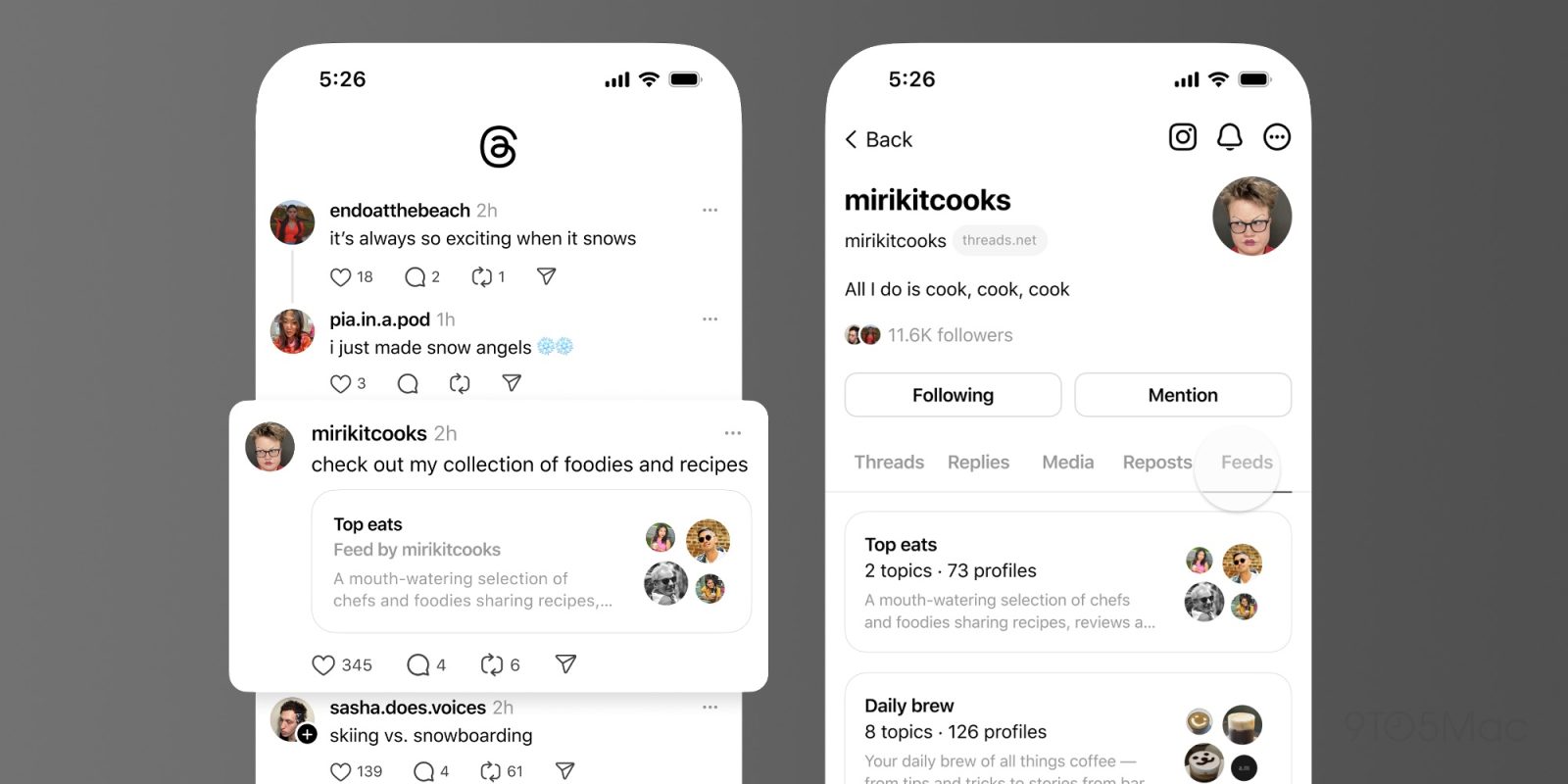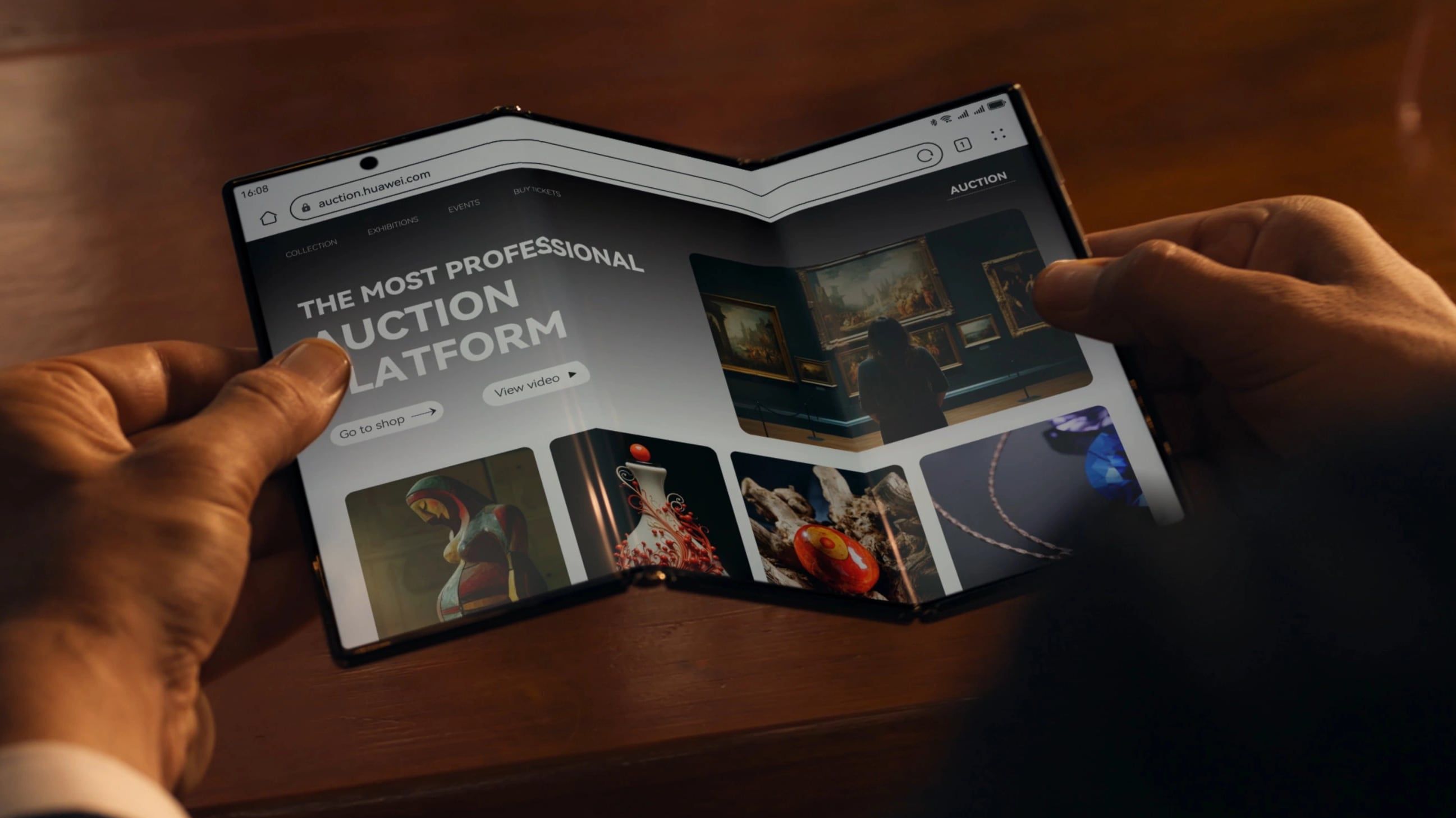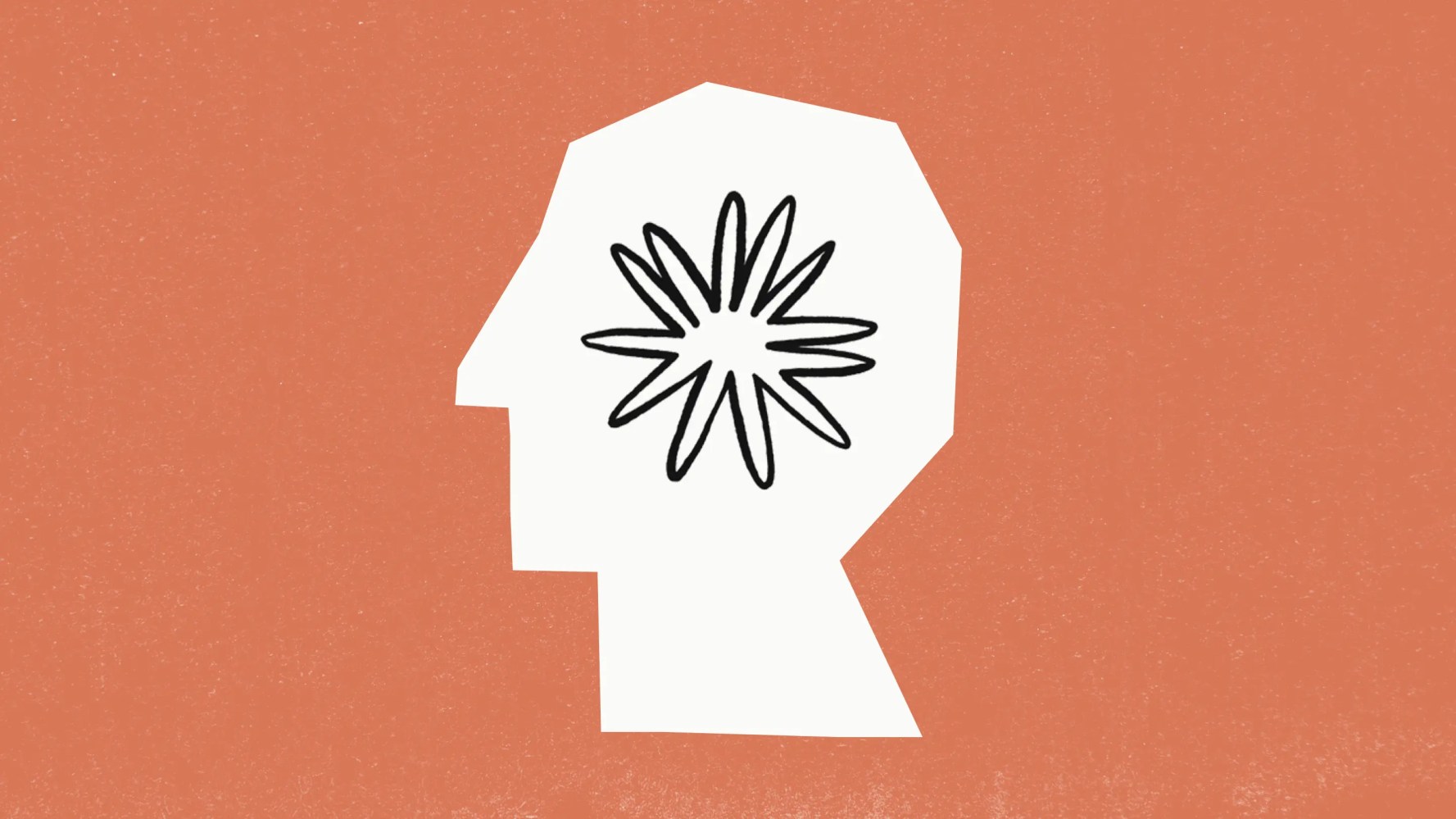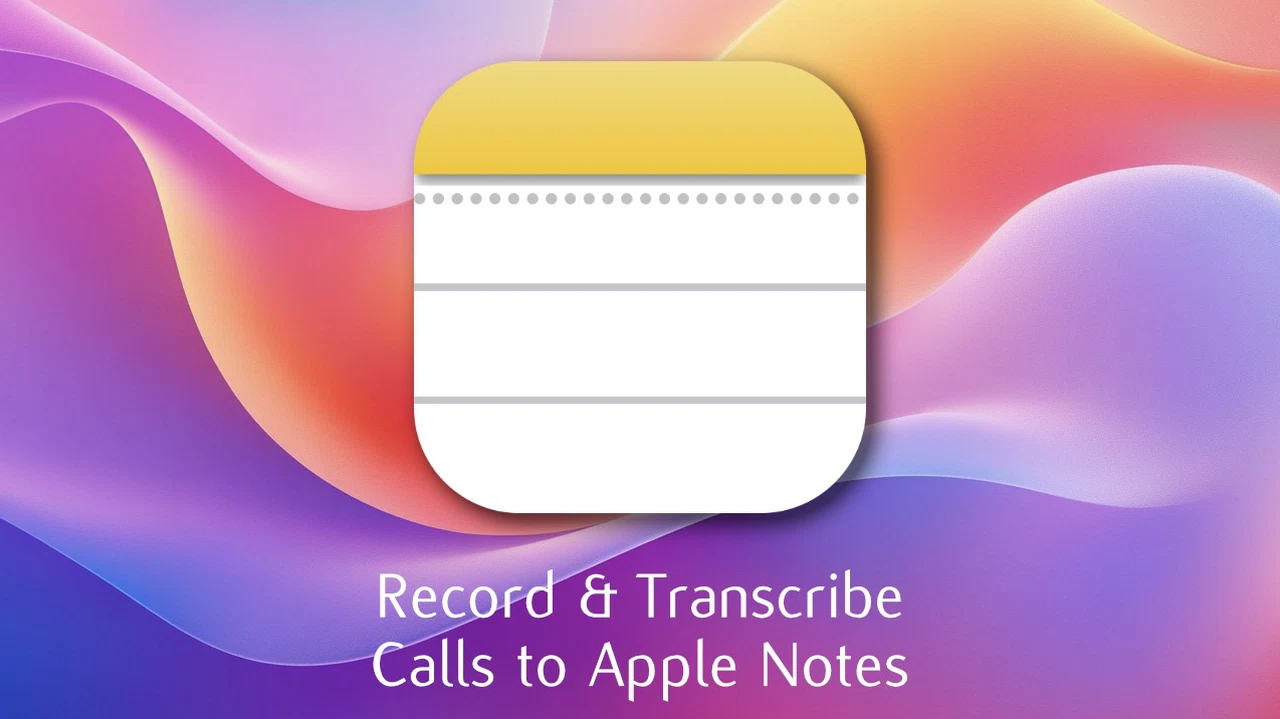
Apple’s iOS 18 introduces a highly anticipated feature: the ability to record and transcribe phone calls directly on your iPhone into Apple Notes. This functionality streamlines the process of capturing, reviewing, and managing conversations, catering to both professional and personal needs. Whether you’re documenting critical discussions or revisiting key details, this feature is designed to be both intuitive and efficient, offering users a seamless experience.
This new functionality isn’t just about convenience—it’s about giving you control over your conversations. Imagine being able to replay a discussion to clarify a point, search a transcript for a specific detail, or even edit the text for accuracy. Whether you’re a professional needing precise records or someone who simply wants to revisit meaningful moments, this feature is designed with you in mind.

And the best part? It’s incredibly easy to use. In this guide by Kevin Stratvert learn everything you need to know about recording and transcribing calls into Apple Notes on your iPhone, so you can make the most of this powerful tool. iOS 18 introduces built-in call recording and transcription, accessible on iPhones running iOS 18 or later, with advanced features exclusive to iPhone 15 Pro and newer models.
Recordings and transcripts are automatically saved in the Apple Notes app under a “Call Recordings” folder, offering easy organization and retrieval. Transcription features include speaker differentiation, interactive playback, editing capabilities, and search functionality for enhanced usability. Waveform visualization provides a graphical representation of calls, allowing users to navigate conversations visually and pinpoint specific moments.
iPhone 15 Pro users gain access to automatic call summaries, offering concise overviews of conversations for quick recaps. To use the call recording and transcription feature, your iPhone must be running iOS 18 or later. If you haven’t updated your device yet, navigate to to install the latest version.
It’s important to note that some advanced features, such as automatic call summaries, are exclusive to the , offering enhanced functionality for those devices. Recording calls on your iPhone is a straightforward process, designed with user convenience in mind. During an active phone call, a recording icon becomes visible in the top-left corner of the screen.
Follow these steps to record your conversation and transcribe it to Apple Notes: Tap the recording icon to begin capturing the call. When you wish to stop recording, tap the icon again. Once the call concludes, the recording is automatically saved to your device, making sure that no important details are lost.
This automation eliminates the need for manual saving, making the process hassle-free. Here are additional guides from our expansive article library that you may find useful on Apple Notes. All call recordings and their corresponding transcripts are stored in the under a dedicated “Call Recordings” folder.
This centralized storage system simplifies organization and retrieval, allowing you to access your files quickly. Transcripts are generated automatically, providing a detailed, text-based record of the conversation that can be referenced at any time. The transcription tool offers a range of features designed to enhance usability and accuracy.
These include: The tool identifies individual speakers, making it easier to follow multi-person conversations. You can select any part of the transcript to play back the corresponding section of the call. The text is highlighted in real time during playback, improving navigation.
Users can directly edit the transcript within the Notes app to correct errors or refine details for clarity. A built-in search tool allows you to quickly locate specific words or phrases within the transcript. These features ensure that the transcription tool is not only accurate but also adaptable to a variety of user needs.
For users who prefer a visual approach, the waveform view provides a graphical representation of the call. This feature allows you to navigate through the conversation visually, pinpointing specific moments with precision. It’s particularly useful for reviewing lengthy calls, as it enables quick access to key sections without scrolling through the entire transcript.
Owners of the gain access to exclusive features, such as automatic call summaries. This tool generates a concise overview of the conversation, highlighting key points and topics. It’s an invaluable addition for users who need a quick recap without reading the entire transcript, saving time while maintaining accuracy.
Apple provides a robust set of tools to help you manage your recordings and transcripts effectively. These options include: Copying text from the transcript for use in other apps or documents. Sharing recordings or transcripts via email, messaging apps, or other platforms.
Deleting recordings or transcripts you no longer need to free up storage space. These management tools ensure that your recordings remain organized, accessible, and easy to share or archive as needed. While the transcription feature is highly accurate, it is not entirely flawless.
Minor errors may occur, particularly in noisy environments or during overlapping dialogue. For critical information, it’s advisable to review the transcript carefully to ensure its accuracy. This precaution helps maintain the reliability of the records, especially for professional or legal purposes.
The call recording and transcription functionality introduced in iOS 18 represents a significant enhancement for iPhone users. By combining ease of use with powerful tools such as , , and , this feature adapts to a wide range of needs. Whether you’re a professional requiring precise records or a casual user revisiting important conversations, this tool offers unparalleled convenience.
For , the addition of automatic summaries further improves its utility, making it an indispensable part of your workflow. Media Credit:.