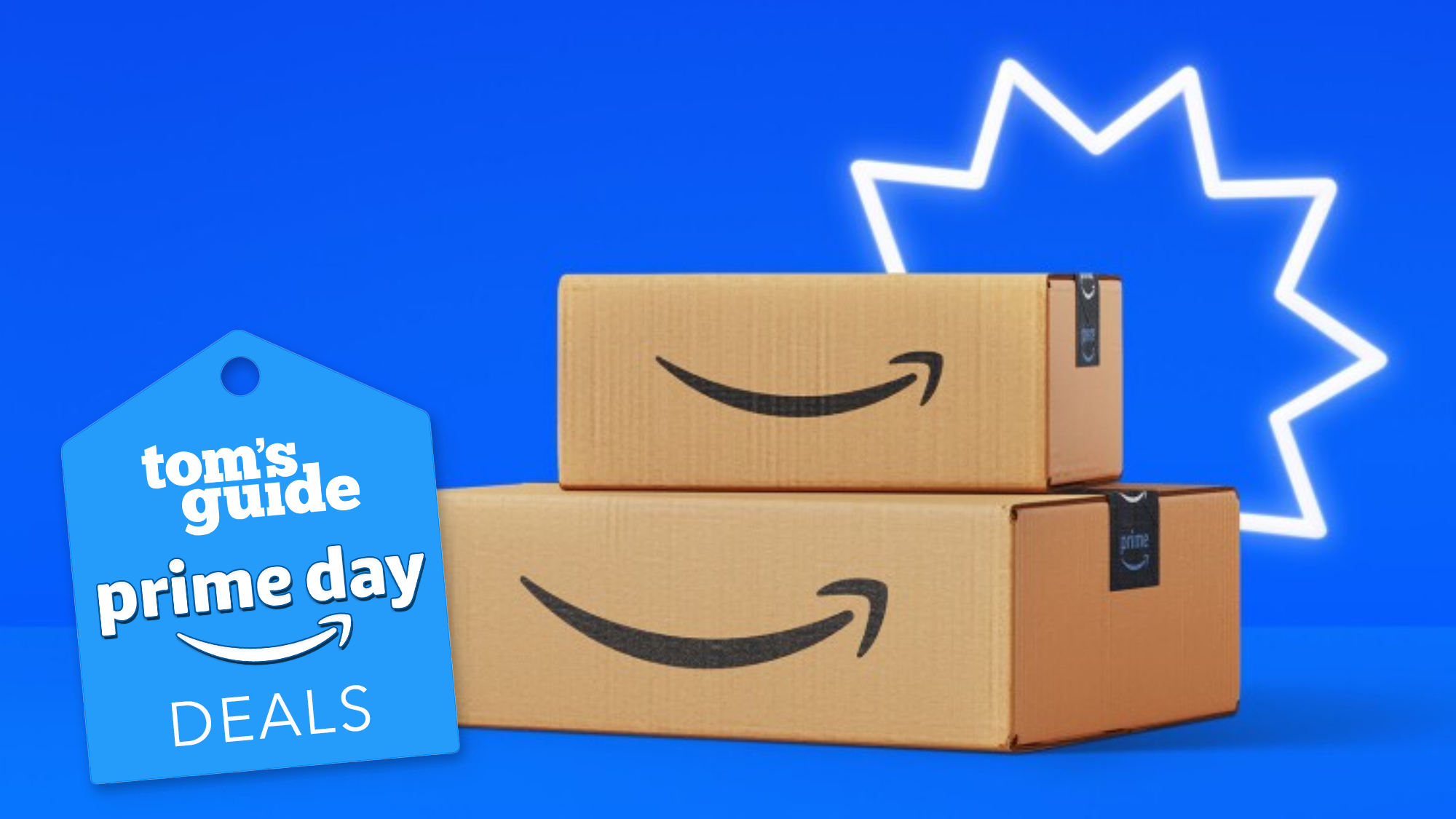With the release of iOS 18 and iPadOS 18, Apple has introduced an innovative feature that allows you to on your devices like never before. The video below from Apple will walk you through the process of adding groups, resizing, and rearranging controls to create a truly personalized experience tailored to your unique needs and preferences. To begin your journey towards a transformed Control Center, to access it.
Simply of your screen, and the Control Center will appear, ready for you to explore and customize. This intuitive gesture makes it easy to quickly manage your settings and controls without navigating through multiple menus. Once you’ve entered the Control Center, you’ll notice that the controls are organized into groups.

To navigate between these groups, you have two options: Swipe up or down to scroll through the different groups Tap the icons along the right edge to instantly switch between groups This flexibility allows you to the controls you need, whether you prefer a more tactile or visual approach. Now comes the exciting part: customizing your Control Center to suit your needs. To start, tap “Add Controls” in the top left corner.
Then, touch and hold outside any control to enter the customization mode. In this mode, you can add controls from Apple’s recommendations or explore the , which includes a wide range of options, even from third-party apps. One of the most powerful features of the new Control Center is the ability to resize controls.
To do this, simply drag the handle on the bottom right of the control. This allows you to of each control to fit your preferences and make the most of your screen space. Whether you want larger controls for easier access or smaller ones to fit more on the screen, the choice is yours.
In addition to resizing, you can also rearrange controls to create a layout that works best for you. To move a control, simply drag it to your desired position within the Control Center. This feature gives you the freedom to in a way that makes the most sense for your usage patterns, putting your most-used controls front and center.
If you find that you need more groups to accommodate all your controls, iOS 18 and iPadOS 18 have you covered. Simply swipe past the last group, and you’ll be able to add new ones. This functionality allows you to create additional sections within the Control Center, making it easier to manage a larger number of controls without feeling overwhelmed.
Once you’ve customized your Control Center to your liking, it’s time to save your changes. To do this, tap outside any controls or swipe up from the bottom of the screen. This action will , ensuring that your personalized Control Center is ready to use whenever you need it.
By following these simple steps, you can unlock the full potential of your iPhone or iPad’s Control Center, transforming it into a powerful tool that is uniquely tailored to your needs. With the ability to add, resize, and rearrange controls, as well as create additional groups, you’ll have unprecedented control over your device’s settings and features. So go ahead and explore the possibilities – your perfect Control Center is just a few taps away! Source & Image Credit:.