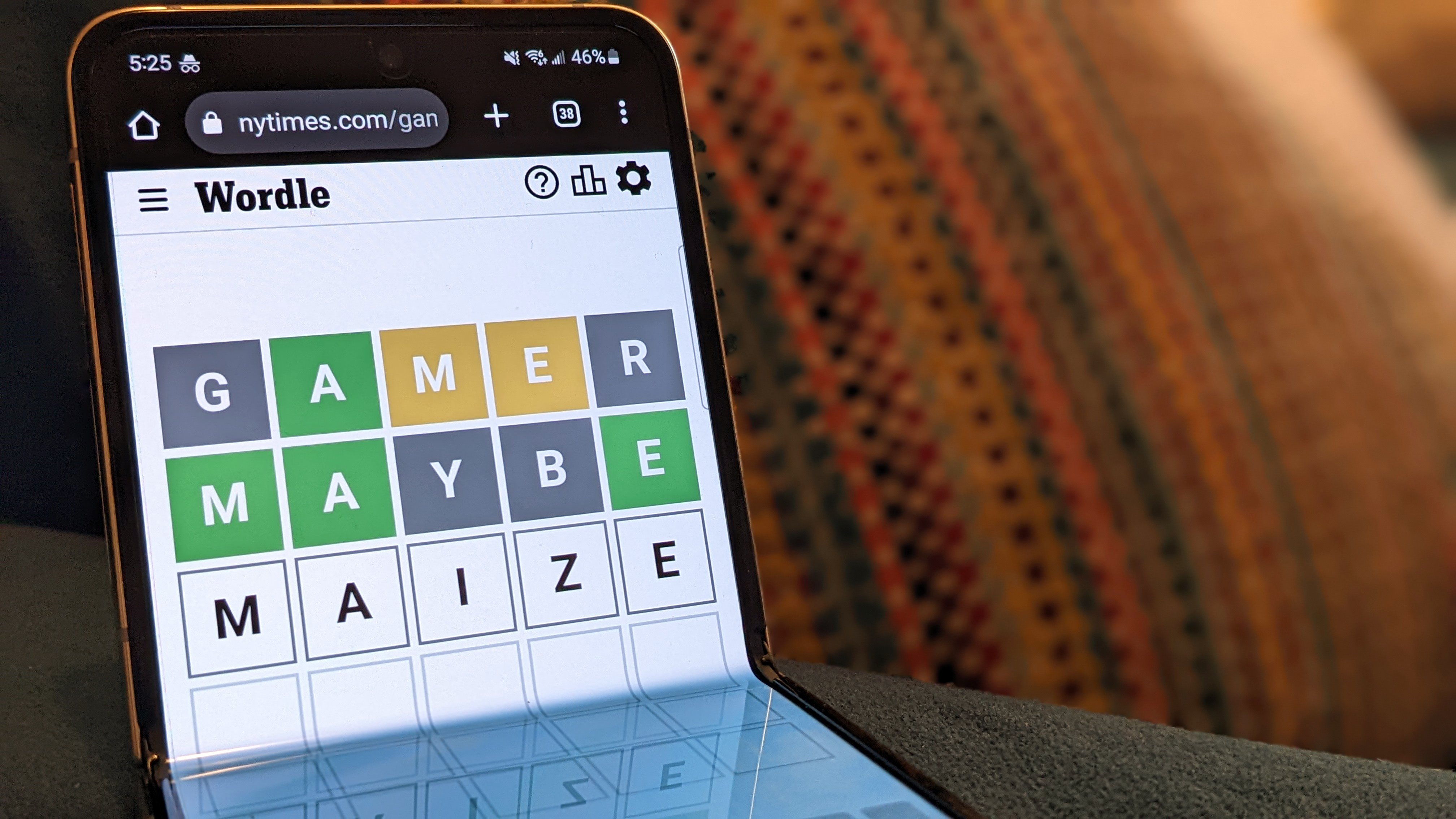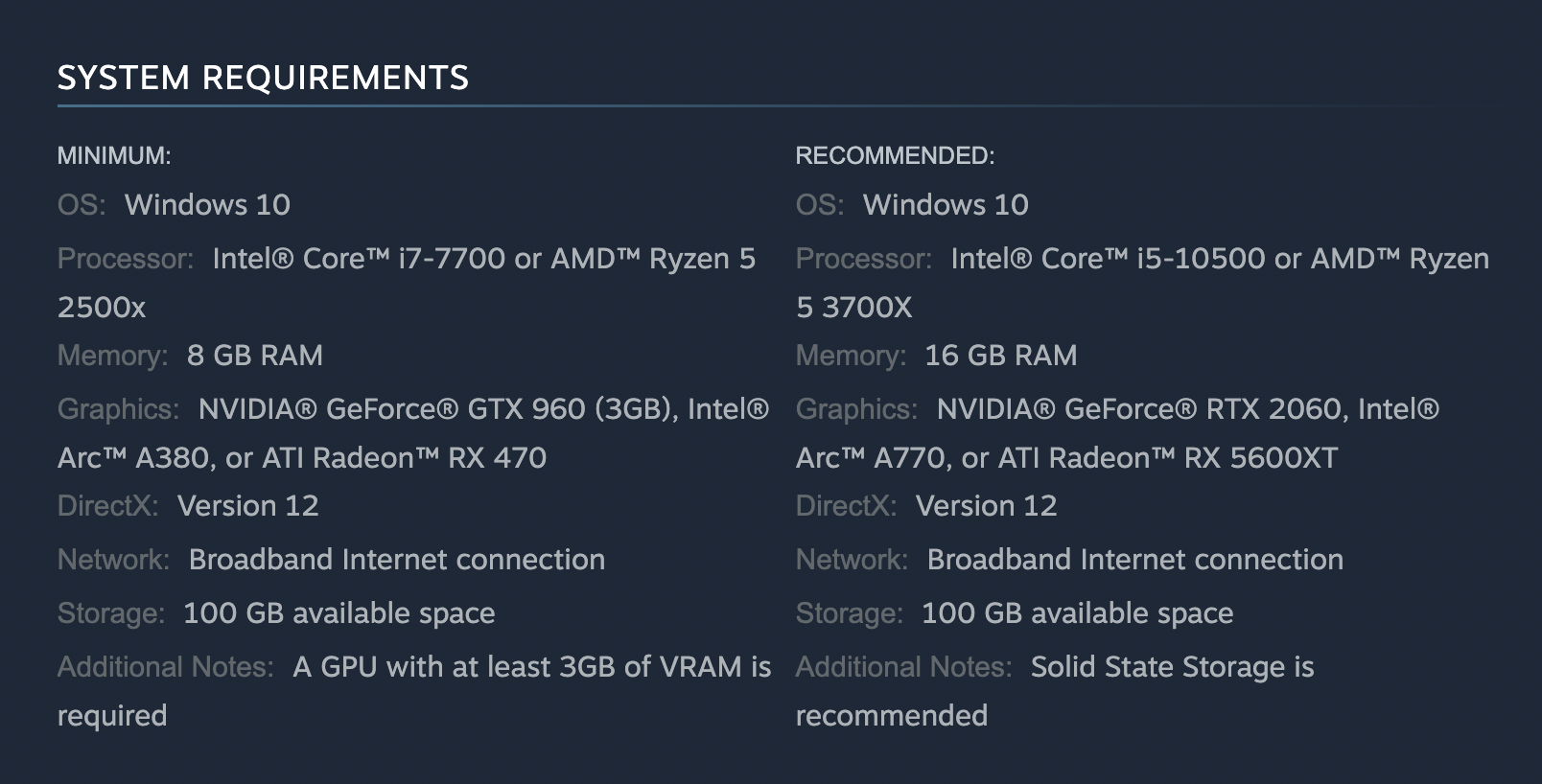Apple’s latest mobile operating system, , introduces a highly anticipated feature that allows users to customize Siri’s activation command on their iPhones. This update enables you to replace the default “Hey Siri” phrase with a personalized command of your choice, making your interactions with the virtual assistant more tailored and efficient. By following a few simple steps in the video below from iDeviceHelp, you can take advantage of this new functionality and enhance your overall user experience.
Before diving into the customization process, it is crucial to verify that your iPhone is running . This version is a prerequisite for accessing the feature that allows you to modify Siri’s activation command. To check your current iOS version, simply navigate to > > .
If your device is not yet updated to iOS 18, take a moment to install the latest version to ensure compatibility. Once your iPhone is updated to iOS 18, open the app and locate the section. Within this menu, you will find a collection of tools and to enhance the accessibility and customization options for your device.
Take a moment to familiarize yourself with the available settings before proceeding to the next step. Within the Accessibility menu, look for the feature. This innovative addition to iOS 18 is the key to personalizing Siri’s activation command.
By tapping on this option, you will gain access to a dedicated interface that allows you to modify the default trigger phrase for Siri. Prepare to unleash your creativity and choose a command that resonates with your preferences. Upon entering the Vocal Shortcuts section, you will be presented with a list of system commands that can be customized.
To focus on modifying Siri’s activation phrase, select from the available options. This step is essential to ensure that your customization efforts are directed specifically towards the virtual assistant. Now comes the exciting part – creating your unique activation phrase for Siri.
In the designated input field, enter the command you wish to use instead of the default “Hey Siri.” When choosing your phrase, consider the following tips: Select a command that is easy to remember and pronounce Avoid phrases that are too similar to common words or phrases to prevent accidental activations Opt for a command that is distinctive and unlikely to be used by others Once you have settled on your desired phrase, save your changes to apply the new command. With your personalized activation phrase set, it’s time to put it to the test.
Simply speak your chosen command aloud, and observe as Siri responds to your voice. If the customization process was successful, the virtual assistant should acknowledge your command and be ready to assist you with your queries or tasks. Customizing Siri’s activation command offers several advantages that enhance your overall user experience: : By using a unique phrase, you reduce the likelihood of others accidentally or intentionally activating Siri on your device.
: A custom command adds a personal touch to your interactions with Siri, making the experience feel more tailored to your preferences. : Choosing a phrase that is easy for you to remember and pronounce can streamline your interactions with Siri, saving time and effort. By following these step-by-step instructions, you can effortlessly customize Siri’s activation command on your .
Embrace the power of personalization and enjoy a more intuitive and efficient experience with your virtual assistant. Say goodbye to the generic “Hey Siri” and hello to a command that truly reflects your unique style and preferences. Source & Image Credit:.