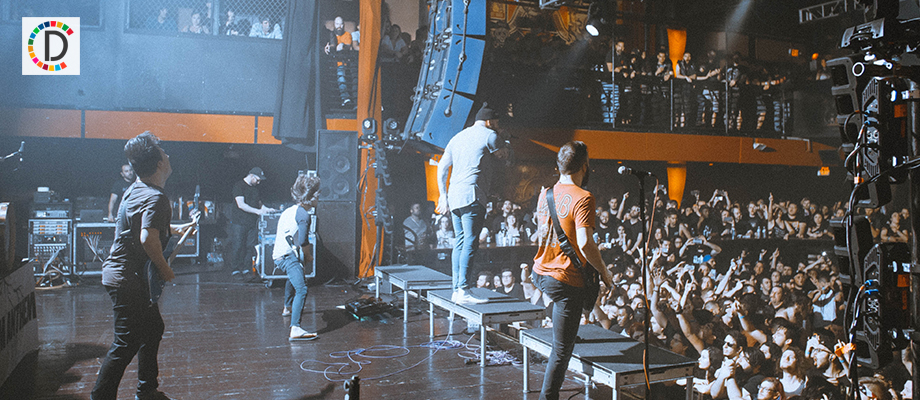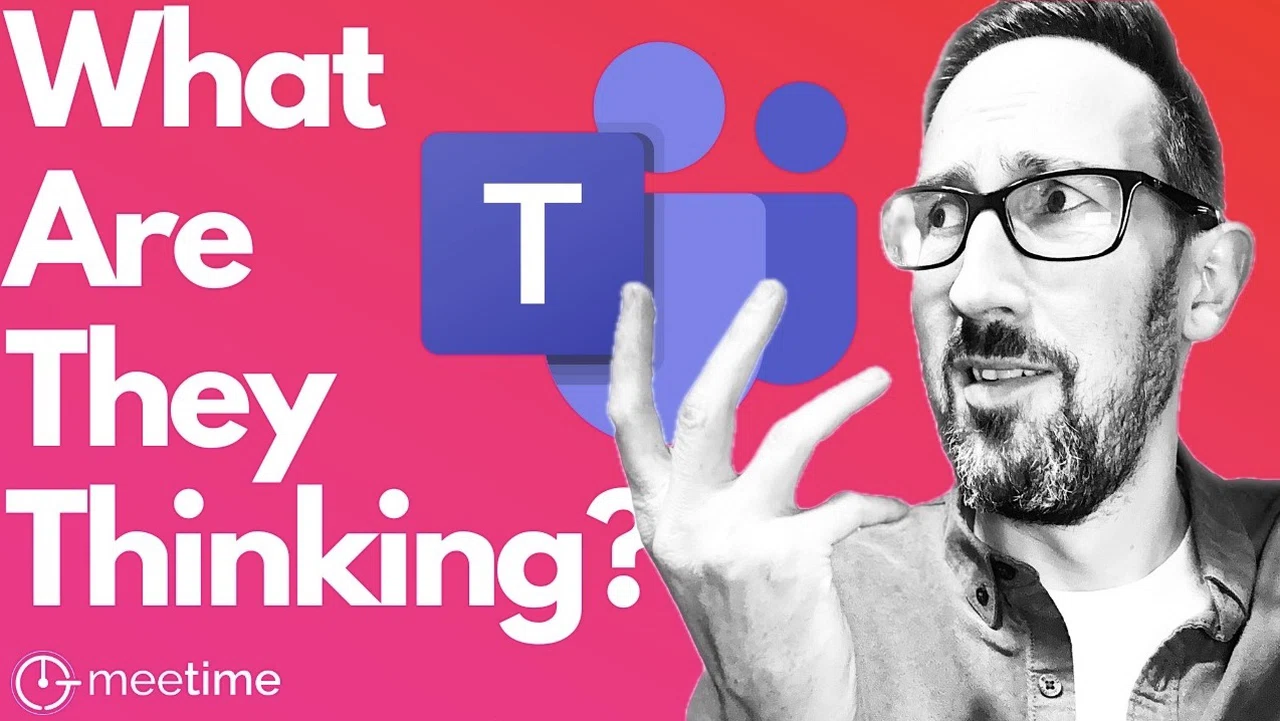
Microsoft has rolled out a substantial update to its Teams service, aimed at improving navigation, organization, and overall user experience. At the heart of this Microsoft Teams update is a that consolidates chats, teams, and channels into a single, streamlined list. This change is designed to enhance while introducing new features and settings that may require some adaptation.
Below is an in-depth look at the key updates and how you can use them effectively. If you’re a Microsoft Teams user, you’ve likely noticed the platform’s latest update—a significant overhaul that combines chats and channels into a single, unified view. It’s about creating a more , customizable experience that fits the way *you* work.

Whether you’re juggling multiple projects or simply trying to stay on top of team conversations, this update has something for everyone. In this guide, Gavin Jones takes you through the key updates, from the unified view to new customization options, sharing practical tips to make the transition smoother. By the end, you’ll see how these changes can actually work in your favor—without disrupting the way you already get things done.
Microsoft Teams introduces a unified view combining chats, teams, and channels into a single list, simplifying navigation and boosting workflow efficiency. Customization options allow users to personalize their workspace by reordering sections, creating dedicated areas, and prioritizing critical conversations. A settings toggle provides flexibility, allowing users to switch between the new unified view and the traditional layout based on their preferences.
Enhanced notification controls, including the ability to enable or disable message previews, offer greater privacy and reduced distractions. New features like auto-hiding inactive channels, improved file management integration, and pinning/favorites streamline organization and accessibility. The new unified view brings all chats and channels into one consolidated list, creating a for communication.
This eliminates the need to switch between tabs, allowing for smoother navigation and quicker access to conversations and updates. Users can further customize the layout by reordering sections or expanding and collapsing specific areas to suit their preferences. While this feature simplifies navigation, those accustomed to the previous layout may need time to adjust to the new structure.
For those seeking to streamline their workflow, the unified view offers a more intuitive way to manage communications. By centralizing all interactions, it reduces the cognitive load of navigating multiple tabs, making it easier to stay on top of tasks and updates. Customization takes center stage in this update, providing tools to help you design a workspace that aligns with your unique needs.
You can create for specific chats or channels, allowing you to prioritize tasks more effectively. The ability to reorder sections ensures that your most important conversations are always easily accessible. These enhancements empower users to take control of their workspace, fostering a more organized and productive environment.
Whether you’re managing multiple projects or focusing on a single task, the customization options allow you to adapt the platform to your workflow seamlessly. Master Microsoft Teams with the help of our in-depth articles and helpful guides. Recognizing that not all users may prefer the new unified view, Microsoft Teams has introduced a .
This feature allows you to switch between the new combined view and the traditional separate view. If the unified layout disrupts your workflow, you can revert to the previous setup with just a few clicks. This flexibility ensures that the platform caters to a wide range of user preferences, making it easier for teams to adopt the update without compromising individual productivity.
By offering this option, Microsoft Teams demonstrates its commitment to accommodating diverse user needs. The update introduces several additional features designed to enhance productivity and organization. These include improved notification management, better file integration, and tools for reducing workspace clutter.
Users now have the ability to enable or disable message previews for chats and channels. This feature provides greater control over how notifications appear, allowing you to decide whether message content is displayed in alerts. For those who value privacy or wish to minimize distractions, disabling previews can be particularly beneficial.
To maintain an organized workspace, Microsoft Teams now automatically hides inactive channels. While this reduces visual clutter, it’s important to regularly review hidden channels to ensure you don’t miss critical updates. File sharing has been streamlined with tighter integration between OneDrive and SharePoint.
Files shared in chats are stored in OneDrive, while those shared in channels remain in the associated SharePoint site. This separation improves organization but requires careful management of file permissions to avoid access issues. These features collectively aim to create a more efficient and user-friendly experience, allowing teams to focus on their work without unnecessary distractions or complications.
The ability to pin chats and channels or mark them as favorites is another valuable addition. This feature ensures that your most frequently used conversations and updates are always within easy reach. By organizing your workspace with pins and favorites, you can streamline navigation and focus on high-priority tasks.
This functionality is particularly useful for users managing multiple projects or collaborating across various teams. By keeping essential items readily accessible, you can reduce the time spent searching for information and improve overall efficiency. The update encourages a balanced approach to using chats and channels, depending on your team’s communication needs.
Chats are ideal for quick, informal exchanges, while channels provide better organization and file management for collaborative projects. The unified view supports both, making it easier to navigate between them. By understanding the strengths of each feature, you can optimize your team’s workflow and communication.
For instance, using channels for long-term projects ensures that all relevant files and discussions are centralized, while chats can be reserved for immediate, short-term communication. To fully use the new features and ensure a smooth transition, consider the following recommendations: Explore the unified layout and customize it to match your workflow preferences. Regularly monitor hidden channels to avoid missing important updates or developments.
Use channels for collaborative projects to maintain better organization and file accessibility. If the unified view doesn’t align with your needs, use the settings toggle to revert to the traditional layout. Take advantage of the pinning and favorites feature to keep essential chats and channels easily accessible.
These tips can help you adapt to the update more effectively, making sure that you make the most of the new tools and features. The latest Microsoft Teams update introduces a range of features designed to enhance productivity and user experience. From the to improved customization options and enhanced file management, these changes offer significant benefits for users.
While some adjustments may be required, the flexibility and tools provided ensure that the platform can be tailored to meet diverse needs. By understanding and using these features, you can create a more efficient and organized workspace. Whether you’re managing a team, collaborating on projects, or simply staying connected, the update provides the tools necessary to optimize your workflow and communication.
Media Credit:.