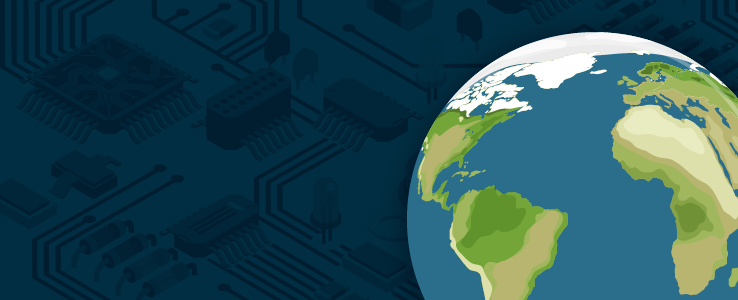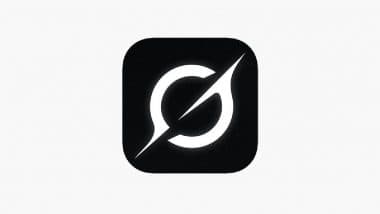Google Calendar is a robust and user-friendly platform designed to help you manage your time, organize events, and collaborate seamlessly. Whether you’re planning personal activities, coordinating with colleagues, or scheduling meetings, it offers a wide range of features to enhance productivity and simplify scheduling. This guide by Simon Sez IT provides a detailed walkthrough of how to create, customize, and optimize events in Google Calendar, making sure you maximize its potential.
Google Calendar allows easy event creation through the “Create” button, time slot selection, or keyboard shortcuts, with options for recurring events, notifications, and various event types like tasks and Focus Time. Guest management features include adding attendees, adjusting permissions, and integrating with platforms like Google Meet or Zoom for seamless collaboration. Event customization options include adding locations, attaching documents, and using descriptions to share objectives or notes, enhancing preparation and collaboration.

Advanced tools like “Find a Time,” event visibility settings, and color-coding help streamline scheduling and improve organization for complex calendars. Special features like Out of Office, Working Location, Tasks, and Focus Time support better availability management, productivity, and communication in hybrid or busy work environments. Google Calendar makes event creation straightforward and adaptable to your needs.
You can schedule events using three primary methods: Clicking the button at the top of the interface. Selecting a specific time slot directly on the calendar view. Using the keyboard shortcut for quick access.
Once you initiate the event creation process, you can specify essential details such as the event title, date, time, and recurrence. For recurring events, Google Calendar allows you to set schedules that repeat daily, weekly, monthly, or on custom intervals. Notifications can be configured to remind you and your attendees of upcoming events, making sure no important commitments are overlooked.
Depending on your account type, you can choose from various event types, including standard events, tasks, appointment schedules, Focus Time, Out of Office, or Working Location. These options provide flexibility to tailor your calendar to your specific needs. Inviting guests to your events is a key feature that simplifies coordination and ensures everyone stays informed.
You can add attendees by entering their email addresses, and Google Calendar will send automatic invitations. Additionally, you can adjust guest permissions, such as allowing them to modify the event, invite others, or view the guest list. For virtual meetings, Google Calendar integrates seamlessly with Google Meet, automatically generating a meeting link for your event.
If you prefer using third-party platforms like Zoom or Microsoft Teams, you can include custom links in the event details. These features make it easier to collaborate, whether you’re working remotely or in a hybrid environment. Expand your understanding of Google Calendar with additional resources from our extensive library of articles.
Customizing events in Google Calendar ensures they meet your unique requirements and improve overall organization. You can: Specify meeting rooms or addresses for in-person gatherings, which is especially useful for business or educational purposes. Use the description field to outline meeting objectives, share agendas, or provide pre-meeting instructions.
Link files directly from Google Drive, such as presentations or reports, to ensure all attendees have access to necessary materials. These customization options enhance communication and ensure that everyone is well-prepared for the event. Google Calendar offers advanced tools that go beyond basic scheduling to help you manage complex schedules and improve efficiency.
This tool displays the availability of guests and meeting rooms, making it easier to identify a time slot that works for everyone. Set events as private or public and adjust your availability to free or busy, depending on the nature of the event. Assign colors to events to visually organize your calendar, helping you prioritize tasks and quickly differentiate between personal and professional commitments.
These features are particularly valuable for managing overlapping responsibilities and making sure clarity in your schedule. Google Calendar isn’t limited to event scheduling—it also includes tools to help you manage tasks and focus on critical work. Create to-do items linked to specific dates or times.
You can mark tasks as complete once finished and use color-coding to distinguish them from other calendar entries. Block out time for uninterrupted work by automatically declining meeting requests during designated periods. This feature helps you concentrate on high-priority tasks without distractions.
By integrating tasks and focus time into your calendar, you can maintain control over your workload and stay productive. Google Calendar includes features that allow you to communicate your availability and location effectively: Mark specific periods as Out of Office to indicate when you’re unavailable. These events can include custom messages and automatically decline meeting invitations, making sure clear communication with colleagues and clients.
Specify your working location—such as home, office, or another site—to provide better visibility to team members. This feature is especially useful in hybrid work environments, where knowing someone’s location can streamline scheduling. These tools help you avoid scheduling conflicts and ensure transparency in your availability.
To get the most out of Google Calendar, consider implementing these strategies: Write clear and actionable meeting descriptions to set expectations and objectives. Use shared calendars to improve collaboration and ensure everyone is aligned on schedules. Adjust notification settings to balance staying informed with minimizing distractions.
Regularly review and update your calendar to reflect changes in priorities or commitments. By adopting these practices, you can streamline your scheduling process and stay organized. Google Calendar is a comprehensive tool designed to simplify scheduling, enhance collaboration, and boost productivity.
By mastering its features—such as event creation, guest management, customization, and advanced tools—you can effectively manage your time and commitments. Whether you’re organizing personal tasks or coordinating with a team, Google Calendar equips you with the resources to stay on track and achieve your goals. Media Credit:.
Technology
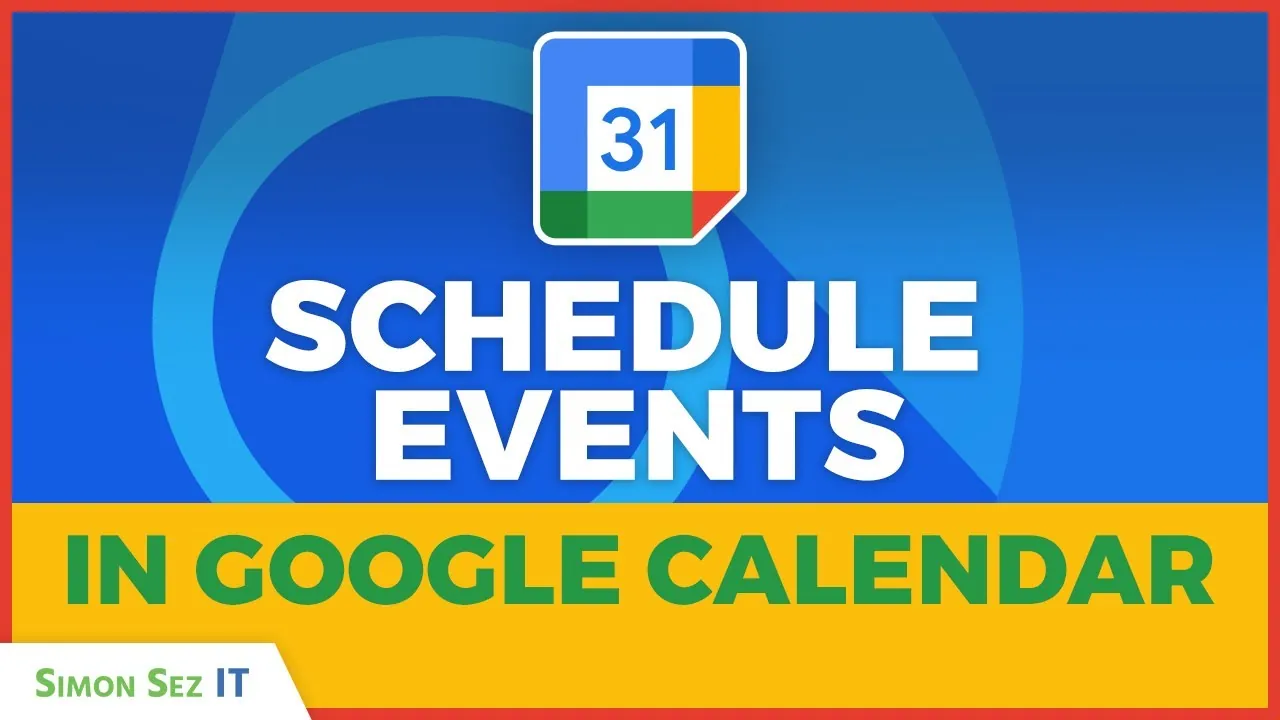
Mastering Google Calendar: Tips for Scheduling and Collaboration
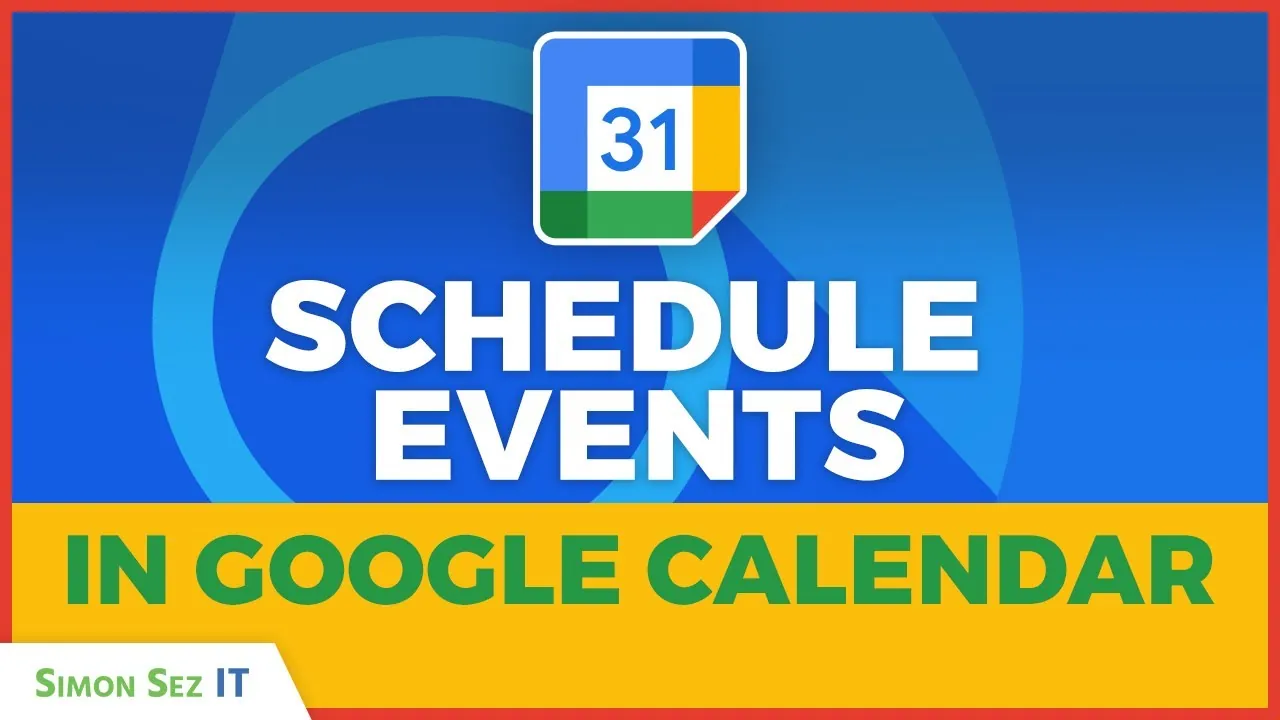
Google Calendar is a robust and user-friendly platform designed to help you manage your time, organize events, and collaborate seamlessly. Whether you’re planning personal activities, coordinating with colleagues, or scheduling meetings, it offers a wide range of features to enhance productivity and simplify scheduling. This guide by Simon Sez IT provides a detailed walkthrough of [...]The post Mastering Google Calendar: Tips for Scheduling and Collaboration appeared first on Geeky Gadgets.