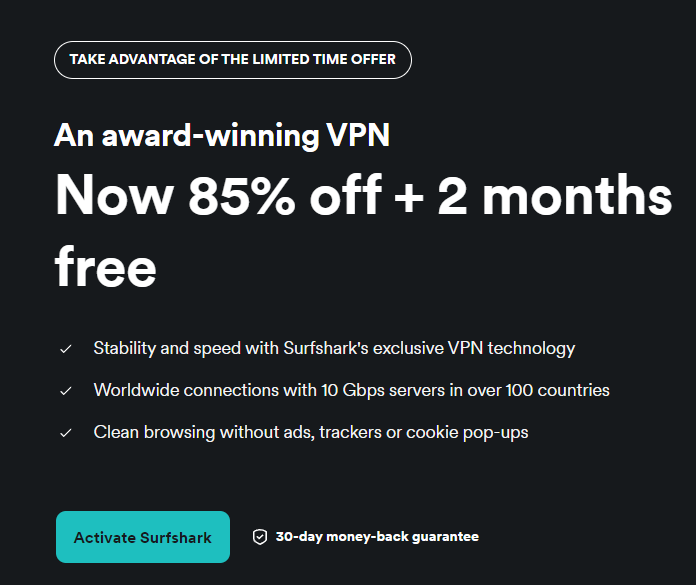Maximizing your Mac’s potential doesn’t require advanced technical expertise. With a few strategic adjustments and the use of lesser-known features, you can significantly enhance your workflow. Whether you’re organizing files, customizing settings, or integrating your Apple devices, these tips are designed to improve usability, efficiency, and overall productivity.
Explore these actionable strategies to make your Mac work smarter for you in the video below from iDB. Efficient window management is key to multitasking effectively. By optimizing how you interact with windows, you can save time and reduce distractions: Enable window minimization by double-clicking the title bar.

Navigate to to activate this feature, allowing for quicker organization of open windows. Turn on the for smoother window movement. This can be enabled under , making it easier to reposition windows without clicking and dragging.
These small but impactful changes can simplify your workflow, especially when managing multiple tasks simultaneously. A cluttered desktop can hinder productivity and make it harder to locate important files. Keeping your workspace organized is essential: Right-click on your desktop and select to automatically sort items by name, type, date, size, or tags.
This ensures your files are always neatly arranged. Use folders and tags to group related files. This not only improves accessibility but also reduces the time spent searching for specific documents.
A clean and organized desktop fosters better focus and allows you to work more efficiently. Finder is the central hub for accessing files on your Mac. Customizing it can make file management faster and more intuitive: Enable the from the menu to display the file’s location at the bottom of the Finder window.
This feature simplifies navigation and helps you keep track of where files are stored. Personalize the Finder toolbar by adding shortcuts to frequently used apps, folders, or files. Drag and drop items onto the toolbar for quick access.
These enhancements streamline navigation and make it easier to manage your files effectively. Keyboard shortcuts are a powerful way to save time and increase efficiency. Incorporating these into your routine can make everyday tasks faster: Adjust display or sound settings instantly by pressing along with the brightness or volume keys.
Quickly copy a website URL by pressing to highlight the address bar, followed by to copy it. Rename files directly by selecting the file and pressing to edit its name without additional steps. Learning and using these shortcuts can significantly improve your productivity over time.
Your Mac’s trackpad offers a range of gestures that can simplify navigation and reduce reliance on additional clicks: on words or links to access definitions, Siri knowledge, or related images instantly. This feature is particularly useful for research or quick lookups. Swipe with two fingers from the edge of the trackpad to view widgets, providing immediate access to tools like calendars, reminders, and weather updates.
By mastering these gestures, you can navigate your Mac more efficiently and with less effort. If you own an Apple Watch, you can use it to unlock your Mac automatically, eliminating the need to type your password repeatedly. To enable this feature: Go to and activate the Apple Watch unlock option.
Ensure your devices are signed in to the same iCloud account and have Bluetooth enabled. This feature enhances security while saving time, making it a convenient addition to your workflow. Integrating your iPhone with your Mac can create a seamless experience across devices.
Screen mirroring allows you to: Access iPhone-exclusive apps directly on your Mac, expanding your device’s functionality. Share content between devices effortlessly, improving collaboration and productivity. You can enable screen mirroring through or third-party apps, making sure a unified and efficient workflow.
FaceTime offers more than just video calling—it includes features that can enhance your communication experience: Change your background during calls using built-in or custom images for a more professional or personalized appearance. Use hand gestures to trigger fun reactions like balloons or fireworks, adding a dynamic and engaging element to your conversations. These features make FaceTime more versatile and enjoyable, whether for work or personal use.
Customizing your Mac’s battery and Dock settings can improve both performance and usability: Display the in the menu bar for quick monitoring of your device’s power levels. Check your battery’s cycle count and health in the to ensure it’s performing optimally. Adjust the Dock size by dragging the divider line, tailoring it to your preferences for easier navigation.
These adjustments help you maintain your Mac’s longevity while creating a more personalized user experience. By implementing these practical tips, you can unlock new levels of productivity and efficiency on your Mac. From mastering keyboard shortcuts and customizing Finder to integrating your Apple Watch and iPhone, these strategies are designed to simplify your workflow.
Whether you’re a seasoned Mac user or just starting out, these adjustments will help you get the most out of your device, making it a more powerful tool for your daily tasks. Expand your understanding of Mac productivity tips with additional resources from our extensive library of articles. Source & Image Credit:.
Technology

Master Your Mac: 15 Surprisingly Useful Tips & Tricks

Maximizing your Mac’s potential doesn’t require advanced technical expertise. With a few strategic adjustments and the use of lesser-known features, you can significantly enhance your workflow. Whether you’re organizing files, customizing settings, or integrating your Apple devices, these tips are designed to improve usability, efficiency, and overall productivity. Explore these actionable strategies to make your [...]The post Master Your Mac: 15 Surprisingly Useful Tips & Tricks appeared first on Geeky Gadgets.