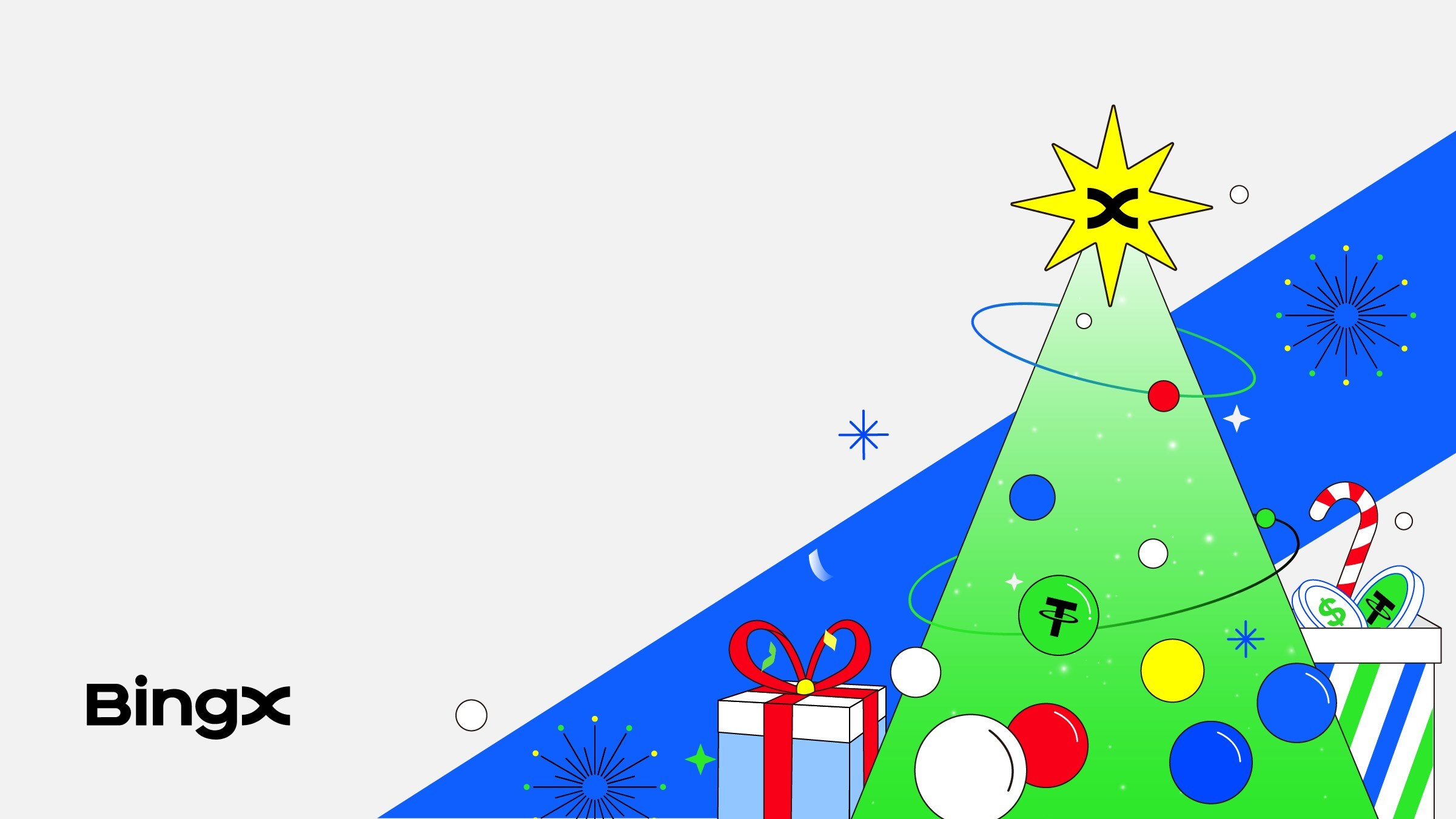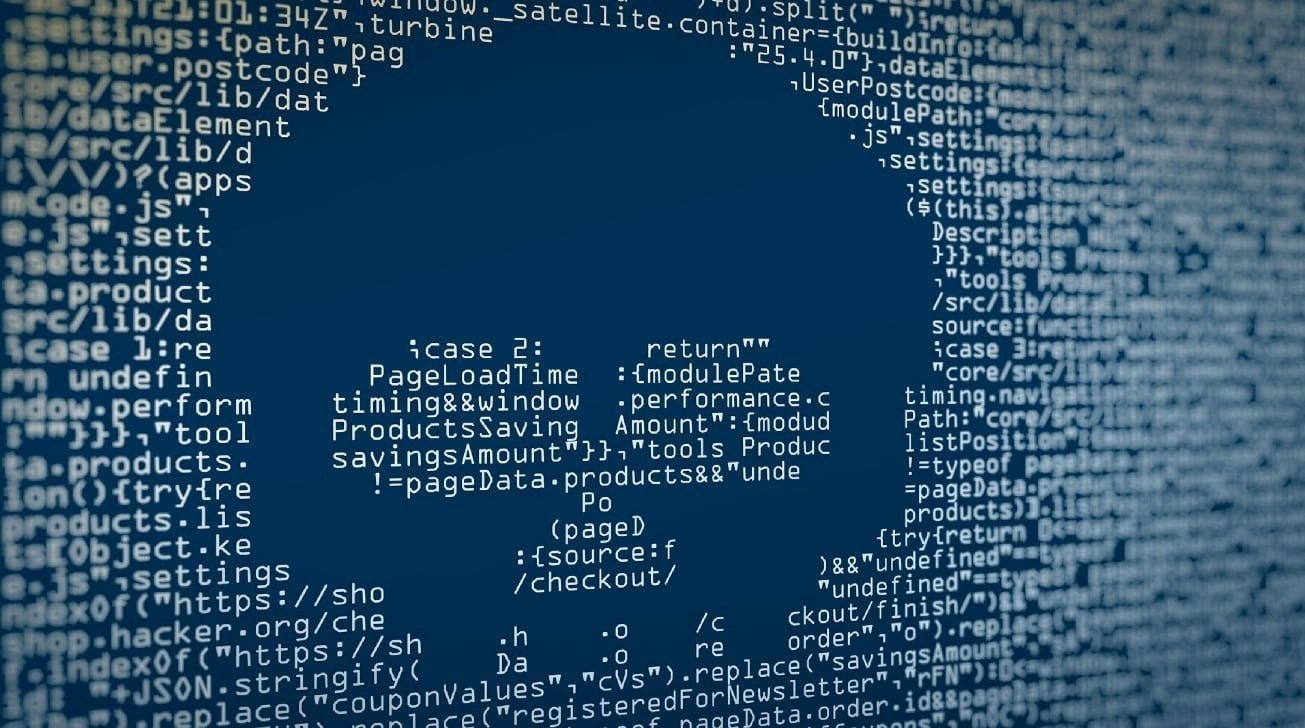The M4 Mac Mini is a compact and powerful desktop computer that offers impressive performance upgrades and a base configuration of . While it is an attractive choice for many users, it is essential to consider its hardware limitations, upgrade restrictions, and design quirks before making a purchase. By understanding these challenges and exploring practical solutions, you can effectively harness the potential of Apple’s compact desktop without making unnecessary compromises.
The video below from Created Tech gives us a range of tips to make sure you buy the correct M4 Mac Mini for your needs. One of the most crucial aspects to consider when purchasing an M4 Mac Mini is the amount of RAM you will need. The base model comes with 16GB of RAM, which is sufficient for everyday tasks such as: Web browsing Light Coding Moderate multitasking However, if your work involves memory-intensive applications like 3D rendering, virtual machines, or large-scale data analysis, you may require more RAM.

It is important to note that the RAM in the M4 Mac Mini is , making upgrades impossible after purchase. This means that you must carefully assess your needs and choose the appropriate configuration upfront to avoid potential performance bottlenecks in the future. When deciding between the M4 and models, it is essential to consider your specific workload.
The M4 Pro offers several advantages over the base model, including: More CPU and GPU cores Higher RAM options Additional SSD storage configurations connectivity for faster data transfers and better support for external devices If your tasks involve professional video editing, machine learning, or other resource-intensive applications, the M4 Pro is likely the better choice. However, for general productivity, coding, and moderate workloads, the base M4 model is more than capable of handling your needs. The base M4 Mac Mini comes with a 256GB SSD, but only 215GB is available for use after accounting for system files.
If you require more storage, Apple offers upgrades, but these can be costly. A more cost-effective alternative is to use external storage solutions. Thunderbolt 3 or 4 enclosures paired with NVMe SSDs can provide fast and flexible storage expansion.
For example, a 1TB NVMe SSD in a Thunderbolt enclosure can deliver speeds comparable to the internal SSD, making it ideal for storing large files or running applications. It is worth noting that the 512GB SSD option is faster than the 256GB version due to its configuration. If speed is a top priority, upgrading to the 512GB model might be a wise investment.
However, it is important to keep in mind that external storage solutions may have compatibility issues with certain macOS features, such as Time Machine or specific app workflows. Be sure to test compatibility before committing to an external setup. The M4 Mac Mini’s design has some unique challenges that users should be aware of.
The power button, located at the back of the device, can be difficult to access without lifting the unit. To minimize the need to use the power button, it is recommended to rely on the Mac Mini’s energy-efficient sleep mode, which allows for quick wake-ups. Additionally, setting up Touch ID requires double-pressing the power button, which can be inconvenient due to its placement.
While these quirks may not be deal-breakers, they can affect the overall usability of the device. By familiarizing yourself with these design choices and adjusting your workflow accordingly, you can help mitigate any potential frustrations. Since the M4 Mac Mini does not include a keyboard or mouse, you will need to purchase these separately.
To ensure a seamless experience, consider third-party options that balance functionality and cost. Some recommended choices include: Keyboards: NuPhy A75 V2 (tactile typing experience) or Apple Magic Keyboard (native macOS integration) Mice: Logitech MX Master 3S (top choice for productivity) or Logitech Signature M650 (budget-friendly alternative) In addition to input devices, investing in a high-quality monitor and external storage solutions can further enhance your setup. Be sure to choose accessories that are compatible with macOS to avoid potential issues.
The M4 Mac Mini is a versatile and powerful desktop computer, but its non-upgradable RAM and high internal storage costs require careful planning. External storage solutions, such as Thunderbolt enclosures with NVMe SSDs, can provide a cost-effective alternative to Apple’s upgrades. However, it is essential to test compatibility with macOS features before finalizing your setup.
For users who require higher performance, the M4 Pro offers significant advantages, including more processing power and faster connectivity. However, for general tasks and moderate workloads, the base M4 model is more than sufficient. By understanding your specific needs and planning your configuration accordingly, you can avoid common pitfalls and maximize the device’s potential.
The M4 Mac Mini is a compact yet capable desktop that delivers impressive performance in a small form factor. By addressing its limitations, such as non-upgradable RAM and premium storage costs, you can create a setup tailored to your specific needs. Whether you opt for the base M4 model or the more robust M4 Pro, thoughtful planning and the right accessories will ensure a smooth and efficient experience.
With the right approach, the M4 Mac Mini can be a reliable and powerful addition to your workspace, providing the performance you need in a compact and stylish package. Source & Image Credit:.