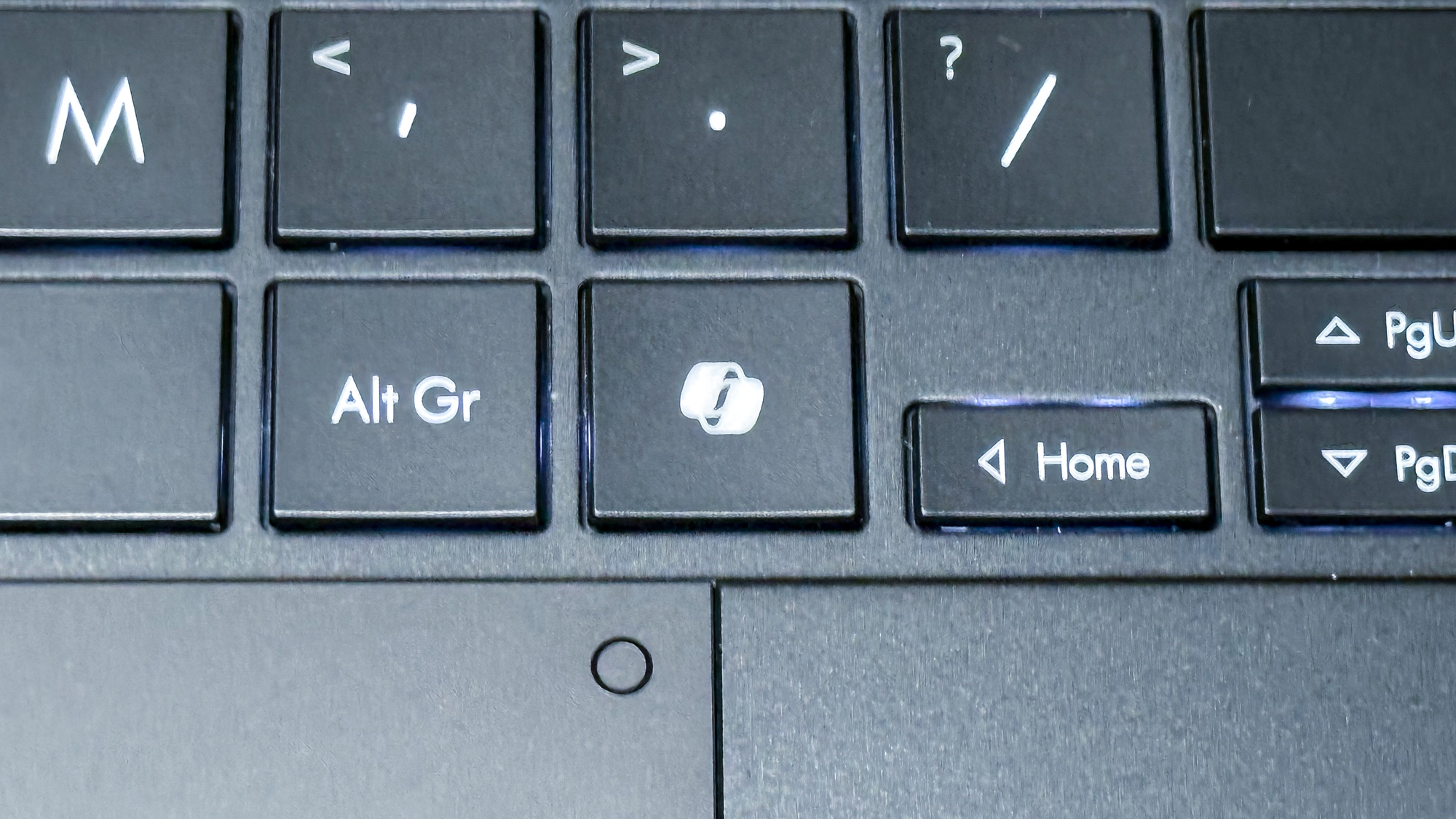The Lenovo ThinkBook x13 Gen 4 makes a compelling case for a true ultra-mobile laptop with its tiny and light form factor, premium design, terrific 3:2 display, decent specs and battery life, and reasonable pricing. With its traditional ThinkBook two-tone gray color scheme, high-quality aluminum build, and sharp, smartphone-like edges, the x13 is stunning. Even in the sea of gray laptops that is today’s PC market, it stands out, throwing off a professional vibe its small business customer base will appreciate.
Sign up for our new free newsletter to get three time-saving tips each Friday — get free copies of Paul Thurrott's Windows 11 and Windows 10 Field Guides (normally $9.99) as a special welcome gift! All the expected cues are present, from the smart Lenovo branding, the shiny aluminum accents, the color-offset keyboard, and the exclusively modern and minimalist expansion choices. But the x13 also provides a subtle softness in the rounded corners throughout the design, helping overcome what might otherwise be considered rigid coldness.

These curves can be found all over, from the keyboard surround to the touchpad and the device’s corners. But it is best appreciated in its curved display corners, which match the curves of the surrounding hardware. On the bottom of the display, the curving is minimal, in keeping with the bottom of the display lid.
But the top corners perfectly follow the graceful curved corners of the top of the display lid in an Apple-like attention to detail. This is an area in which Microsoft fell flat with its MacBook Air-inspired Surface Laptop 7, but the 13x nails it. Unfortunately, this is Windows, so the curved corners do hide bits of the on-screen UI in ways that can look a bit weird.
That’s not Lenovo’s fault, of course. There’s one unique design touch that is Lenovo’s fault, and it could turn into something special: In addition to sporting a traditional communications bar–a sort of reverse notch that contains the laptop’s webcam, microphones, and sensors–the outside of this bump, on the outer display lid, features a row of pogo pins surrounded by a magnetic strip for connecting external peripherals. Lenovo calls this system Magic Bay, and though there’s only a single accessory for now, an awkward-looking light strip called Magic Bay Light, it’s not difficult to imagine future use cases, including higher-quality webcams or microphones and more.
(I discuss the bundled Magic Bay Light later in the review.) Even if it doesn’t take off, this addition at least doesn’t detract from the design in any way. If I have an issue with the design, it’s just a personal thing that won’t affect many potential customers: The ThinkBook 13x is so small, especially in comparison to the 14- and 16-inch business laptops that dominate the market today, that it feels a bit cramped.
But that might just be me–I’m bigger than average–and I suspect many will find this 13.5-inch form factor to be a perfect “Goldilocks” size and weight. Whatever.
This is a stylish, handsome little laptop. With the PC market finally getting over its decades-long addiction to inefficient 16:9 displays, I had expected the ThinkBook 13x to follow in lock-step with a 16:10 display panel as we see elsewhere. But Lenovo instead opted for an unusual 3:2 configuration, like Microsoft uses on its Surface PCs.
That may contribute to the cramped experience I have when using the 13x. Despite this panel “actually being larger than a 14-inch display,” as Lenovo claims, it feels smaller because the extra on-screen real estate is in the vertical, not from side to side. Other than that impression, the display is terrific.
It’s a high-resolution 2.8K (2800 x 1920) IPS panel with a high and dynamic refresh rate of up to 120 Hz. It supports Dolby Vision and DisplayHDR 400 for a nicely colorful and high-contrast image with multimedia content but none of the distracting blown-out colors you get with OLED.
It’s plenty bright, with 500 nits of brightness, and it has hardware-based low blue light capabilities. Put simply, it’s ideal for productivity work, and the perfect panel for a business laptop. The bezels are among the smallest I’ve seen–Lenovo reports an incredible 97 percent screen-to-body ratio–and, as noted above, the screen and its bezels are both elegantly curved at the corners.
The display doesn’t lay flat. In fact, it doesn’t even get close to that. The ThinkBook 13x can be configured with an Intel “Meteor Lake” Core Ultra 5 125H or Core Ultra 9 185H processor, a curious leap there, with no Core Ultra 7 offering in the middle.
If you go with the former, you’re stuck with 16 GB of soldered RAM and no way to expand that. But if you opt for the more expensive processor, you can choose between 16 and 32 GB of RAM (again, soldered, and with no post-purchase expansion). Storage choices include 512 GB and 1 TB of M.
2-based 2242 PCIe Gen 4 TLC-based SSD. The review unit is a base configuration with the Core Ultra 5 125H processor, 16 GB of RAM, and 512 GB of storage. It handled my normal productivity tasks–Brave, Typora, Notion, Affinity Photo, and so on–without issue.
I did some Clipchamp video editing and even Visual Studio 2022-based coding, occasionally with multiple instances of the app, and this was also a positive experience (though both could have benefitted from a larger display). No one is going to buy a thin-and-light ultraportable like the ThinkBook x13 to play games. But based on my experiences this past year with Meteor Lake hardware, I decided to at least try the game I’m still working through.
And sure enough, (2016) plays great at 1920 x 1200 and medium graphics quality: It looks fantastic and delivers an acceptable 40+ FPS. And the sound is incredible (see below for more on the speakers). Fan noise was more noticeable in this case, of course.
But it’s near-constant in use, regardless, which isn’t surprising given the compact form factor and thinness. That said, it was never loud or annoying, more of a background hum, at least while the power mode was left to its default, Adaptive. (Not including gaming.
) The laptop never got hot in regular use, though I was careful not to use it on soft surfaces like a bed, thanks to its Intel components and bottom-facing air intake. The ThinkBook x13 provides modern Wi-Fi 6E and Bluetooth 5.3 connectivity, but there’s no cellular data option.
I never experienced any connectivity issues. Given its thinness and modern design, it’s no surprise that the ThinkBook x13 only provides USB-C ports for expansion. But I was pleasantly surprised by three things here: There are three of them, there’s at least one Type-C port on each side, and each is an identical Thunderbolt 4/USB4 port with 40 Gbps of data transfer performance.
One of these ports can be found on the left, along with a microphone/headphone jack. And there are two on the right, one towards the rear and one close to the front. You will also find the PC’s power button there along with a hardware toggle for the webcam.
In addition to its Dolby Vision display, the ThinkBook 13x delivers Dolby Atmos spatial sound capabilities, and the two combine for a compelling multimedia experience. That’s not always the case: Many Dolby Atmos-equipped laptops have just two speakers and provide little more than stereo separation. But the x13 has four Harman Kardon-optimized speakers, two upward-firing through the keyboard, and two downward-firing.
And the resulting sound, especially in Dolby Atmos-compatible movies, is surprisingly good. is a terrible film, but its contrast-rich Dolby Vision picture and Dolby Atmos immersive sound provide the perfect test bed. The ThinkBook 13x experience is good enough that I can almost stand to watch it: The speakers never get distorted at full volume, and the sound expands on the normal stereo experience into its spatial promise.
(It’s perhaps worth mentioning that you can enable a Super resolution feature in the Vantage app that improves the perceived video quality of calls and videos played in Chrome, Edge, or Opera. But I can’t say that I ever noticed a difference.) And while I don’t have any real sources of spatial music in Windows, listening to Collective Soul’s latest album –which was recorded for Dolby Atmos–offered a wide, nicely separate sound stage.
This is an impressive package in a tiny body. Given how well the 13x delivers on entertainment, I expected an even more impressive hybrid work experience. And it mostly meets that need.
The webcam is a basic Full HD unit with minimal Windows Studio Effects support, and while the image seems soft to me, I do like the hardware privacy toggle (oddly located on the right side of the device) and its Windows Hello facial recognition compatibility. And the microphone system seems nice on paper: It’s a four-mic array that supports “studio-quality” 24-bit sound, but it delivered curiously low voice volume in my recording tests by default. (More on that below.
) Lenovo bundles a Smart Meeting app that helps optimize the picture–but not the microphone quality–and it offers its own features like single-person tracking, smart appearance configuration, and background switching–on top of the automatic framing, eye contact, and basic background effects (standard and portrait blur) you get with Windows Studio Effects. There is microphone configuration, however: You can enable noise cancelation in the Vantage app, and then determine which mode to use. Just enabling this feature bumped up the voice volume a bit, which is helpful, but the quality was never great, and was often a bit garbled.
One option, “Only my voice,” requires you to make a test recording, and I had hoped that would result in better quality. But it was bad enough that I didn’t use it. An external mic is always better.
What puts the x13 over the top, perhaps, is the Magic Bay Light, a detachable module that clips onto the back top center of the display lid, bathing you in light during online meetings. When this device is connected–it attaches quite securely with magnets–the Smart Meeting app provides additional controls so you can control the Magic Bay Light’s brightness. Which you’ll want to look at, though it’s very bright even at the lowest setting.
Perhaps the effect would be better with a better webcam. But I found the Magic Bay Light uncomfortably bright to use. I’ve spent more time than I want to admit trying to figure out why the ThinkBook x13 feels so cramped to me.
But it’s not the keyboard. Lenovo is well known for its high-quality mobile keyboards, and while most associate this with ThinkPad, the firm delivers similar experiences on ThinkBook and its other premium product lines too. The version it provides with the x13 is mostly great: Despite the smallness of the chassis, this keyboard is full-sized, supports automatic backlighting, and doesn’t have a weird layout or any superfluous keys.
The typing experience is perhaps a bit flat–I suspect short key throws necessitated by the thinness. But the keyboard is rigid, with no flex, and I type accurately with it. My perception may be tied to the fact that the keyboard almost literally extends to the edges of the base, whereas other 14-inch and larger laptops have additional space on the sides.
In the end, I brought out the measuring tape. And to my surprise, the x13 keyboard isn’t just full-sized, it’s a bit wider than the Surface Laptop 7 keyboard I love so much. Hm.
I am a sloppy typist, however. So I found myself tapping keys by mistake and launching Snipping Tool or Copilot pretty regularly, and even muting the volume via its F1 key shortcut. That’s on me: This is a nice keyboard, and I’m happy Lenovo didn’t try to squeeze in PgUp and PdDn keys around the arrow keys or reverse the Ctrl and Fn keys as it sometimes does.
As for the touchpad, Lenovo gives customers a choice here, between the mechanical Clickpad found in the review unit and what I assume is a haptics-based Forcepad. Confusing matters further, there’s no price difference between the two. Well, the Clickpad works great: It’s a bit on the large size, no doubt thanks to the tallness of the display giving the base more room.
But it’s been accurate and non-problematic in use, and I never had to disable three- or four-finger gestures. I also didn’t enable some additional gestures this device supports: In the Vantage app, you can optionally adjust the screen brightness and volume by swiping up and down on the far left and right, respectively, of the touchpad. You can even enable this functionality on the display, which I likewise ignored.
And there’s a goofy set of Samsung-like “air gestures” I will pretend I never discovered. The ThinkBook x13 provides Windows Hello facial recognition and fingerprint recognition, the latter via the thin power button on the side of the PC. I used both and found both to be accurate and speedy, though I ended up having to re-enroll my finger after a few misfires.
This laptop also provides a webcam privacy switch on its right side, no doubt because the Magic Bay peripherals would interfere with the usual placement atop the webcam. I like this type of switch better, so that worked out. And there’s a microphone toggle in the function key row, a feature common to modern PCs.
In addition to providing the ideal Windows Hello configuration, the x13 also includes presentation detection capabilities, or what Lenovo calls zero touch login and lock. This is a proprietary implementation, so it’s not configured in Windows (though you still have to configure Windows Hello facial recognition first). Instead, you will find the controls in the Lenovo Vantage app after a bit of searching: They’re under Display rather than a more logical Security heading.
But it works nicely. There’s more. You can enable a Wi-Fi Security feature in the Vantage app that helps differentiate between safe and suspicious networks; I enabled this, but then I never traveled with the x13, so I wasn’t able to test it.
Lenovo didn’t provide detailed sustainability information for the x13 beyond noting that the body pieces are 100 percent aluminum and that it obtained Energy Star, EPEAT Gold, and TCO Certified 9 certifications. My understanding of those is that they’re related more to how the device can be recycled at its end of life and not to the recycled nature of its components at build time. The bottom of the ThinkBook x13 can be removed using six Torx screws, none of which are hidden under rubber feat, but it will require some prying as there are latches along each side as well.
The battery and SSD are easily user-serviceable, but the entire system is accessible. The RAM is soldered on, similar to other “Meteor Lake”-based PCs. Given its small size and light weight–0.
5 x 11.6 x 8.1 inches and 2.
7 pounds, respectively–I knew the ThinkBook 13x would be highly portable, and a delight to carry from place to place. However, I was pleasantly surprised by its efficiency and power management capabilities considering my earlier negative previous experiences with “Meteor Lake” processors like the Intel Core Ultra 5 in the review unit. Well, there were no problems here.
Instant-on was consistently reliable, delivering a Snapdragon X-like experience in which the display came on immediately every time I opened the lid. And the system only lost 2 to 3 percent battery life overnight when asleep, also comparable to Snapdragon. Better still, the battery life is terrific within the confines of its x64 underpinnings and the device’s small size.
The ThinkBook x13 delivered over 6 hours of real-world battery life during testing, much better than expected. Curious about this, I discovered that the x13 has a surprisingly larger 74-watt-hour battery, and that Lenovo is using a hardware-based AI solution, its in-house LA3 AI chip, to optimize battery life, efficiency, and performance automatically. The LA13 gives the Adaptive power mode its smarts, configurable in the Vantage app, by proactively monitoring your usage and optimizing accordingly, and then handling the underlying power management capabilities when you’re away.
This is reminiscent of . Whatever the details, it seems to be working. This was a concern going in, but it worked well in this regard.
Finally, Lenovo outfits the x13 with a 65-watt USB-C charger, of course, but it’s a Slim model with a “wall wart” plug instead of a longer second cable. It worked fine with other USB-C charges I have on hand. The ThinkBook x13 software load-out is a mostly positive experience: It’s not saddled with McAfee antivirus or any obvious crapware.
Instead, there are just four Lenovo-branded utilities (and one Start menu entry for the online user guide), three Intel utilities (including the useful Unison app, which I did use), and Dolby Access for the display and speaker features. But it wasn’t perfect: Lenovo has evolved its Vantage configuration app into a monstrous combination of functionality and upsells, and it constantly popped up banner notifications asking me to buy this or that. There’s even yet another AI chatbot, called Lena, so you can ask about support and warranty issues.
Ugh. I have enough self-awareness to see the hypocrisy here: When PC makers bundle too many first-party utilities, I ask whether they could be consolidated. But in this case, Vantage has become a Frankenstein’s monster of .
.. .
It behooves you to spend some time in there, however, as so many options are hidden within, often in unexpected places. My biggest issue, as always, is the constant advertising of its growing number of service upsells. Lenovo’s ThinkBook family of products slots in below ThinkPad, and it targets smaller, lightly- or non-managed businesses.
It still commands a premium price point, but thanks to regular rolling sales, this can be quite reasonable. And such is the case with the ThinkBook 13x: Though the base starting price is roughly $1500 for a configuration with a Core Ultra 5 processor, 16 GB of RAM, and 512 GB of storage, the real-world price is only $1100, and that’s a great value for a premium ultra-mobile business-class laptop like this. Aside from the processor upgrade–moving up to a Core Ultra 9 processor, which hardly seems worth it given the form factor, will set you back over $400 more–the few available upgrades are reasonable.
For example, going from the base storage to 1 TB is just $89. But upgrading to 32 GB of RAM, while just $119, also requires the processor upgrade. That’s unfortunate.
A maxed-out ThinkBook 13x with the Core Ultra 9 processor, 32 GB of RAM, 1 TB of storage, and Windows 11 Pro (a $60 premium over Windows 11 Home) costs about $1600, though the street price is over $2200. I recommend sticking with the base processor. The Lenovo ThinkBook x13 is highly recommended.
It’s a terrific little business-class laptop with a high-quality premium build, a pretty design, and surprisingly strong efficiency and battery life performance. The security features are top-notch, especially for those smaller business customers with lightly or unmanaged environments, and thanks to Lenovo’s regular sales, the cost is reasonable, at least if you stick with the capable base configuration. The multimedia experience is unexpectedly good, with its exceptional display and speaker system backed by Dolby Vision and Dolby Vision capabilities.
My complaints are mostly minor. I don’t like how the Vantage app constantly upsells me, given how important its configuration capabilities are. And while I found it to be a bit cramped, that won’t be an issue for most people, I bet.
Paul Thurrott is an award-winning technology journalist and blogger with 30 years of industry experience and the author of 30 books. He is the owner of and the host of three tech podcasts: with Leo Laporte and Richard Campbell, , and with Brad Sams. He was formerly the senior technology analyst at Windows IT Pro and the creator of the SuperSite for Windows from 1999 to 2014 and the Major Domo of Thurrott.
com while at BWW Media Group from 2015 to 2023. You can reach Paul via , or . Join the crowd where the love of tech is real - become a Thurrott Premium Member today! Sign up for our new free newsletter to get three time-saving tips each Friday.