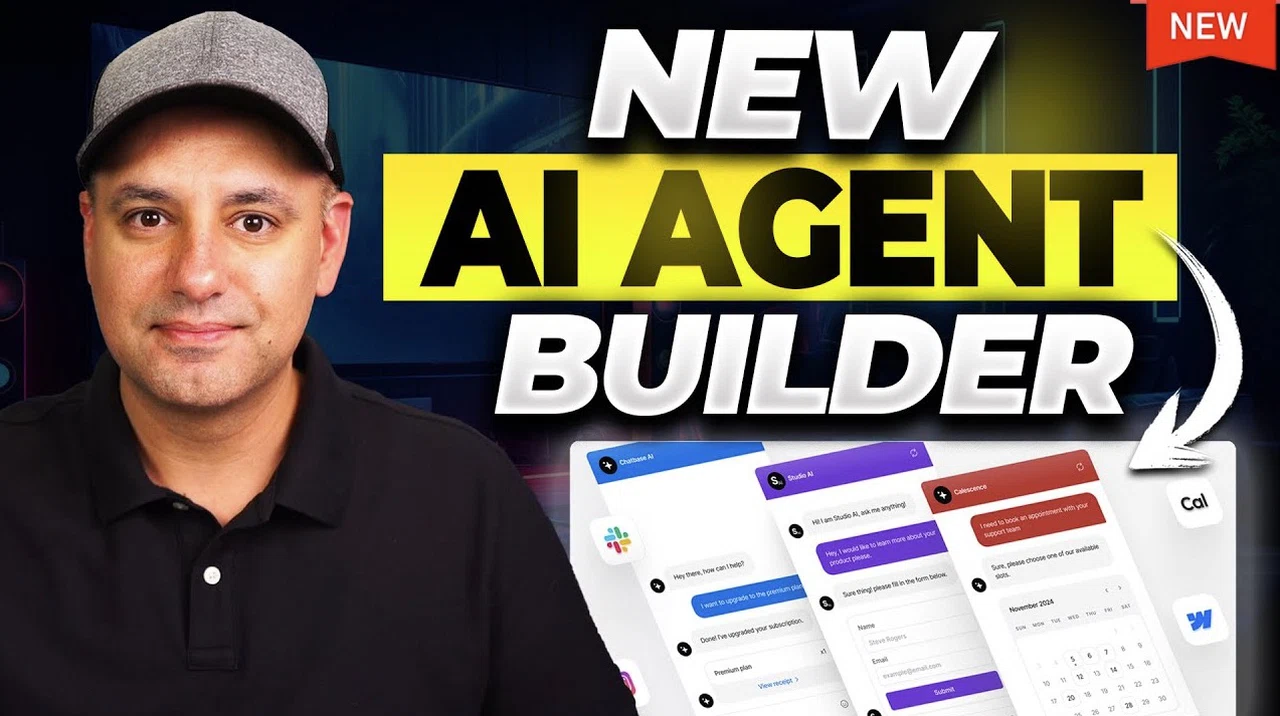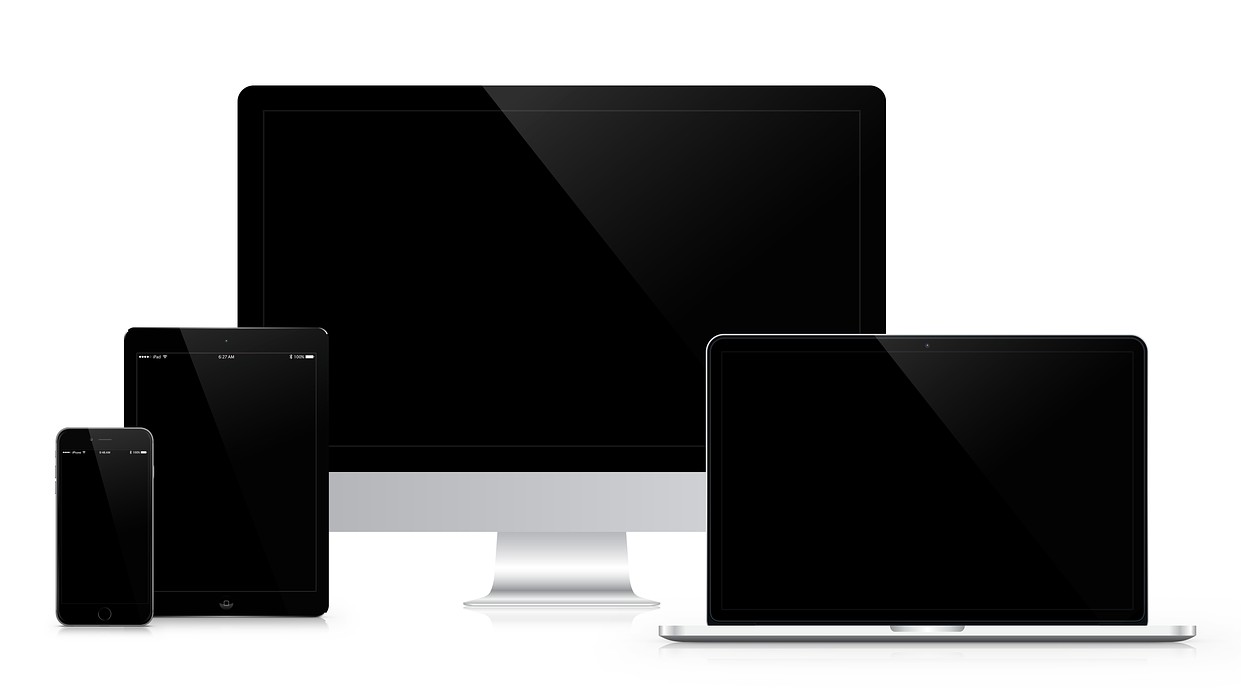The introduction of iOS 18 brings an innovative feature to Apple’s ecosystem: . This innovative functionality allows you to view and control your iPhone directly from a Mac, creating a seamless bridge between devices. With iPhone mirroring, you can access apps, notifications, and files without the need to constantly switch between your iPhone and Mac.
This feature streamlines your workflow, enhances productivity, and offers a more convenient way to manage your devices. The below from AppleDsign shows us how to use iPhone mirroring. To take full advantage of iPhone mirroring, you’ll need to ensure your devices are compatible and a simple setup process.

Once configured, you’ll have access to a range of features designed to simplify your digital life and boost your efficiency. Before diving into the setup process, it’s essential to confirm that your devices meet the necessary requirements for iPhone mirroring. On the Mac side, you’ll need a model equipped with either an chip or a .
Your Mac should also be running (version 15.1 or later) to ensure compatibility with the mirroring feature. As for your iPhone, make sure it’s updated to , with iOS 18.
1 or later being the ideal version for optimal performance. It’s crucial that both your iPhone and Mac are signed in to the same and have enabled for enhanced security. To establish a stable connection between your devices, activate and on both your iPhone and Mac.
This ensures a seamless mirroring experience without interruptions or connectivity issues. Setting up iPhone mirroring is a straightforward process that can be completed in just a few steps. Here’s how to get started: Confirm that both your iPhone and Mac are connected to the same Wi-Fi network and have Bluetooth enabled.
Open the . This app comes pre-installed on macOS Sequoia and later versions. From the app, select your iPhone from the list of available devices.
Authenticate the connection using your ID credentials and approve the pairing request on your iPhone. Once you’ve completed these steps, your iPhone’s screen will appear on your Mac, ready for interaction. You can now control your iPhone directly from your Mac, accessing apps, notifications, and files with ease.
iPhone mirroring offers a host of features designed to enhance convenience and productivity. Some of the key benefits include: : Access and control iPhone apps directly from your Mac, eliminating the need to switch devices. : View and respond to iPhone notifications on your Mac, streamlining your workflow.
: Use drag-and-drop functionality to seamlessly move photos, videos, and files between devices. : Unlock iPhone apps protected by using your Mac’s . : Resize the mirrored screen for better usability, making navigation and interaction more intuitive.
These features make iPhone mirroring a powerful tool for multitasking and device management, allowing you to work more efficiently and effectively. The versatility of iPhone mirroring lends itself to a variety of scenarios, making it a valuable addition to your digital toolkit. Some practical use cases include: : Use apps that are unavailable on macOS directly from your Mac.
: Control your iPhone even if it’s charging in another room or has a damaged screen. : Keep your iPhone out of reach while still accessing its features on your Mac, helping you stay focused during work or study sessions. Whether you’re retrieving data from a broken device or reducing interruptions, iPhone mirroring adapts to your needs, providing a practical solution for a range of situations.
To optimize your mirroring experience, explore additional settings on your iPhone. These settings allow you to tailor the feature to your preferences, enhancing both security and usability. : Manage connected devices, adding or removing Macs from the mirroring list to ensure only authorized access.
: Customize which alerts appear on your Mac during mirroring sessions, helping you maintain focus. By fine-tuning these settings, you can create a personalized mirroring experience that suits your specific needs and workflow. Currently, iPhone mirroring is exclusive to Mac integration, allowing seamless interaction between iPhones and Macs.
However, future updates may extend its capabilities to other Apple devices, such as iPads and . This potential expansion would further unify the Apple ecosystem, offering even greater flexibility and convenience for users. As Apple continues to innovate and improve its ecosystem, it’s likely that iPhone mirroring will evolve to include new features and integrations.
These advancements could include enhanced cross-device functionality, improved performance, and additional customization options, making the feature even more valuable for users. The iPhone mirroring feature in iOS 18 exemplifies Apple’s dedication to creating a cohesive and user-friendly ecosystem. By allowing seamless interaction between your iPhone and Mac, this feature simplifies device management and boosts productivity.
Whether you’re accessing exclusive apps, responding to notifications, or transferring files, iPhone mirroring provides a practical solution for integrating your devices. With its intuitive setup process and robust capabilities, iPhone mirroring empowers you to work smarter and more efficiently. As the feature continues to evolve and expand, it has the potential to transform the way we interact with our devices, making it an indispensable tool for Apple users.
Source & Image Credit:.