Apple has rolled out iOS 18.4.1, a minor yet significant update following iOS 18.
4. While it doesn’t introduce major new features, this update focuses on , , and . To ensure your iPhone operates at its best, there are five critical steps you should take after installing the update.

These actions will help you optimize performance, protect your data, and maintain your preferred settings. The video below from iReviews gives us more details. After upgrading to iOS 18.
4.1, it’s crucial to ensure all your apps are compatible with the new operating system. Outdated apps can cause , , or even system instability.
Follow these steps to keep your apps up to date: Open the App Store and navigate to the tab to check for available updates. Enable automatic app updates by going to and toggling the feature on. Keeping your apps updated not only ensures compatibility but also enhances and , reducing the risk of issues that could disrupt your device’s functionality.
Carrier updates are often released alongside iOS updates to improve network performance and ensure compatibility with your carrier’s infrastructure. These updates can enhance , , and overall connectivity. To check for a carrier update: Go to .
If a carrier update is available, a prompt will appear. Follow the on-screen instructions to install it. This quick step ensures your device communicates effectively with your carrier’s network, providing a seamless experience for calls, messaging, and internet usage.
iOS updates often introduce new features or modify existing settings, which may not align with your preferences. For example, or might be enabled by default. To ensure your device operates according to your preferences: Visit to customize Siri’s behavior and suggestions.
Check settings to confirm your data-sharing preferences remain intact. Taking a few moments to review these settings allows you to maintain control over your device’s functionality and avoid unexpected changes that could disrupt your experience. Software updates can sometimes affect battery performance, particularly on older devices.
After installing iOS 18.4.1, it’s wise to check your battery health to ensure your device continues to perform optimally: Go to .
Review the percentage. If it’s near or below 80%, your battery may no longer hold a full charge effectively. If your battery health is declining, consider scheduling a replacement.
A healthy battery is essential for maintaining consistent performance and avoiding unexpected shutdowns. Keeping your device secure is critical, and allowing automatic updates ensures you won’t miss important security patches or minor updates. To activate this feature: Navigate to .
Toggle the option to enable automatic downloads and installations. By allowing this feature, you can rest assured that your device is always running the most secure version of iOS, protecting it from vulnerabilities and potential threats. By following these five essential steps after installing iOS 18.
4.1, you can ensure your iPhone remains secure, efficient, and tailored to your needs. Updating your apps, checking for carrier updates, reviewing feature settings, monitoring battery health, and allowing automatic updates are straightforward yet impactful actions.
These proactive measures will help you maintain your device’s performance and longevity, allowing you to enjoy a seamless and optimized iOS experience. Take these steps today to get the most out of Apple’s latest update. Dive deeper into iOS 18.
4.1 with other articles and guides we have written below. Source & Image Credit:.
Technology
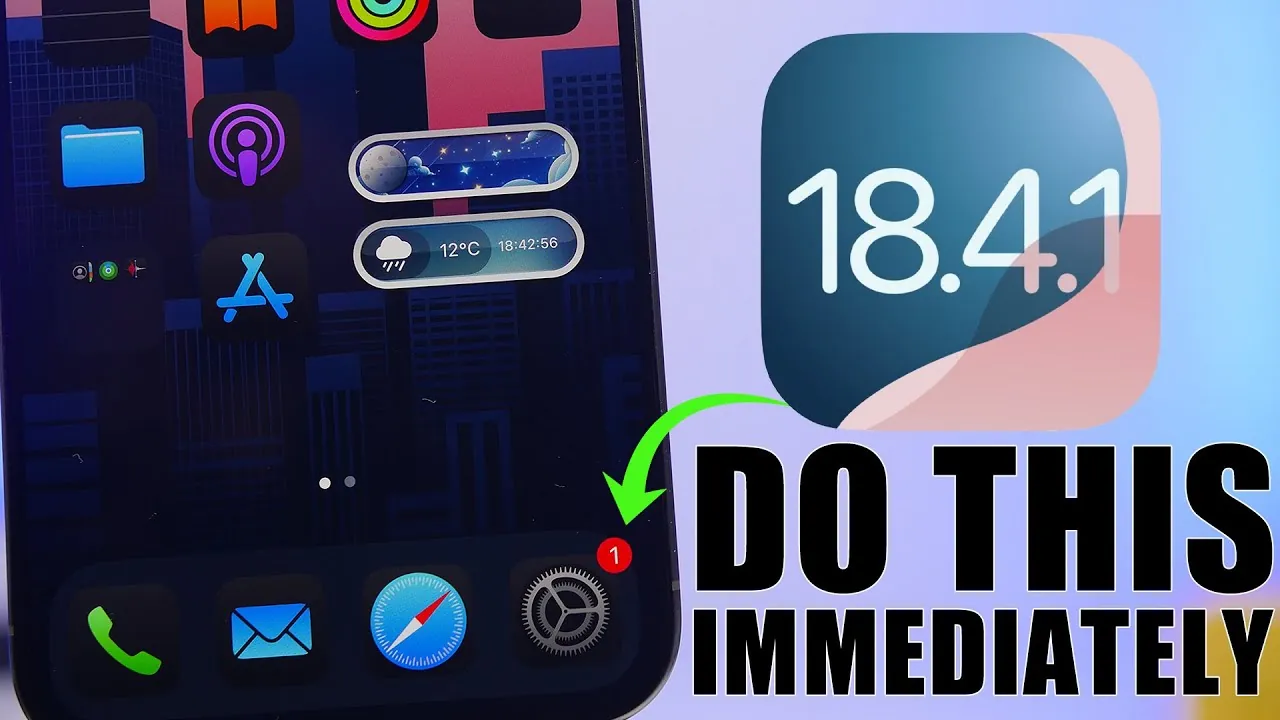
iOS 18.4.1: Secure Your iPhone Now – 5 Immediate Steps
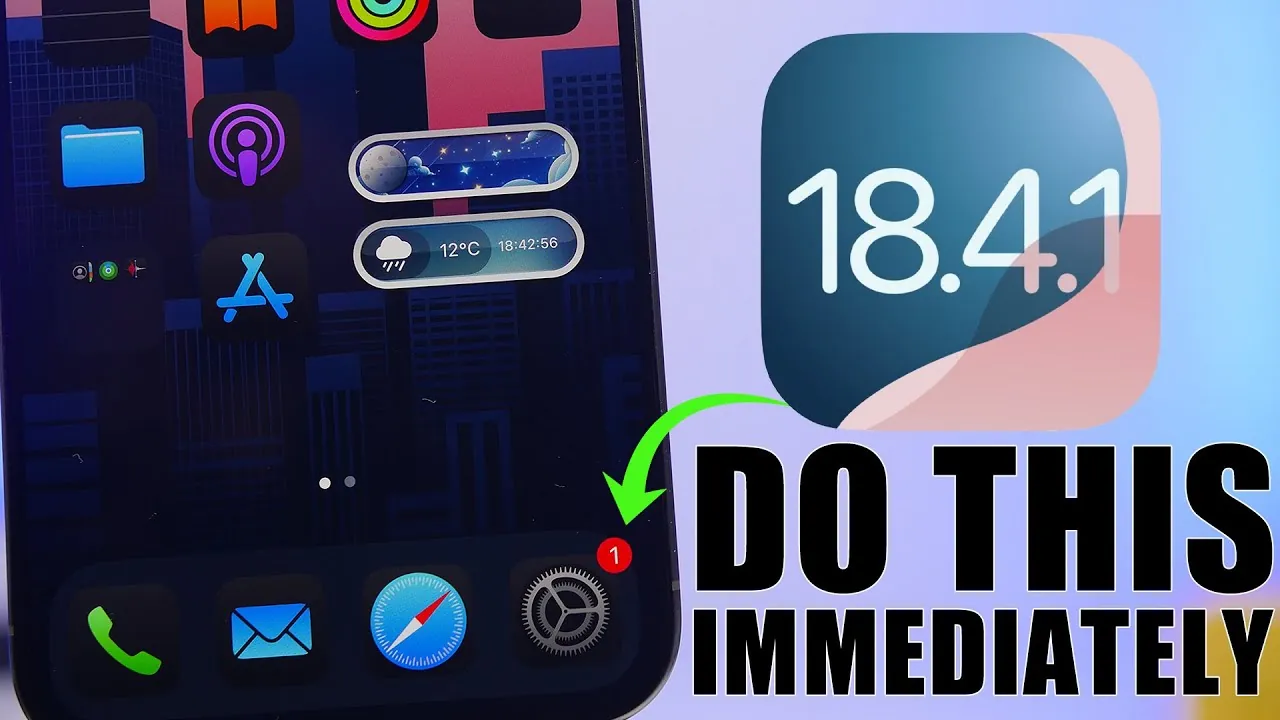
Apple has rolled out iOS 18.4.1, a minor yet significant update following iOS 18.4. While it doesn’t introduce major new features, this update focuses on performance improvements, bug fixes, and security enhancements. To ensure your iPhone operates at its best, there are five critical steps you should take after installing the update. These actions will [...]The post iOS 18.4.1: Secure Your iPhone Now – 5 Immediate Steps appeared first on Geeky Gadgets.















