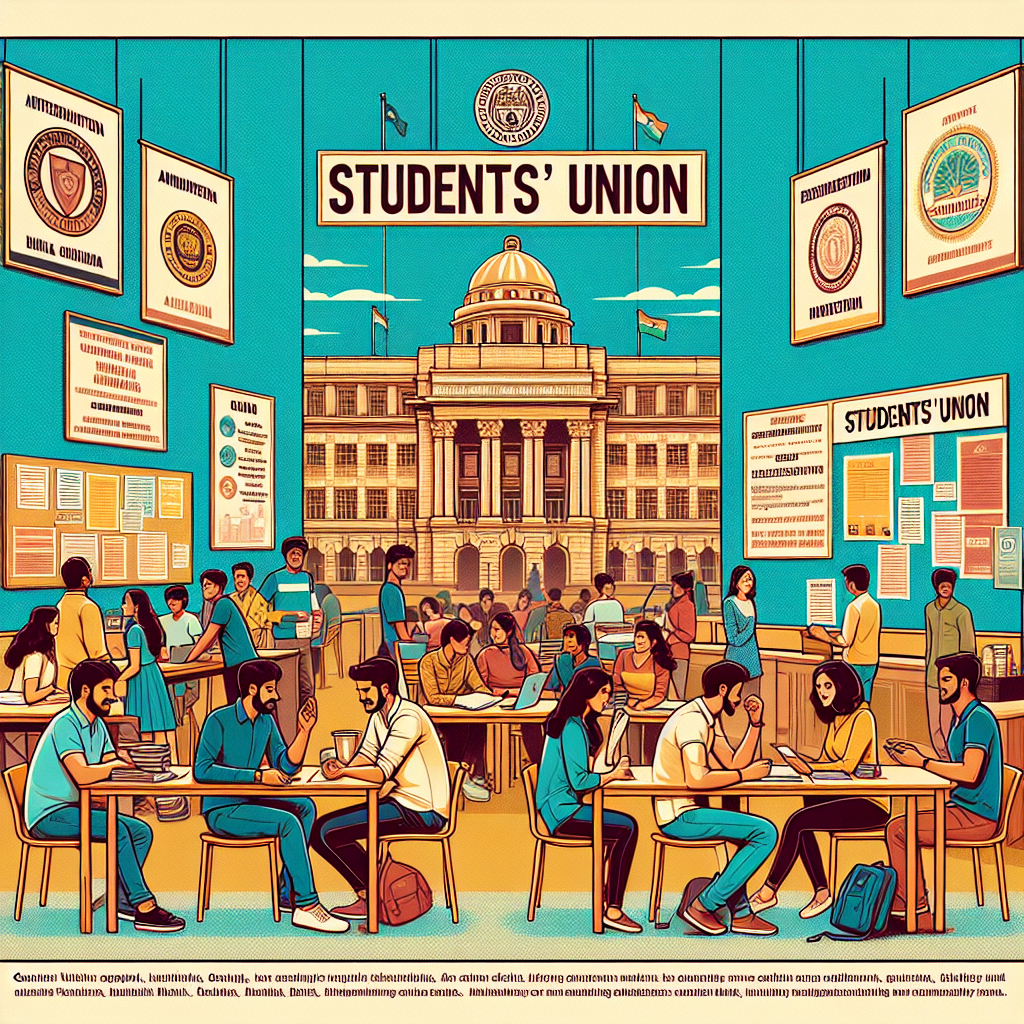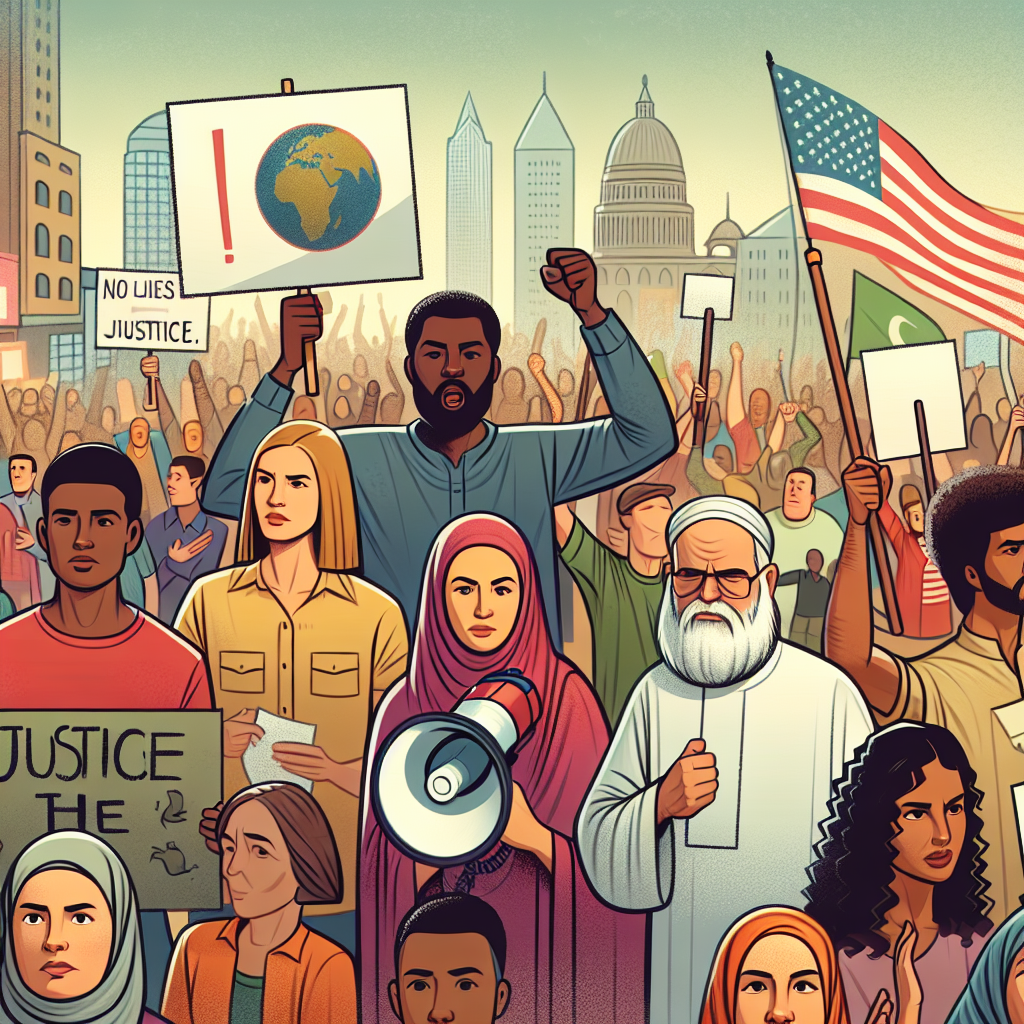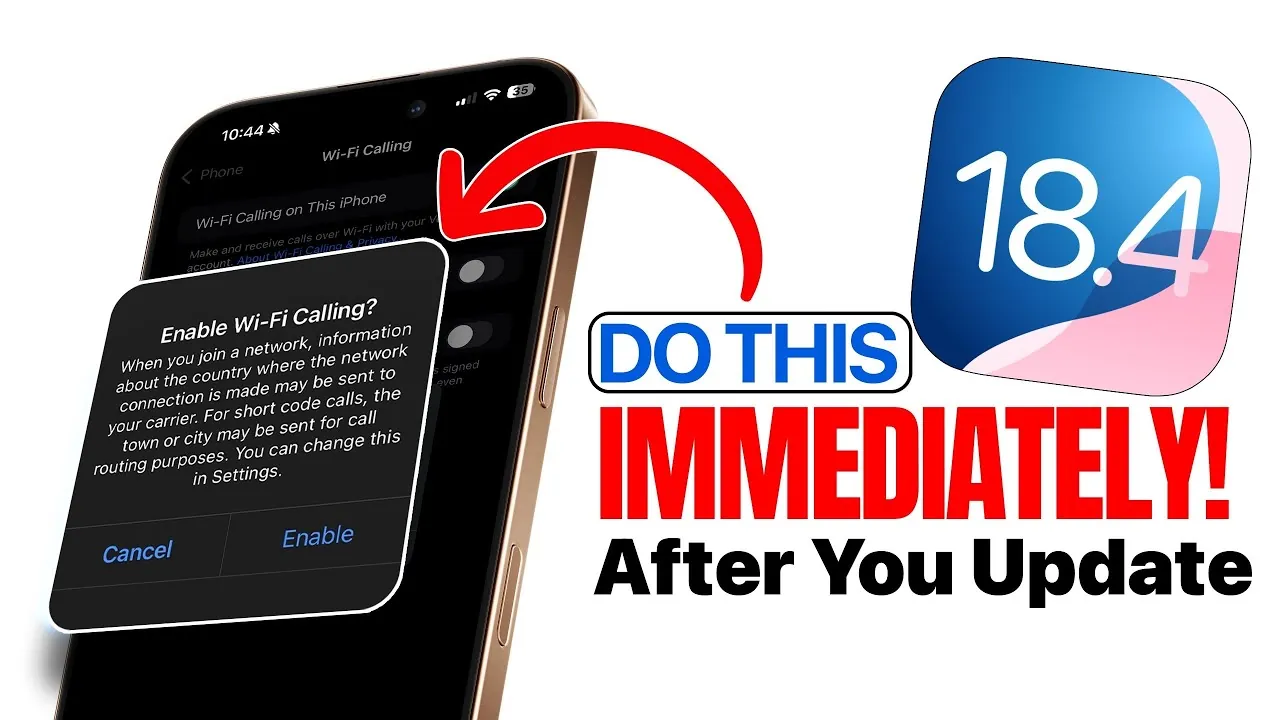
Apple has officially launched iOS 18.4, a significant update that introduces a range of new features, performance improvements, and bug fixes. This update extends beyond iPhones, impacting other devices in the Apple ecosystem, such as Apple Watches, AirPods, and more.
To ensure your devices operate smoothly and to take full advantage of the new functionality, there are several essential steps to follow after updating. From troubleshooting potential issues to exploring the latest features, here’s a detailed video from iDeviceHelp to optimize your experience with iOS 18.4.

The release of watchOS 11.4 brings several exciting updates for Apple Watch users, enhancing both functionality and convenience. Key features include: Seven additional emojis have been added to Messages, providing more creative ways to communicate.
Control compatible robot vacuums directly through the Home app using Siri commands, simplifying home automation. A streamlined feature for managing sleep and wake alarms without disrupting your routine. Resolved issues with unresponsive watch face selection, ensuring smoother navigation and customization.
To access these features, ensure your Apple Watch is updated to watchOS 11.4 after installing iOS 18.4 on your iPhone.
This step is crucial for maintaining compatibility and unlocking the full potential of your Apple Watch. Keeping your AirPods firmware up to date is essential for maintaining compatibility with iOS 18.4 and ensuring optimal performance.
While firmware updates typically install automatically, you can take the following steps to assist the process: Pair your AirPods with your iPhone running iOS 18.4. Connect your AirPods to a power source and ensure they are within Bluetooth range of your iPhone.
Regular updates improve audio quality, enhance connectivity, and provide access to the latest features. By staying current, you can enjoy a seamless listening experience and better integration with your Apple devices. After updating to iOS 18.
4, some users may experience issues with Wi-Fi calling. This feature is particularly important in areas with weak cellular signals, so resolving any problems is essential. If you encounter difficulties, follow these steps: Open on your iPhone.
Locate the option and toggle it off. Wait a few seconds, then toggle it back on. This simple reset often resolves connectivity issues, making sure call quality is reliable over Wi-Fi networks.
Carrier settings updates are critical for making sure your device functions seamlessly on your network. These updates optimize performance and maintain compatibility with your carrier’s latest configurations. To check for updates after installing iOS 18.
4: Navigate to on your iPhone. If an update is available, a prompt will appear to install it. Completing this step ensures your device remains optimized for network performance and connectivity.
Third-party apps often require updates to remain compatible with the latest iOS version. Developers frequently release updates to address potential bugs, enhance functionality, and introduce new features. To update your apps: Open the on your iPhone.
Navigate to the tab and refresh the list. Install any available updates for your apps. Regularly updating your apps not only ensures smooth performance but also helps protect against security vulnerabilities, providing a safer and more reliable user experience.
iOS 18.4 introduces the “Prioritize Notifications” feature, which uses on-device intelligence to highlight the most important alerts on your lock screen. This feature is designed to help you stay focused on critical updates while minimizing distractions.
To customize this feature: Go to on your iPhone. Enable or disable the “Prioritize Notifications” feature based on your preferences. Adjust notification settings for individual apps to tailor the experience to your needs.
By prioritizing essential notifications, you can maintain productivity and focus without being overwhelmed by less important alerts. For users of the iPhone 15 Pro and Pro Max, iOS 18.4 introduces advanced features that enhance both productivity and creativity.
These include: Quickly launch AR apps and tools through the or the . Enhanced capabilities for managing complex tasks and interactions, making the devices even more powerful. These updates further solidify the iPhone 15 Pro and Pro Max as versatile tools for both personal and professional use.
To fully benefit from iOS 18.4, follow these key steps after updating: Update your Apple Watch to watchOS 11.4 to access new features and fixes.
Ensure your AirPods’ firmware is current for optimal performance and compatibility. Resolve any Wi-Fi calling issues by toggling the feature off and on. Check for carrier settings updates to maintain seamless network performance.
Manually update third-party apps to avoid compatibility issues and improve security. Explore and customize the “Prioritize Notifications” feature to stay focused on important alerts. By taking these proactive measures, you can unlock the full potential of iOS 18.
4 and enjoy a seamless, optimized experience across all your Apple devices. Master iOS 18.4 update with the help of our in-depth articles and helpful guides.
Source & Image Credit:.