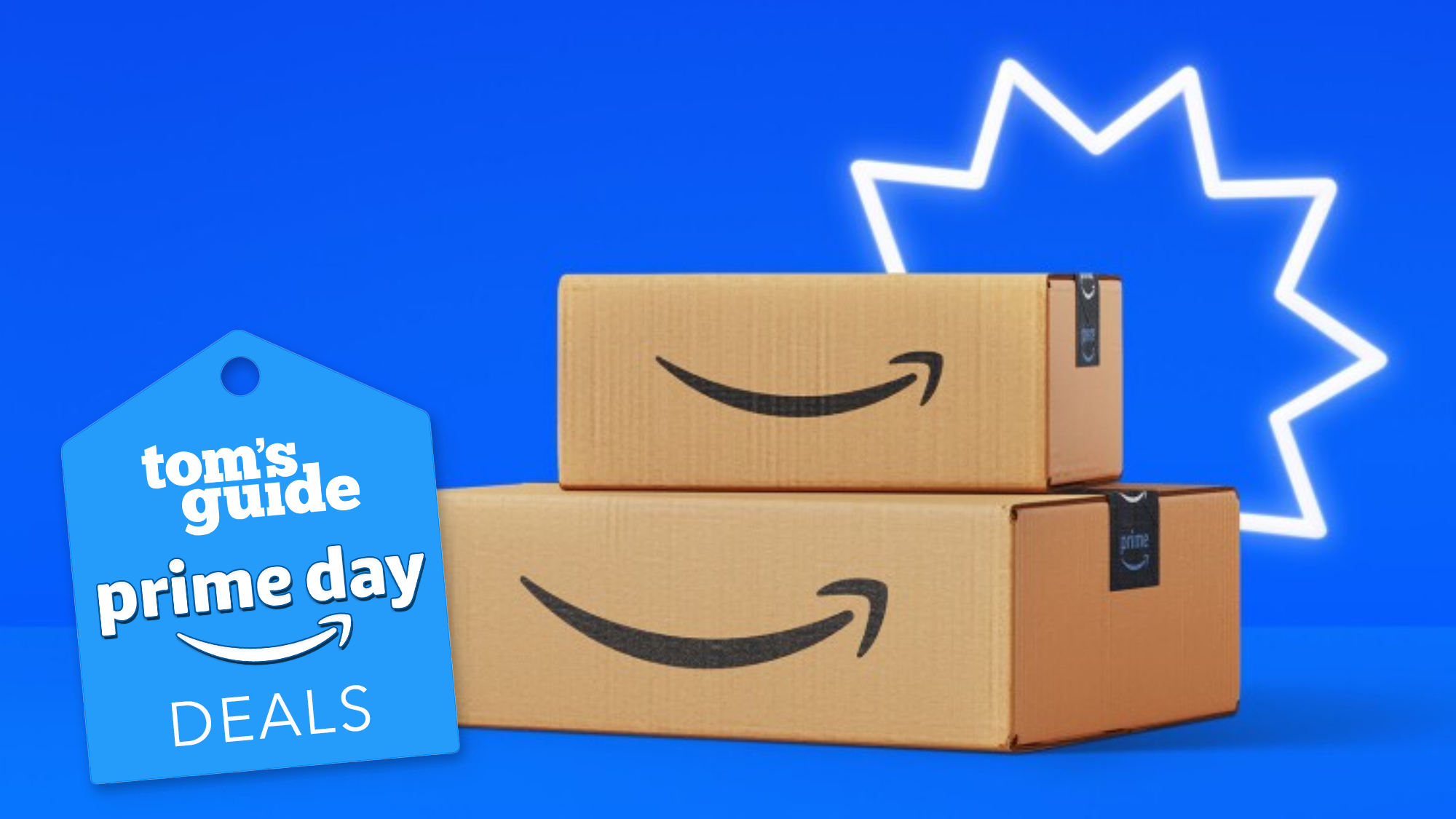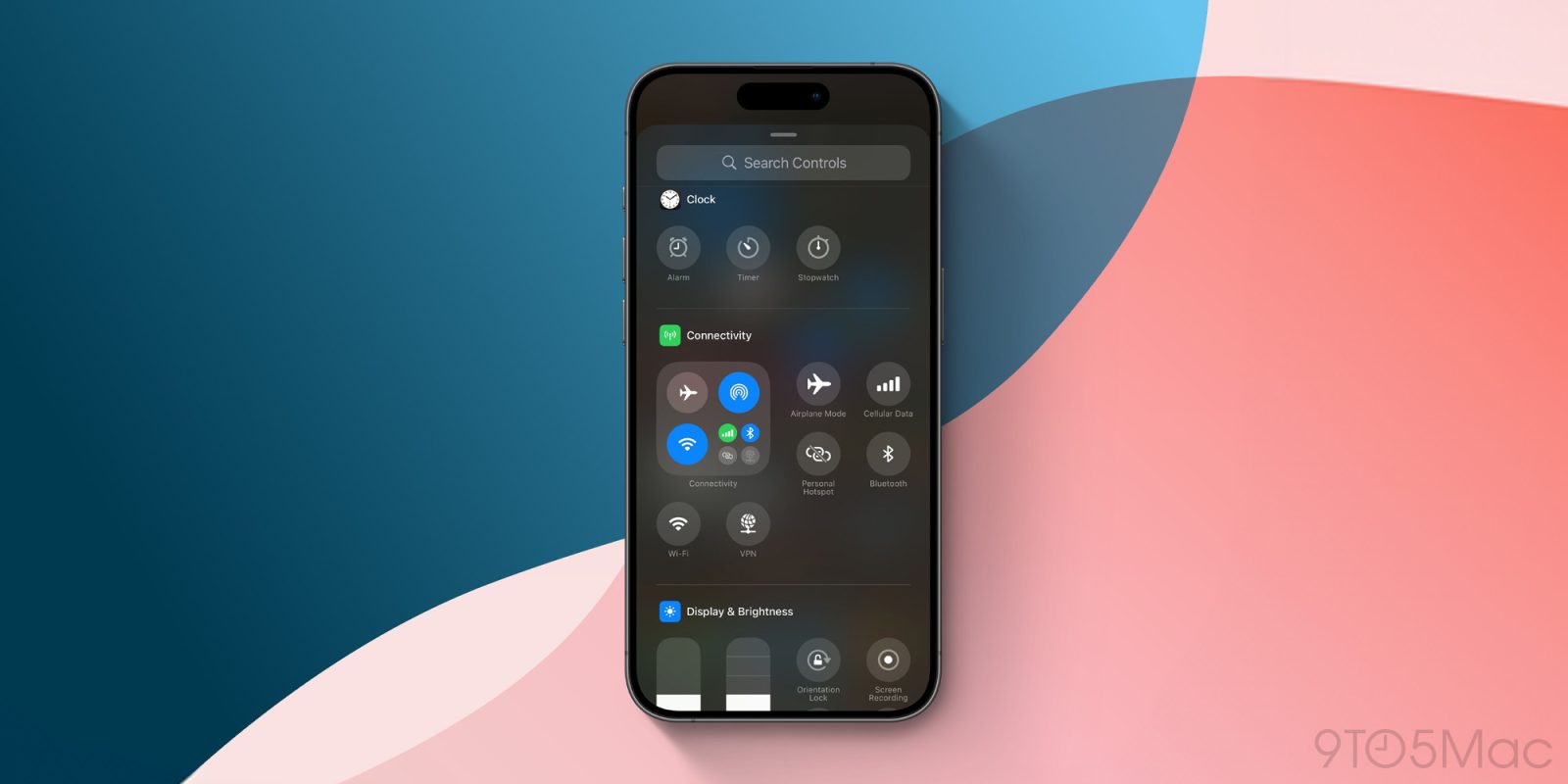
Apple just released iOS 18.1 beta 5 , bringing the latest version of Apple Intelligence to the iPhone. Alongside the AI features, iOS 18.
1 brings several other enhancements. These include new connectivity tools just added to Control Center, and an option to reset Control Center to the default layout. Missing Control Center buttons added in beta 5 One of the recurring critiques we’ve seen about iOS 18’s new Control Center is that its Connectivity options are too limited.

Inside the new Control Center, if you want to add a new control, you’ll find a Connectivity section. This includes the standard panel featuring Airplane Mode, AirDrop, and Wi-Fi, plus a fourth button that expands the panel to reveal more options. Outside of this four-button panel, there are currently only limited options for adding connectivity controls.
Apple offers dedicated controls for four tools currently: Airplane Mode Cellular Data Personal Hotspot Bluetooth So if the four-button control doesn’t quite work for you, you can piece much of its functionality together with these standalone options. In iOS 18.1 beta 5, Apple has added two more connectivity tools to choose from: Wi-Fi VPN With these two additions, nearly every connectivity option is now available in standalone form.
This change means you’ll have greater flexibility when building out your own custom Control Center pages in iOS 18.1. The remaining missing connectivity options are dedicated AirDrop and Satellite controls, but perhaps those will arrive in a future beta.
It would also be great if you could customize the four-button panel to your liking. Resetting Control Center to default layout Another Control Center addition in beta 5 makes it easy to restore the default page setup. Mark Gurman mentioned this change on X following beta 5’s release: There’s also a new button to reset Control Center to the factory layout.
One of the great things about Control Center in iOS 18 is how customizable it is. But sometimes, the freedom and chaos brought by customizing everything can make you pine for the default setup—at least as a fresh starting point. It’s nice to see Apple add this option.
What are your most used connectivity controls in Control Center? Are you glad to see these changes? Let us know in the comments..