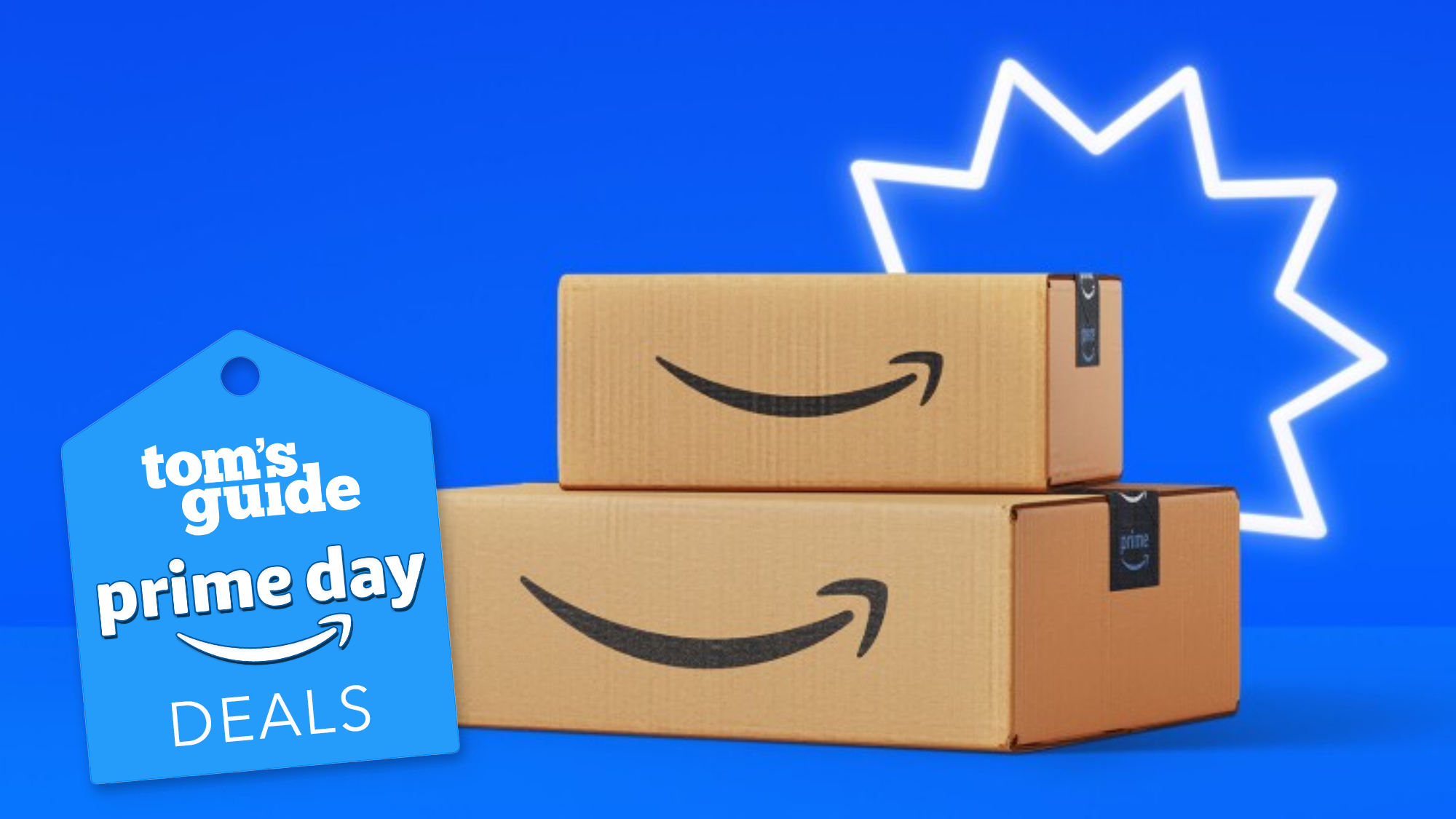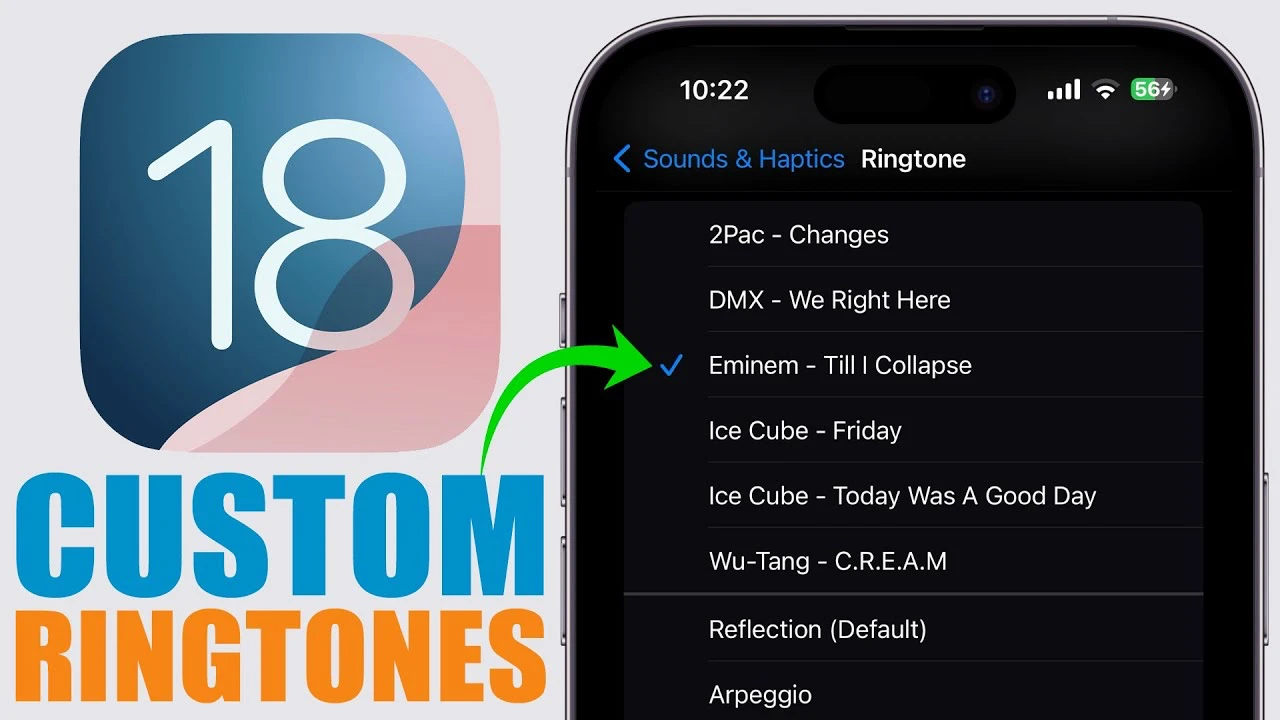
With the release of iOS 18, Apple has introduced a wealth of new features and customization options for iPhone users. While you can now personalize your home screen, app icons, and control center to your heart’s content, setting any song as your ringtone still remains a challenge. However, with the help of the Ringtones Maker app and GarageBand, you can easily overcome this limitation and make your iPhone truly yours.
The video below from iReviews shows you how to have any track as your custom ringtone on your iPhone. Despite the extensive customization options offered by iOS 18, the operating system does not provide a native feature to set any song as your ringtone directly. This limitation has been a persistent issue for who want to personalize their devices beyond the default ringtone options.

Fortunately, by leveraging and built-in tools, you can bypass this restriction and enjoy the freedom of using your favorite songs as ringtones. To begin the process, head to the and download the Ringtones Maker app. This free app is a powerful tool that allows you to create custom ringtones from a variety of sources, making it an essential addition to your iPhone’s app library.
Search for “Ringtones Maker” in the App Store Download and install the Open the app and follow the on-screen instructions for setup Once you have the Ringtones Maker app up and running, it’s time to import the sound you want to use as your ringtone. The app supports a wide range of formats and sources, ensuring compatibility with your preferred audio files. Import sounds from videos, your PC, Apple Music, or files stored on your device The app supports multiple audio formats, including MP3, M4A, and WAV Select the desired sound and proceed to the editing stage With your sound imported, the Ringtones Maker app provides a user-friendly interface to edit and customize your ringtone.
Take advantage of the app’s tools to fine-tune your audio and create the perfect ringtone for your iPhone. Clip the audio to the desired length (typically 30 seconds or less) Add fade-in or fade-out Adjust the volume and apply other audio enhancements as needed After you’ve edited your ringtone to perfection, it’s time to export it to GarageBand for the final steps. GarageBand, a built-in app on your iPhone, will allow you to save your custom ringtone and make it available for use on your device.
Save your edited ringtone in the Ringtones Maker app Export the saved file to GarageBand Open the exported file in GarageBand and make any final adjustments Export the file as a ringtone from GarageBand With your custom ringtone saved and ready, the final step is to set it as your default ringtone on your iPhone. Navigate to the app, select , and then choose . Your newly created ringtone will appear in the list of available options, allowing you to select it and make it your own.
By following these simple steps and using the power of the Ringtones Maker app and GarageBand, you can easily overcome the limitations of iOS 18 and set any song as your ringtone. This process provides a seamless and efficient way to personalize your iPhone, ensuring that your device reflects your unique style and taste. So go ahead, express yourself, and make your iPhone truly yours with custom ringtones! Source & Image Credit:.