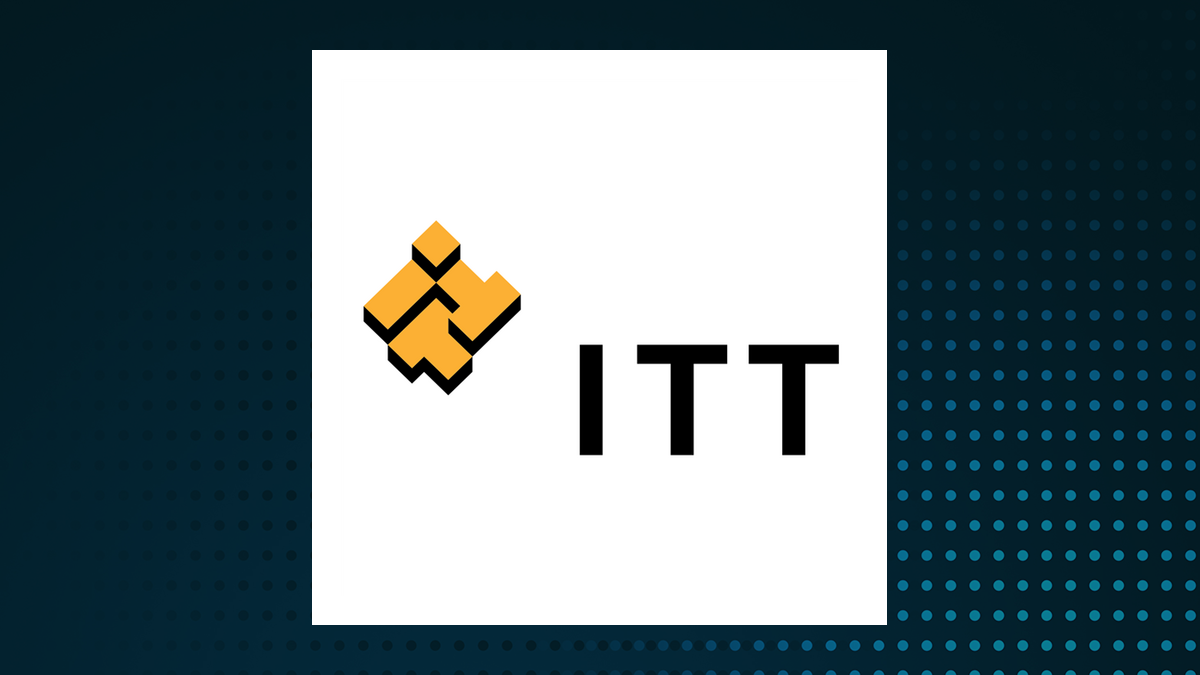iOS 18 has brought a bunch of great features to the iPhone, from surfing without distractions with Safari Reader, to protecting your apps with Face ID . Knowing how to change the color of app icons in iOS 18, means you have another way of putting your own stamp on your iPhone’s home screens. You’ll have greater control over how your device looks and you’ll be able to go beyond merely changing the wallpaper.
With iOS 18, you can change the color of all your app icons to match your iPhone's home screen background. This feature allows you to create a cohesive look across your device. The customization options are extensive, limited only by your creativity.

Whether you prefer a monochromatic theme or a vibrant color scheme, iOS 18 gives you the tools to personalize your iPhone's appearance like never before. And if you wish you could go a little further, such learning how to make custom iPhone widgets and app icons . These can be custom tinted using the method we’re about to describe, too.
So let’s get stuck in and discover how to change the color of app icons in iOS 18. And there you go. You now know how to change the color of app icons in iOS 18 but there are other ways to make your iOS screen feel unique.
You can learn how to customize your iPhone’s Control Center in iOS 18 and discover how to resize Control Center widgets . It’s also possible to find out how to customize the look of the lock screen too..