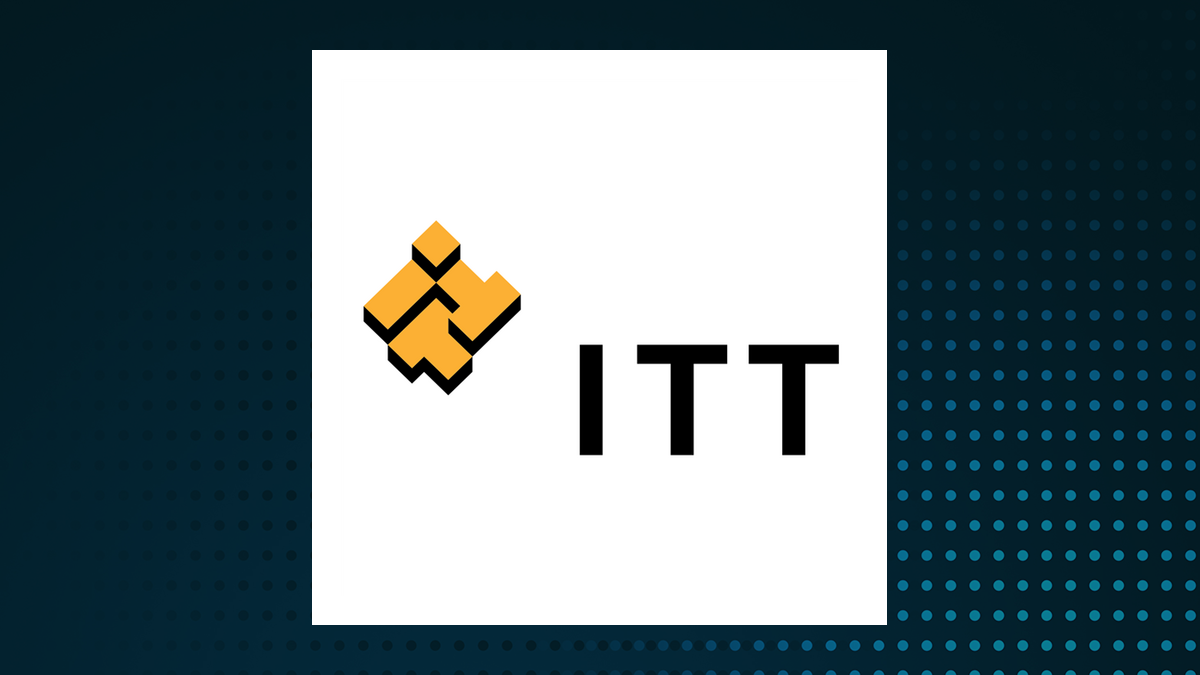Restoring your iPhone using an iCloud backup is a straightforward process that ensures all your data is transferred seamlessly to your new device. Whether you’ve recently upgraded to a new iPhone or need to restore your current one, iCloud backup makes the process simple and efficient. The video from Apple, will walk you through the necessary steps and requirements to make the transition as smooth as possible, ensuring that you don’t lose any important data, settings, or preferences in the process.
Before you begin the restoration process, there are a few essential prerequisites you need to address: This is crucial for restoring your data to the new device. Regularly backing up your iPhone to iCloud ensures that you always have the most up-to-date data ready for restoration. You will need to sign in to your iCloud account to access your backup, so ensure you have your credentials handy.

The restoration process relies on a reliable to download your data from iCloud. Make sure your new iPhone is connected to a Wi-Fi network that can handle the data transfer. To avoid any interruptions due to low battery, it’s essential to keep your iPhone connected to a power source throughout the restoration.
Now that you’ve addressed the prerequisites, follow these step-by-step instructions to restore your iPhone using an iCloud backup: Go to . This will wipe the device clean, allowing you to start fresh with the restoration process. This is where you’ll have the option to set up your device using various methods.
Since you’ll be restoring from an iCloud backup, choose this option to proceed with the setup process. This will initiate the process of restoring your data from your iCloud account. Enter your Apple ID and password to authenticate your account and grant access to your iCloud backup.
iCloud stores multiple backups, so make sure to choose the most recent one to ensure that all your latest data is restored to the new device. During the setup process, you’ll be guided through configuring your cellular service and activating your eSIM if applicable. The time required for the restoration depends on the amount of data being of your internet connection.
Be patient and allow the process to complete without interruption. After the initial restoration process is complete, there are a few things to keep in mind: While the essential data is restored during the initial process, your apps and their associated data will continue to download in the background. Keep your iPhone connected to Wi-Fi to ensure everything is fully restored.
Due to their size, photos, videos, and other large files may require additional time to fully download and appear on your new iPhone. Be patient and allow the process to complete. While iCloud backup does an job of transferring your settings and preferences, it’s always a good idea to double-check that everything is configured to your liking.
After the restoration, make sure to check for any available iOS updates and install them to keep your device running smoothly and securely. By following these steps and considering the post-restoration tips, you can efficiently restore your iPhone using an iCloud backup, ensuring a seamless transition to your new device or a fresh start on your current one. iCloud backup proves to be a reliable and convenient solution for safeguarding your data and making the restoration process a breeze.
Source & Image Credit:.