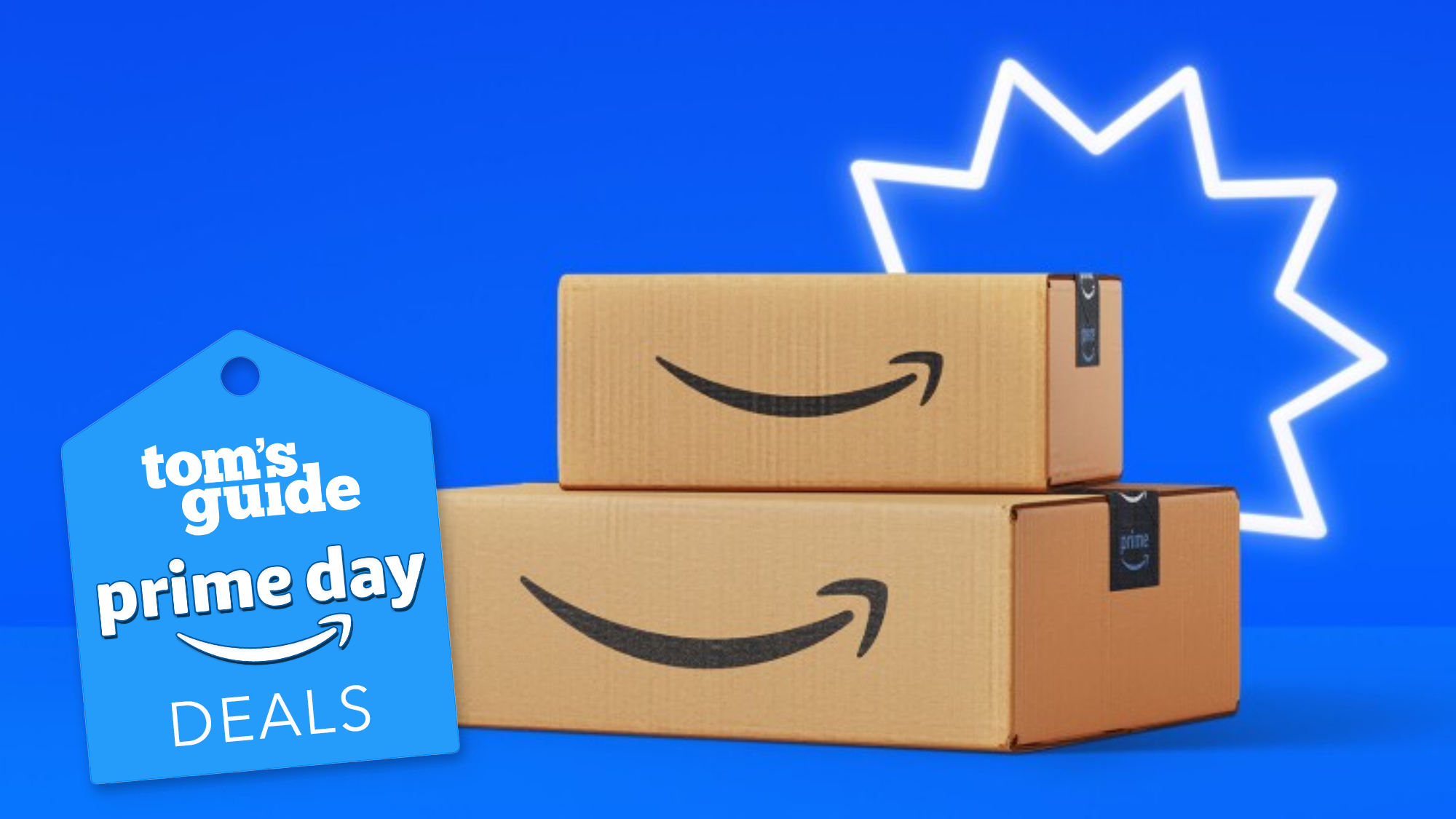I review keyboards for a living, and the ZSA Moonlander is one of the most interesting yet. The Moonlander has been on the market for a few years now, but I only had a chance to start reviewing one earlier this year. And I say start with a heavy heart, because I've had this 'board for months and I'm still struggling to type comfortably on it at my usual speed.
That's not a complaint but an admission of guilt, because the Moonlander requires dedicated practice to master — and I've been anything but dedicated to typing practice this summer. But while it's taking me longer than I'd like to get to grips with this funky-looking split ergonomic keyboard, there are already a few things I've come to appreciate about the Moonlander Mark I. Pretty soon I'll publish a full review which runs down all the ups and downs of my journey to master the Moonlander, but I couldn't wait to tell you about two keys which have been bedeviling me with their ingenuity this week: Hyper and Meh.

Hyper and Meh: A love story See, the Moonlander is a hot-swappable and highly customizable split ergo keyboard with two unique keys: Hyper and Meh. These keys can technically be anywhere you want them, because the Moonlander is programmable and remappable. What's really special about them is what they do: each is effectively a keyboard shortcut that almost nothing else uses, so you can use a keyboard shortcut configurator like Microsoft PowerToys to set up custom shortcuts for whatever you want, with no concern you're overwriting something more important.
(Don't have PowerToys? It's a free, useful Microsoft app you can get by following our guide to how to get PowerToys in Windows 11 !) Pressing the Meh key effectively presses Ctrl + Shift + Alt at the same time, for example, while pressing Hyper triggers Ctrl + Shift + Alt + Windows/Command . With both of these keys at my command, I can effectively set up 100+ custom keyboard shortcuts to do things like launch my favorite games, trigger system changes (like switching to Dark Mode after lunch) or activate custom shortcuts in apps like Photoshop and Word. The only caveat is that a few years ago Microsoft decided to make Ctrl + Shift + Alt + Windows the default shortcut for launching Microsoft Office apps with the Office key (ever see one of those?) that came on some Windows keyboards.
Because of that, you can launch things like LinkedIn or Yammer by hitting Ctrl + Shift + Alt + Windows + L or + Y , so if you get one of these boards for yourself you'll want to double-check the official Microsoft Office key shortcuts and avoid creating any Hyper keyboard shortcuts using the same keys. Of course, I don't strictly need to use the Hyper or Meh keys for app-specific shortcuts because the Moonlander supports a special Smart Layers feature when I configure the keyboard using the company's Keymapp app. With this free app I can set hotkeys for app-specific commands that only become triggerable when I launch said app, so my Photoshop shortcuts are just normal keys when I'm not running Photoshop.
But to be honest I've had some trouble getting Smart Layers to work reliably, and I definitely still have a lot to learn in order to truly master this board. That's why I like the Hyper and Meh keys so much: I can lazily use PowerToys to assign my own special hotkeys wherever I like, secure in the knowledge that nothing else on my PC is using the same shortcuts. All aboard the system-wide hotkey train These system-wide hotkeys are such simple, useful features that I'm surprised it's taken this long for me to encounter a keyboard equipped with them.
I know plenty of other 'boards on the market have remappable hotkeys that can be customized, for example, but they're always a set of individually remappable keys instead of triggers for arcane key combos. I'd love to see more keyboards incorporate features like this because it unlocks new depths of utility in a keyboard, requiring extra effort to master but paying off in increased comfort and productivity. Of course, the depth and versatility of ZSA's design is part of the reason I'm still struggling to master our Moonlander review unit.
Stay tuned for the full review to hear how it goes! More from Tom's Guide.