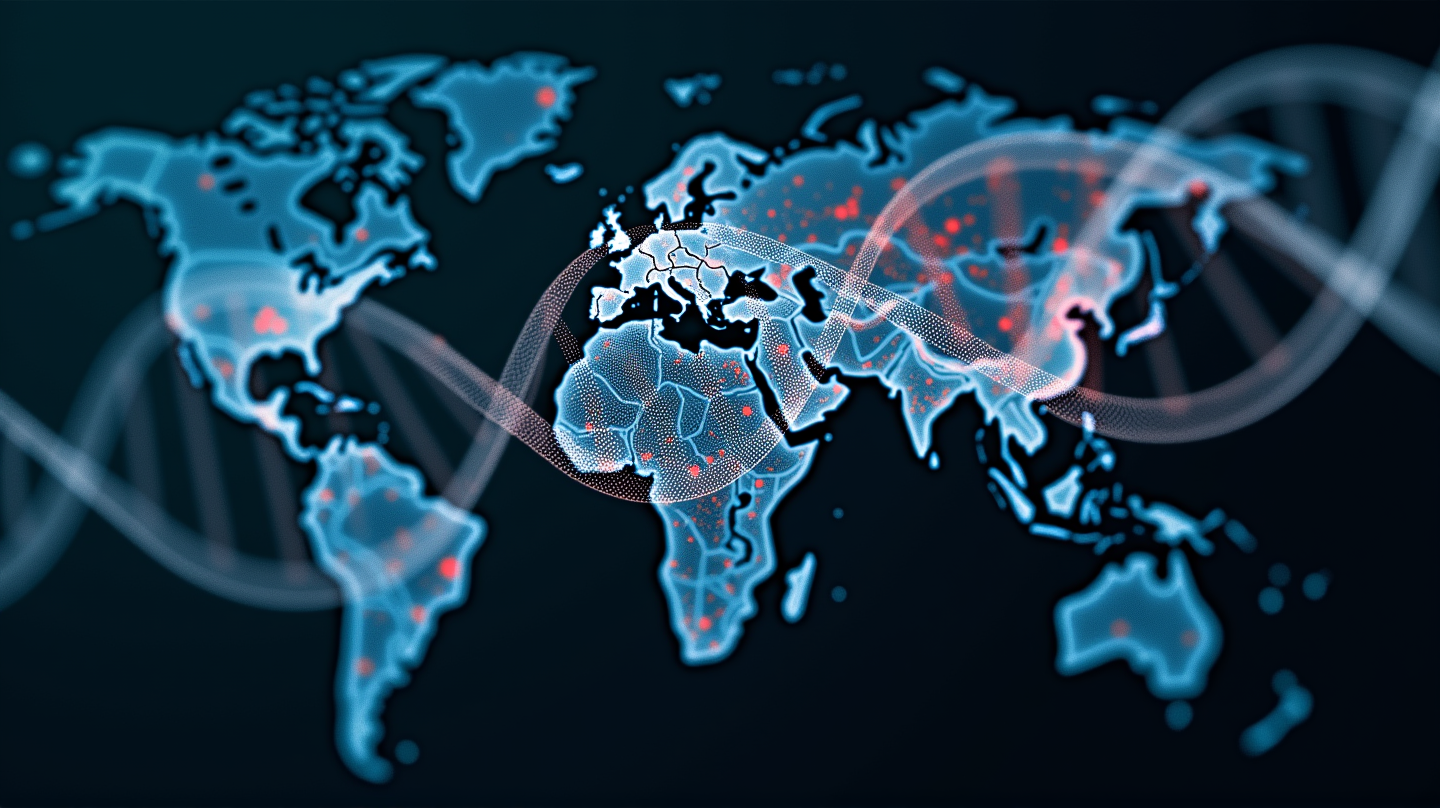My primary PCs have been MacBook Airs for nearly a decade now, and for most of that time, I’ve used a mix of Safari and Google Chrome as my browsers. I then had a brief stint with Mozilla Firefox, but its performance was pretty disappointing. Now, I’m using the Vivaldi browser and I’m pretty sure I’ve found the one.
Why I wanted to change my browser There are two main things I want from a browser: privacy and good features. (I want performance as well but that much ought to go without saying.) With my awkward mix of Safari and Chrome , I wasn’t getting what I wanted at all.

While Google’s browser is quite feature-packed and has a never-ending supply of extensions, its privacy policy is frankly horrendous and I no longer want anything to do it. Safari is a tiny bit better with privacy but is completely lacking in features — or at least the kind of features I want. I first decided I wanted to change browsers when this whole “EU tech sovereignty” thing started (I’m currently living in Denmark).
I switched my email provider to Proton Mail and changed a few other things. I already used Signal as my messenger and I don’t have any personal social media profiles so I was already golden on that front. For my search engine, I went with the French company Qwant , and for my browser, I tried out Firefox.
However, I tend to have a lot of browser windows open when I work and Firefox seemed to really struggle with it all. If I didn’t close down all the windows and restart the browser each day, things would start to go wobbly. A few times, my computer slowed down to a crawl and I couldn’t even type properly.
I was dealing with it for a while when one day I wrote a news piece about Vivaldi adding the Proton VPN to its browser. What I like about Vivaldi While I was reading up on Vivaldi, this section of the features list on its website caught my eye. Tab tiling, tab stacking, web panels, and workspaces.
All four of these features looked extremely useful — and most of them were unavailable to me in Chrome, Safari, or Firefox. Well, strictly speaking, there could be extensions like this available for Chrome but I was never much of an extension person. Either way, I downloaded Vivaldi and now I am using all of these features every day.
Workspaces are a little bit like the Tab Groups feature Safari has nowadays, but way more useful in my opinion. If you’re in a position where you want to declutter your tabs but you’d also prefer not to close them all, you can simply click the Workspaces button on the tab bar and save your current tabs as a Workspace. Name it, and then make another new one — and bam, you’re all decluttered but you can switch back to your old mess of tabs any time you want.
I have a few different Workspaces based on the different types of work I do, and an obligatory “Fun” Workspace as well. It really beats opening new window after new window and keeping them all open until I need them again. To be fair, that probably wasn’t the best way to do things in Safari or Chrome either — but if there was something better, it wasn’t right in my face and super easy to use like Workspaces are.
Tab stacking is also really useful if you end up with a bunch of tabs with clear categories to them. For instance, when I’m doing research it tends to lead down rabbit holes, so it’s super useful to turn each rabbit hole into a tab stack, allowing me to keep my tab bar tidier and simply click on the source tab to see everything related to it. I extended the size of my tab bar for the screenshot but you can shrink it way down — narrow enough that you can only see the icons if you want.
And if you think it’s weird that the tabs are on the right rather than on the top — don’t knock it until you try it. But if it’s not your thing, you can just choose to have your tab bar on top, the bottom, or the left instead. Isn’t customization great? If you want to see more than one tab at the same time, tab tiling is amazing.
You can squeeze up to four tabs in the same window, which is great when you’re working with information from multiple different places and don’t want to keep switching between tabs. On a laptop, in a window with four tabs tiled, things obviously get pretty small — probably too small for some people — but when you’re using a monitor there’s plenty of space to see everything. When tabs are tiled they essentially become one tab, so when you click on something different, the tiled group disappears and is replaced with a normal full-window version of whatever you clicked on.
If you want to keep a specific tab open permanently while you change others, that’s where web panels come in. When you add a website to your web panel bar, it will stay there as a bookmark until you get rid of it. Whenever you open it up, you’ll get a resizable panel that stays put regardless of what you do with your other tabs, even if you switch Workplaces.
You can choose to have the panel float over your other tabs, which is good if you’re collapsing and opening the panel a lot, or you can have it adjust the size of your open tabs to make room for itself. Since you can use this feature even when you have four tabs tiled, it means you can actually have five different tabs showing in one window at the same time. I personally use the web panel for Microsoft Teams since I find it easier to use the browser version over the desktop app.
It’s great because I can have my chats showing all the time without needing a separate window. Vivaldi’s next-level customization The last great thing about Vivaldi is the level of customization it provides. If you don’t think you’ll need the web panel feature, you don’t need to have the bar showing.
You choose where your tabs go. You can hide just about all UI in the window if you’re into minimalism. You can choose from a ton of themes or even make your own.
Just look at how many settings are available for tabs. It can look overwhelming, but it’s actually quite fun to read through these and realize just how many make you think “Wow, that would be super useful.” You can see on the left-hand side just how many other tabs of settings there are too — there’s a lot of choice.
Oh, and it’s private too I just realized that I got way too caught up in the features and was getting ready to wrap this up without mentioning the other thing I claimed to care about — privacy. Luckily, a good privacy policy is pretty short and simple, so this won’t take long. Google is known for collecting, using, and selling just about every move you make while using its browser, but Vivaldi is pretty much the exact opposite of that.
All of your searches, downloads, activity, and visited websites are encrypted or stored locally on your machine, with no way for Vivaldi to access them. The data that isn’t stored locally is hosted in Iceland, where privacy laws keep it pretty much untouchable. The browser also comes with a built-in blocker for ads and trackers, and it has Proton VPN built right into it as well.
Everything I’ve mentioned here is really just scratching the surface — I still have more features to discover and the ones I chose to talk about are just the ones I enjoy personally. Listing every single thing Vivaldi can do would honestly take too long — and I’d just end up with a rewritten version of its website. But I assure you that it has a lot to offer, so it’s absolutely worth checking out to see if any of those offerings would suit you.
.
Technology

I ditched Chrome for the Vivaldi browser, and it’s awesome

Until a few weeks ago, I barely knew anything about Vivaldi but after using it for a while, I am totally sold.