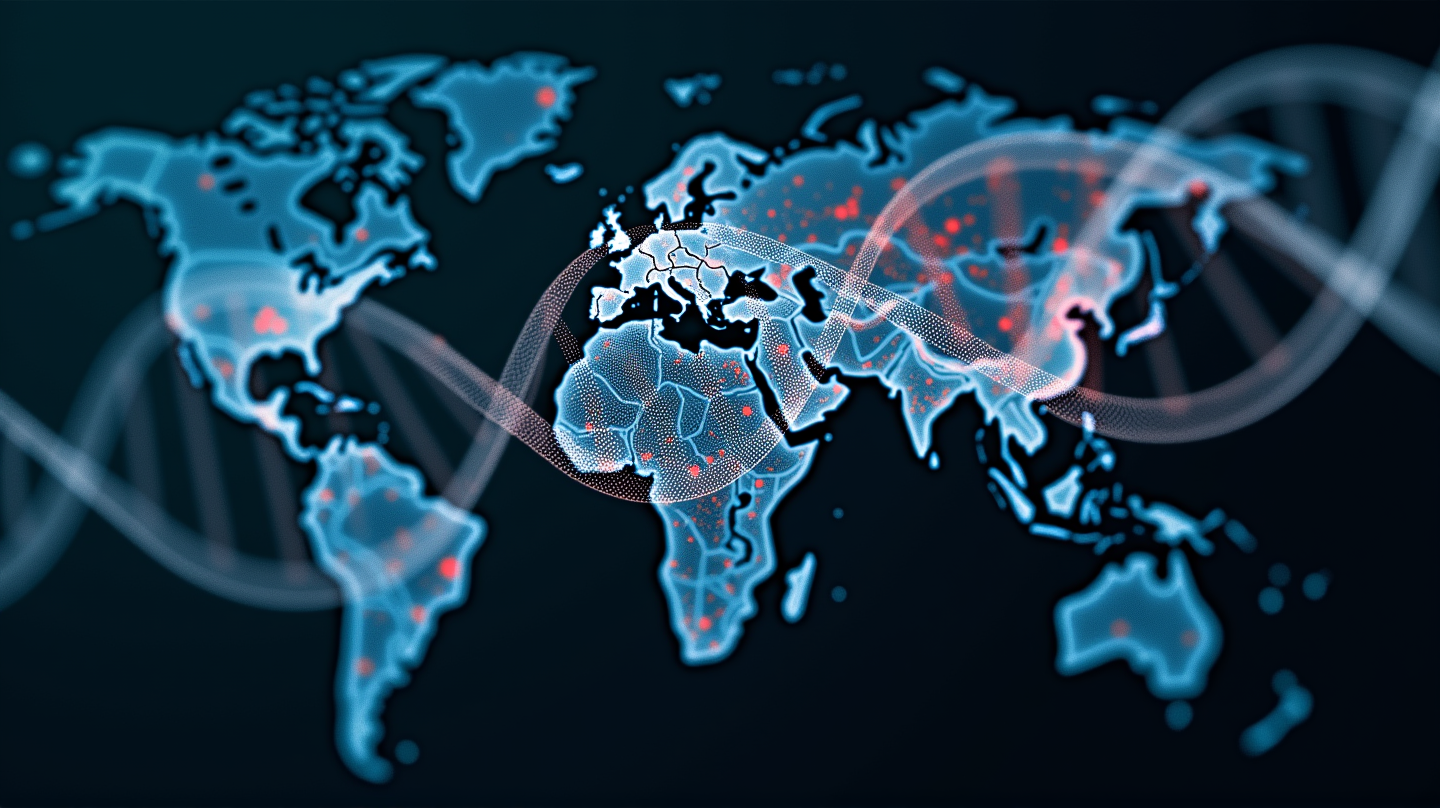I don't want to be the bearer of bad news, but your PC might hate you. That is, if you do any of the things on this list.PCs today are pretty resilient - we ask a lot of them, and day after day they deliver.
But sometimes, we don't always treat them the way we should. We let them build up dust and unused programs, chewing away at its performance and lifespan.It doesn't have to be all doom and gloom, though; all of the problems on this list come with solutions, most of them pretty straightforward.

So, if you've been doing any of these things to your PC, it's time to stop - here's what to do instead.1. Turning your PC into a night owl(Image credit: Pixabay)After a long day of work or gaming, it might be tempting to get up from your chair and leave your PC to its thoughts.
However, even the best gaming PC needs rest, just like you do, and leaving it on all night can actually impact its performance.Not only does this cause physical stress on the more mechanical parts of your build, like fans, HDDs, and PCB components (the capacitors on your motherboard, for example), but it also comes with a host of downsides in the performance category, too.Leaving all kinds of apps and background tasks open for very long periods of time means your RAM, CPU, and storage is working overtime to keep these processes running.
I'm sure you've noticed it before - you get back on your computer in the morning, only for the File Explorer to take the better part of 60 seconds to open. This is usually followed by groans and wishing for a faster PC, in my experience.Your fans running all night also causes your PC to suck up significantly more dust and or pet hair than it would if it were on only during normal usage hours, which, as I'll touch on more later, can have a major impact on thermal performance.
Then there's the added energy consumption costs - fairly small in the grand scheme of monthly energy usage, but if you've got a beefy gaming rig and you don't remember the last time you restarted it, that can definitely add up.Good news? The fix is simple: just shut your PC down when you're done using it for the day. Sleep mode is better than nothing, but it's not the same as a full shutdown.
Simply restarting now and again is also a great idea.2. Letting bloatware run wild(Image credit: Paul Tessier / Shutterstock)Bloatware, or any software you haven't installed intentionally, is the bane of a fresh PC's existence.
If your PC is slow or low on storage, there's a decent chance you have some bloatware to clear out. Especially if you've never looked for it before, and doubly so if your safe download history is less than spotless.If you've never taken a crack at it, removing bloatware is actually pretty quick and painless.
Here's a quick guide on getting rid of bloatware from your Windows 11 PC.Getting rid of bloatware is a no brainer. You don't use it, it bogs your system's memory and storage down, and it usually only takes a few minutes to remove it.
3. Infecting it with third-party antivirus programs(Image credit: Shutterstock)The vast majority of antivirus programs are terrible for your computer. Not only are most less effective than Windows' own Defender Antivirus tool (which is completely free and comes pre-installed on your Windows PC), but they're also far more intrusive, too.
Give a free trial for an antivirus app a try and watch how quickly it becomes an insistent ad peddler the closer you get to the end of the trial.Not to mention, with many antivirus apps constantly running in the background and hogging resources, they're essentially bloatware processes with a fresh coat of paint slapped on.Now, if you're looking for more tools than what Windows Defender provides, like parental controls for instance, that's one thing: some of the best antivirus apps will stay out of your business and do exactly what they say on the tin.
It's important to know where to look, though, and not end up with an antivirus tool that acts like the very thing it sought to protect you from.The fix: stick with Windows Defender if you don't need a robust set of added features, and keep your download safety literacy in mind when browsing.4.
Startup program overloadIs your PC extremely slow to start up? First off, if you're booting from a hard drive rather than an SSD, there's your problem. But let's say you can't or don't want to upgrade right now, or you're already on an SSD - take a look at your startup programs.Thankfully, Windows 11 makes this really easy: right-click on your taskbar, open the Task Manager, and on the left-side nav bar, click the speedometer icon.
Everything you see here marked as "Status: Enabled" will attempt to run as soon as you log in.If there's a lot of apps on your list, disabling some - or removing them from your PC entirely if you don't recognize them - may save you significant startup time.5.
Dusty coffinPC builders, or prebuilt PC buyers: when was the last time you cracked open the case and got your hands dirty with a microfiber rag and some compressed air?If you're thinking "wait, I need to clean the inside of my PC?" I have a pretty good idea of why your PC is running hot and stuttering when you try to play certain games.Letting all that dust and debris sit inside your system is not good for it. First off, it's coating your fans.
As your intake fans suck in air to blow over your PC parts and cool them down, they're grabbing any surround dust, pet hair, and other sediment that may be floating around.Letting this added weight build up causes your fans to work harder and spin slower, making them considerably less effective at cooling. It also pushes them to the end of their life cycle much quicker - it's funny to think about, but your PC fans are essentially just motors that have fins strapped to them.
When a small motor is designed for a specific weight, balance, and RPM, throwing outside variables into the mix like dust and debris is a surefire way to beat the durability down much quicker than keeping it clean.Cleaning your PC is a bit of a chore, but you don't have to do it all the time. Just be sure to check in now and again.
Grab a microfiber cloth, some isopropyl alcohol, and a can of compressed air. Turn your PC off from through the operating system, then hit the switch on the power supply to make sure it's fully powerless. It's a good idea to touch anything metal to ground yourself first.
Then, carefully wipe the dust from your fans and case interior, paying extra attention not to be too rough with your graphics card and motherboard. Use compressed hair to blow dust out of hard-to-reach spots like the CPU cooler fan. Isopropyl alcohol is non-conductive and is generally safe to be used sparingly to clean your case and components (just don't go overboard, a little bit goes a long way).
6. Updates? We don't need no stinkin' updates(Image credit: Microsoft)Lastly, if you've been clicking the postpone button on updates for months and months at a time, you're not doing your PC any favors.This isn't just for Windows updates, either.
When was the last time you made sure your GPU drivers were up to date? How about your peripheral software and firmware?This isn't just a concern in the performance department, either - many OS updates patch key vulnerability exploits that could leave you and your personal information at risk.I know, update messages always seem to pop up at the worst times - like right when you're in the middle of finishing a paper or about to hop on your game of choice - but I promise the few minutes of idle PC time is worth it.The fix here is pretty simple: update what needs to be updated! Check your operating system first, then graphics drivers, followed by peripheral software updates.
You might also like...
Is Microsoft getting truly desperate with adverts now? I’m seriously unimpressed with a new ‘suggestion’ to buy Avowed in Windows 10 and Windows 11Trump's tariffs may be paused, but that won't stop GPUs being overpriced and expensiveWindows 11 update reportedly creates a mysterious folder on your system drive, which is certainly confusing – but ultimately harmless.
Technology

I build PCs for a living – here are the 6 worst things you’re doing to your PC (and how to fix them)

Stop! If you do any of these things, your PC hates you for it.