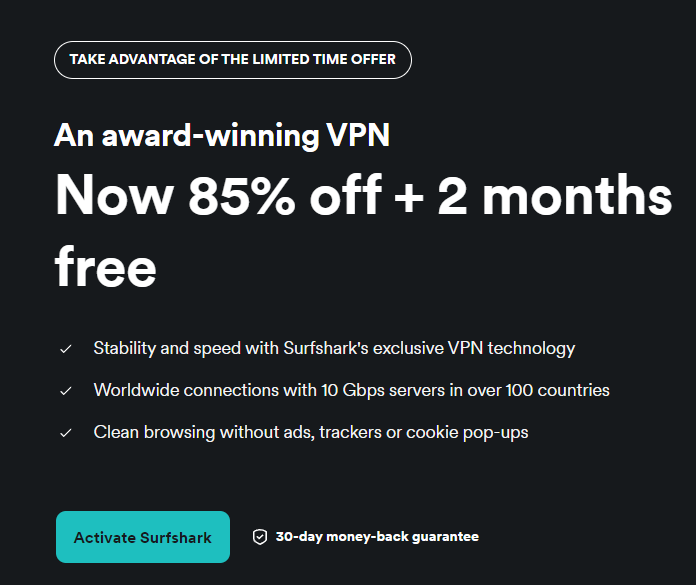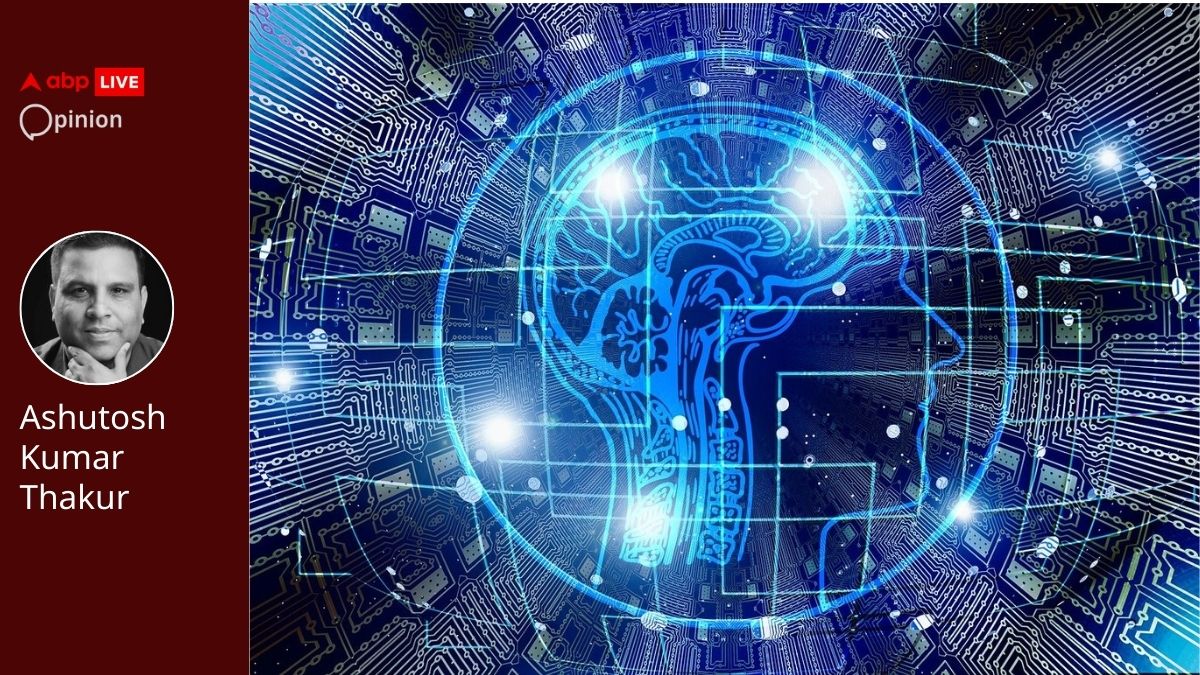Along a long hiatus, Midjourney is back with its latest update. Version 7 brings about big changes to image quality and contextual understanding that drastically improve the images you can create.This newest version also includes a bunch of new features, such as Draft Mode.
This is the AI image equivalent of a quick doodle, getting ideas down without powering through your credits or taking too long.But, it isn't immediately clear how to try out Midjourney V7 — there are a few steps you need to complete first.I've broken down everything you need to know below.

1. Create an account (Image: © Midjourney) If you don’t already have a Midjourney account, this will be the place to start. Head to the website and sign up.
You can do this via your email address or by using a Discord account.Midjourney can be used via a Discord channel or the Midjourney website. For most people, the website will be the better option.
It is much easier to interact with and, if you don’t already have Discord, won’t require any downloads. 2. Choose a plan (Image: © Midjourney) Midjourney doesn't offer any free plans, trials, or testing periods.
This means that to use it you’ll need to choose a paid plan. There are four available options: Basic, Standard, Pro, and Mega.These vary drastically in price.
Prices start at $10 a month for Basic and go up to $120 for the Mega plan. However, you can get a 20% discount if you pay for a full year in one go.The differences in the plans include the number of generations you can produce each month, how quickly they will load and how many jobs you can do at one time.
Some features (like stealth generation) are only available on more expensive plans. 3. Make a personalization profile (Image: © Midjourney) You’ve made an account and picked a subscription plan, it’s time to make some images, right? Nope.
One last key step stands in your way.Midjourney V7 requires you to make a personalization profile. To do this, click the personalize button on the side of the website generator or the personalization button in the imagine bar on Discord.
This will put you through a quiz. This will include two images and you simply need to choose which of those images you think looks better. Do this 200 times and your personalization journey is done.
4. Make some images (Image: © Midjourney) You’re now ready to get going with Midjourney V7. On the left-hand side, click ‘create’ and you’ll enter the Midjourney creation section.
Simply type your prompt in the box at the top and you’ll be given four versions of the image to look through.Midjourney offers a lot of customization options so it is worth playing around with the tool once you get in.You can click the 'draft mode' button in the top right to make quick versions of images that take less time and use fewer credits.
There is also the option to change settings in the top right. However, keep in mind that not all of these features are currently compatible with V7 (a message will pop up to tell you if a setting doesn't work with the latest version). More from Tom's GuideThese 9 ChatGPT prompts helped me advocate for my child at school — #3 changed everything for meChatGPT Plus is now free for students — here’s how to get itGoogle Search just got a huge AI upgrade — here’s what's new.
Technology

How to use Midjourney V7 — the latest AI image generator to compete with ChatGPT

Midjourney has launched a new V7 version that comes with a variety of clever new tools and improvements in quality