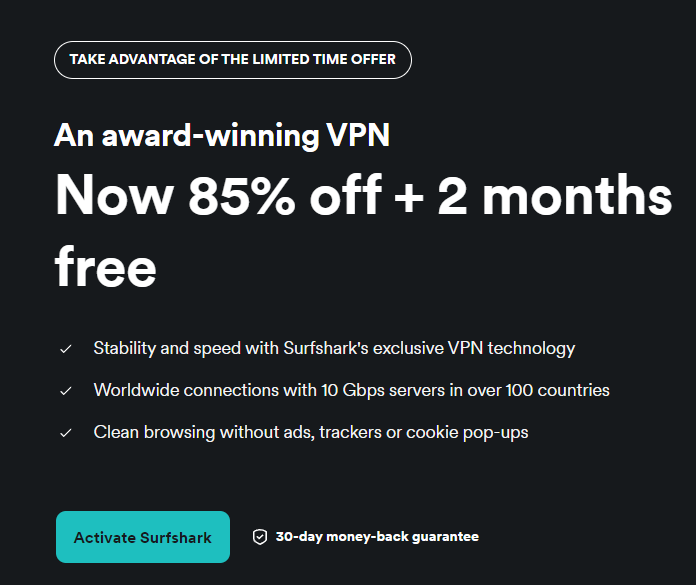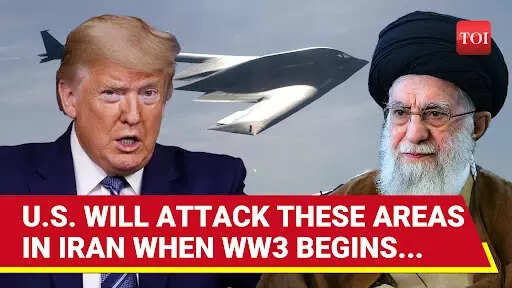Have you ever found yourself wrestling with Microsoft Word, trying to make your document look polished or struggling to navigate its many features? You’re not alone. While Word is a tool most of us use regularly, many of its most powerful features remain hidden in plain sight, leaving us to rely on time-consuming workarounds or settle for less-than-perfect results. But what if you could unlock its full potential and Whether you’re drafting a detailed report, designing a sleek brochure, or simply trying to stay organized, there’s a world of tips and tricks waiting to make your life easier.
This guide by Learnit Training is here to change the way you think about Word. Packed with practical insights on design, functionality, and tools, it’s . From mastering styles for consistent formatting to using the navigation pane to tame lengthy documents, you’ll discover how to save time, reduce frustration, and create professional-quality work with ease.

So, if you’re ready to take your Word skills to the next level, let’s dive in and explore the features that will transform your workflow. Use design features like styles, tables, and Quick Parts to create consistent, polished, and visually appealing documents. Streamline document management with tools like the Navigation Pane, Outline View, and customizable Quick Access Toolbar for better organization and efficiency.
Boost productivity and creativity using advanced tools such as drawing tools, the Editor for writing refinement, and time-saving keyboard shortcuts. Enhance focus and accessibility with features like Focus Mode, Immersive Reader, and support for math equations to cater to diverse user needs. Mastering Microsoft Word’s advanced capabilities enables professional-quality document creation, saving time and improving workflow efficiency.
Microsoft Word is a versatile and powerful tool that goes far beyond basic word processing. It is designed to help users create professional, polished documents with ease. However, many users are unaware of its full potential, often overlooking features that can significantly enhance productivity and document quality.
A well-designed document is not only visually appealing but also easier to read and navigate. Microsoft Word offers a range of features to help you create polished layouts that maintain consistency and professionalism. Use styles to ensure consistent formatting throughout your document.
Predefined or custom styles allow you to standardize headings, paragraphs, and lists. For instance, applying “Heading 1” to main sections and “Heading 2” to subsections creates a uniform structure, making your document easier to navigate. Organize complex information with tables.
They are ideal for presenting data, schedules, or comparisons in a structured format. Customize table styles, merge cells, and adjust alignment to enhance both functionality and design. Save time by storing reusable content in the Quick Parts Gallery.
Frequently used elements like headers, footers, or disclaimers can be saved and inserted into documents with a single click, making sure consistency across multiple files. Apply built-in themes or create custom templates to maintain a cohesive design across all your documents. This is particularly useful for branding purposes or when working on a series of related files.
Managing lengthy or complex documents can be daunting, but Microsoft Word provides tools to help you stay organized and efficient. These features are particularly useful for large projects like research papers, manuals, or reports. Use the navigation pane to quickly move between sections, search for keywords, and rearrange content.
This feature is invaluable for long documents, allowing you to maintain a clear overview of your structure. Simplify the process of restructuring your document with the outline view. This mode lets you promote or demote headings, collapse sections, and reorganize content to ensure a logical flow.
Customize the Quick Access Toolbar with frequently used commands. Adding tools like “Save As,” “Undo,” or “Track Changes” ensures that essential features are always within reach, saving time and effort. Collaborate effectively by using the “Track Changes” and “Comments” features.
These tools allow multiple users to suggest edits, provide feedback, and maintain a clear record of revisions. Here are more detailed guides and articles that you may find helpful on Microsoft Word tips. Microsoft Word includes advanced tools that go beyond basic editing, allowing you to enhance both productivity and creativity.
These features are designed to help you work smarter and achieve polished results. Add annotations, highlights, or freehand drawings to your documents. These tools are particularly useful for marking up drafts, creating diagrams, or incorporating visual elements to clarify complex ideas.
The built-in editor offers suggestions to improve spelling, grammar, and clarity. It also evaluates tone and vocabulary, helping you refine your writing for a more professional finish. Mastering keyboard shortcuts can significantly speed up your workflow.
For example, use to insert hyperlinks or to apply bullet points. These shortcuts reduce reliance on menus and ribbons, allowing for faster navigation. Automate the creation of personalized documents, such as letters or labels, using the mail merge feature.
This tool is especially useful for bulk communications, saving time while maintaining a professional touch. Microsoft Word also includes features designed to improve focus and accessibility, making sure that users can work without distractions or barriers. These tools are particularly beneficial for individuals with specific needs or those working in demanding environments.
Eliminate distractions by switching to focus mode, which provides a simplified, full-screen view of your document. This feature is ideal for writing-intensive tasks, allowing you to concentrate fully on your content. Enhance readability with the immersive reader.
Features like text spacing, line focus, and read-aloud functionality make it easier to process content, particularly for users with visual or cognitive challenges. Create and edit mathematical equations with ease. This feature is perfect for academic or technical documents, allowing you to insert precise mathematical notation directly into your text.
Ensure your document is accessible to all users by running the built-in accessibility checker. This tool identifies potential issues and provides recommendations for improving usability. By using these advanced features, you can unlock the full potential of Microsoft Word, transforming it into a powerful tool for professional document creation.
Whether you’re drafting a simple letter or managing a complex report, these strategies will help you achieve polished, high-quality results with greater efficiency. Media Credit:.
Technology
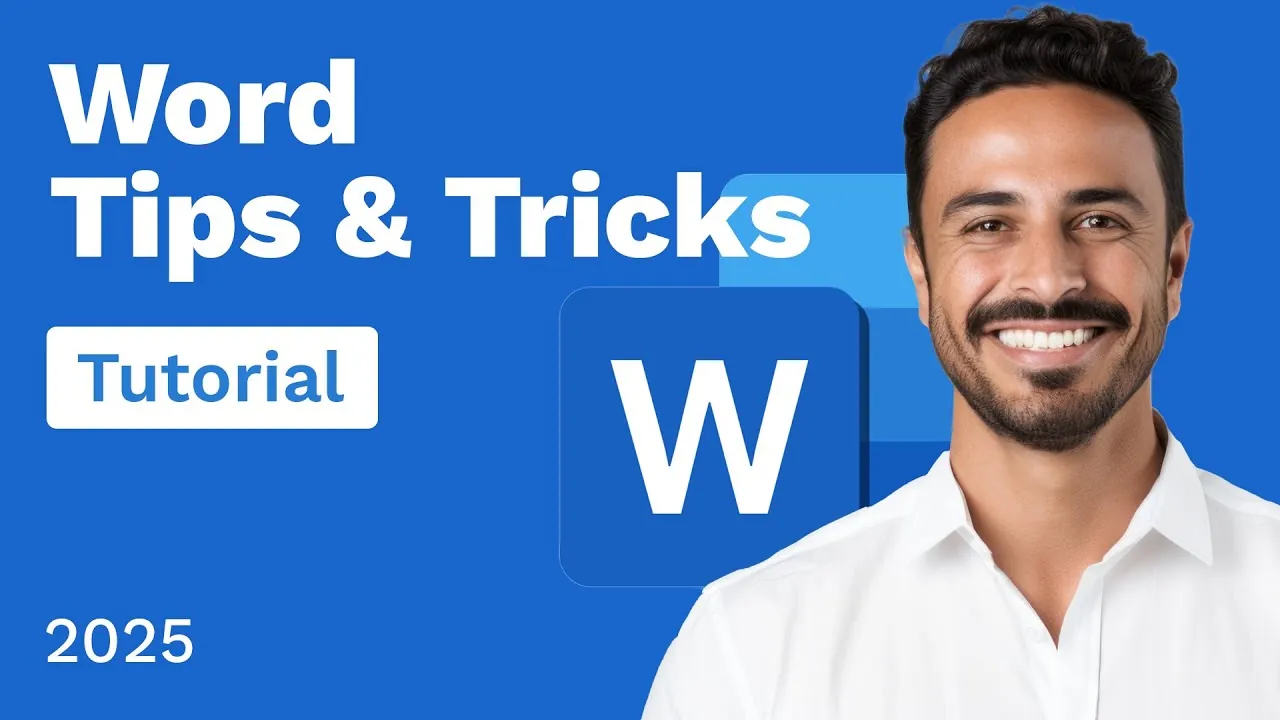
How to Use Microsoft Word Like a Pro: Tips and Tricks for 2025
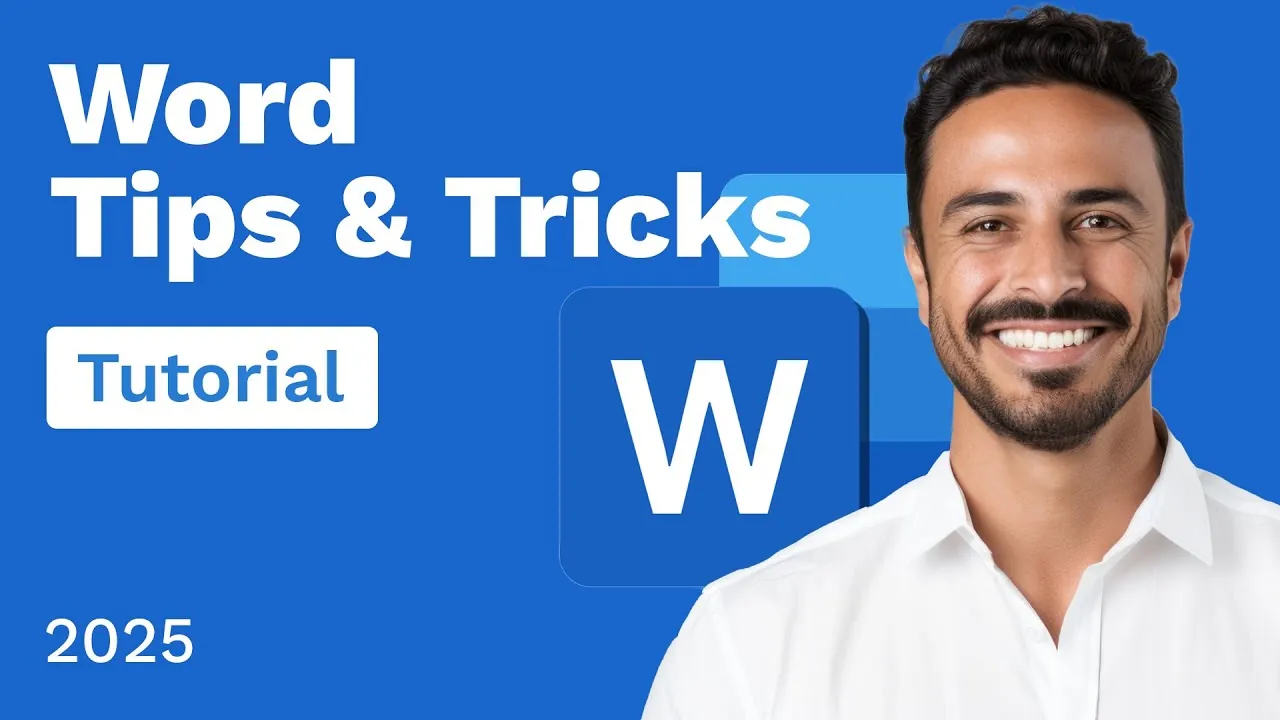
Have you ever found yourself wrestling with Microsoft Word, trying to make your document look polished or struggling to navigate its many features? You’re not alone. While Word is a tool most of us use regularly, many of its most powerful features remain hidden in plain sight, leaving us to rely on time-consuming workarounds or [...]The post How to Use Microsoft Word Like a Pro: Tips and Tricks for 2025 appeared first on Geeky Gadgets.