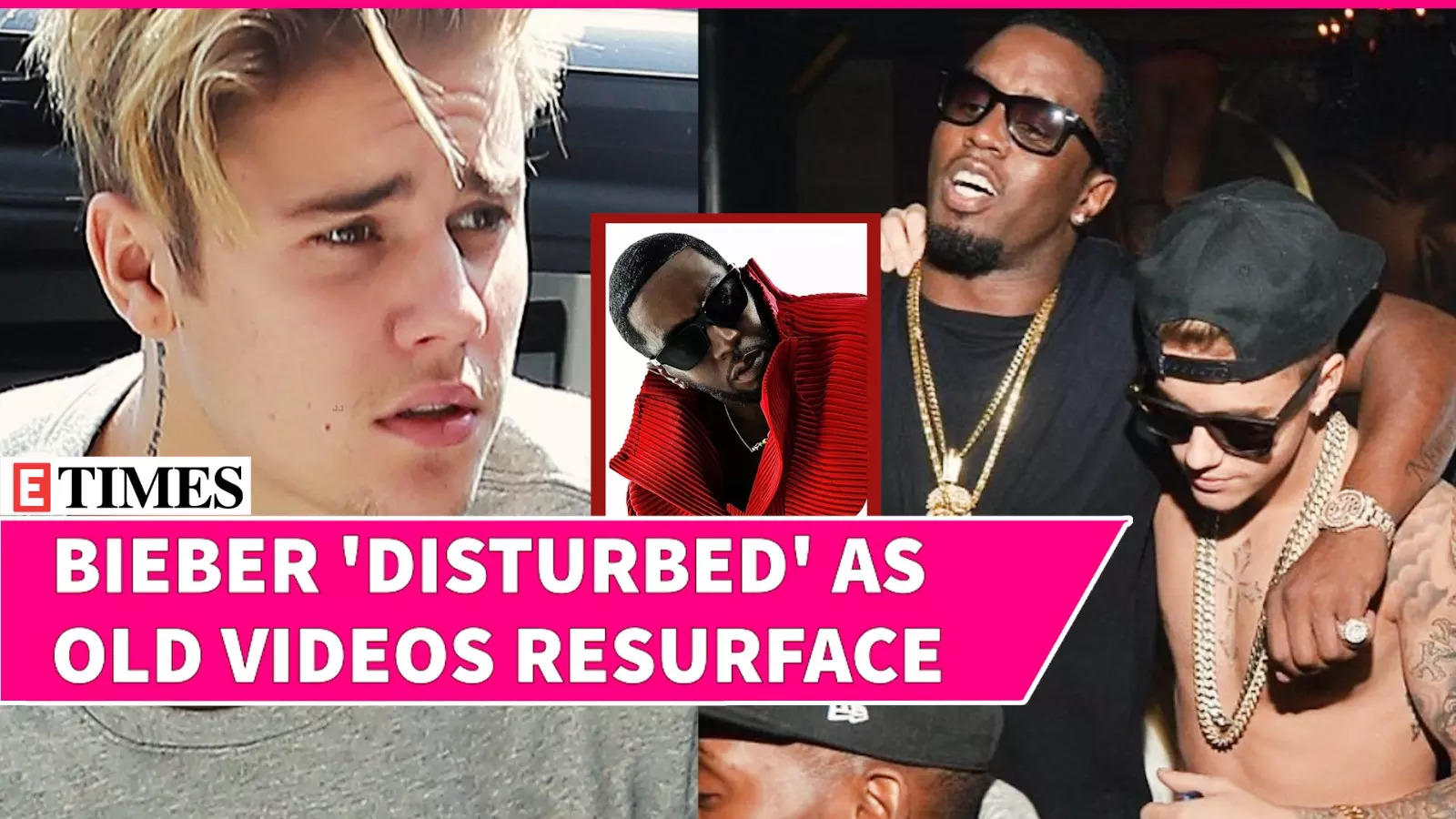If you are looking for an easy way to create different types of surveys, invitations or registration and signups you might be interested in learning more about Microsoft Forms. A versatile and user-friendly tool within the Microsoft 365 suite that enables users to create forms, quizzes, and more with ease. This beginner’s guide will walk you through the process of accessing, creating, and managing forms, as well as integrating them with other Microsoft applications to streamline your workflow.
is part of the Microsoft 365 suite, used for creating forms, quizzes, and surveys. Access Microsoft Forms via office.com with a Microsoft 365 account.

Create new forms or quizzes using templates, and add titles and descriptions for context. Various question types are available, including Choice, Text, Rating, Date, and more. Preview forms on different devices and apply themes for visual appeal.
Set response options and share forms via links, email, QR codes, or embed codes. Collaborate in real-time and share forms as templates. Configure settings for response options, start/end dates, and multilingual support.
Integrate forms with other Microsoft applications like PowerPoint, Excel, and Teams. Microsoft Forms enhances data collection and collaboration within the Microsoft 365 ecosystem. To start using Microsoft Forms, you’ll need a Microsoft 365 account.
Once you have an account, follow these steps to access the application: 1. Visit office.com and sign in with your Microsoft 365 account credentials 2.
Navigate to the Forms application within the Microsoft 365 suite The Microsoft Forms interface is designed to be intuitive and user-friendly, with a clear layout that allows you to quickly find the tools and features you need. To create a new form, click on either “New Form” or “New Quiz” depending on your requirements. Microsoft Forms offers a variety of templates to help you get started quickly, or you can choose to build your form from scratch.
Provide a clear and concise title and description for your form to help respondents understand its purpose. Microsoft Forms supports a range of question types, including multiple choice, text, rating, date, ranking, Likert scale, file upload, and Net Promoter Score (NPS). You can also use AI-powered suggestions to generate relevant questions, saving you time and effort.
Enhance your questions by adding images, allowing multiple answers, and marking fields as required. Advanced options like branching and restrictions help you tailor the form to your specific needs. Before sharing your form with respondents, be sure to preview it on different devices to ensure it looks and functions as intended.
You can also apply themes to enhance the visual appeal of your form and even add background music for a more engaging experience. Here are a selection of other articles from our extensive library of content you may find of interest on the subject of Microsoft 365 : Once your form is ready, you can configure response options to determine who can submit responses, whether they are within your organization or external. Share your form via direct links, email invitations, QR codes, or embed it on a webpage.
As responses come in, you can view and analyze the data directly within Microsoft Forms. The application provides real-time summary information and visualizations to help you quickly grasp the insights. For more detailed analysis, export the response data to Excel.
Microsoft Forms supports collaboration, allowing you to work together with colleagues on form creation and analysis in real-time. You can also share your forms as templates, allowing others to use them as a starting point for their own projects. One of the key strengths of Microsoft Forms is its seamless integration with other Microsoft applications.
For example: Create interactive presentations by embedding forms directly into your PowerPoint slides. Export form responses to Excel for more advanced data analysis and visualization. Integrate Forms with Microsoft Teams to create and share forms within your team channels.
Microsoft Forms offers a range of settings and customization options to help you tailor your forms to your specific needs. Set start and end dates for form availability, display progress bars, and customize thank you messages to respondents. The application also supports multilingual options, making your forms accessible to a wider audience.
By exploring the features and capabilities of Microsoft Forms, you can streamline your data collection processes, enhance collaboration, and gain valuable insights from your target audience. With its user-friendly interface and tight integration with the Microsoft 365 ecosystem, Microsoft Forms is a powerful tool for businesses, educators, and individuals alike.If you need further information on using Microsoft Forms jump over to the .
Video & Image Credit:.