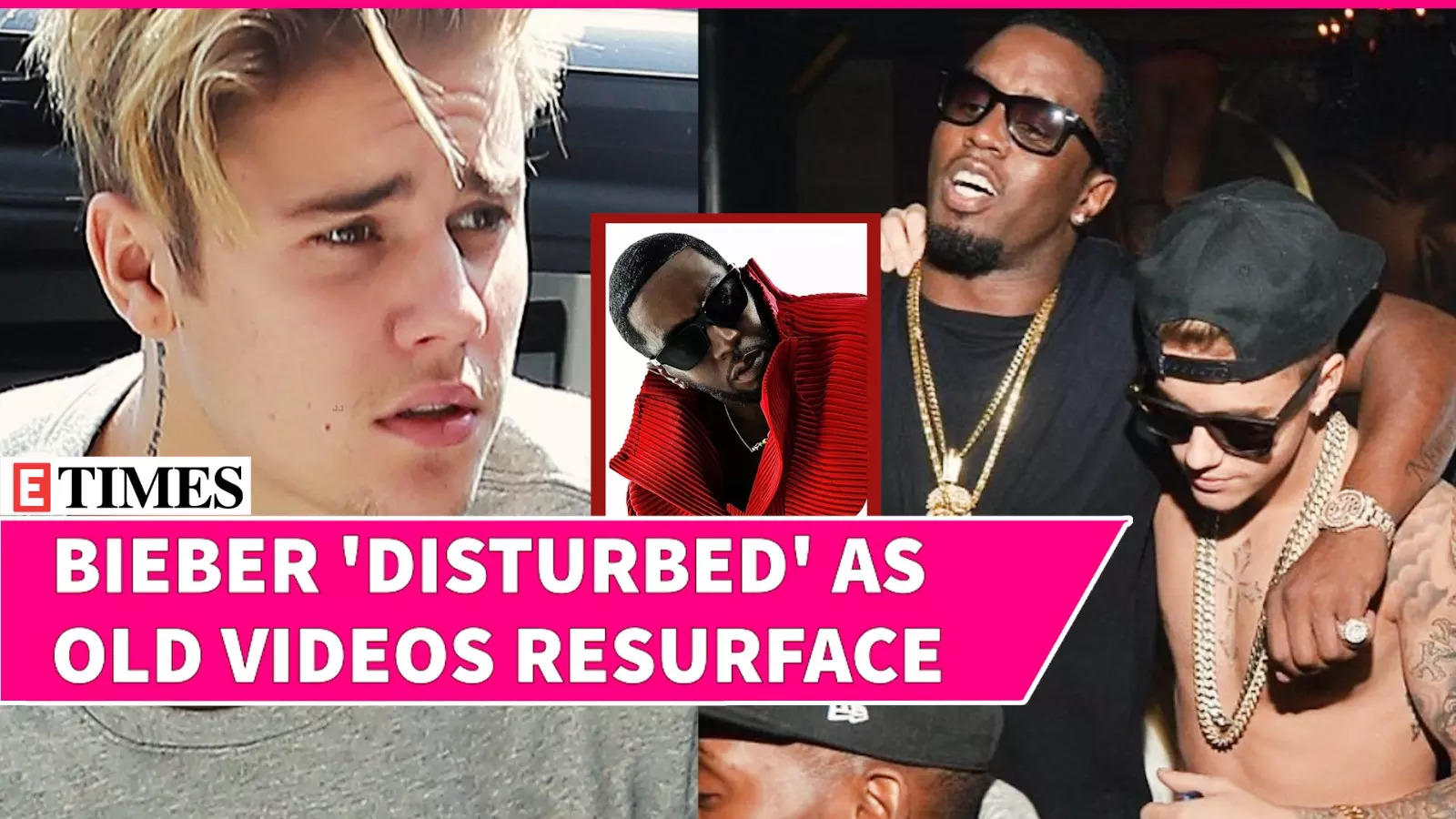Keeping your AirPods or AirPods Pro firmware up-to-date is essential for ensuring optimal performance, fixing bugs, and accessing the latest features. This comprehensive guide will walk you through the process of , covering both wireless and wired methods using various Apple devices. By following these steps, you can ensure your AirPods are always running the latest firmware version, providing you with the best possible user experience.
Before diving into the update process, it’s crucial to set up your AirPods correctly. First, make sure your AirPods are connected to an iPhone or iPad. This connection is necessary for the update process to begin.

Once connected, wait for the green indicator light on the AirPods case to disappear, signaling that your AirPods are ready for the update. Ensure AirPods are connected to an iPhone or iPad for the update process. Wait for the green indicator light on the AirPods case to disappear before starting the update.
For wireless updates, place AirPods close to the iPhone or iPad and ensure they are charged above 75%. Allow approximately 5 minutes for the wireless update to complete. For wired updates, connect AirPods to a Mac using a lightning or USB-C cable.
Ensure AirPods are properly connected and sufficiently charged for troubleshooting. Playing audio through Apple Music, Apple TV, or third-party apps can sometimes trigger the update. Verify the firmware version on your AirPods through your connected device after the update.
The wireless method is generally more reliable for iPhone and iPad users. The wired method is a viable option for Mac users. A manual update option within settings would be beneficial for more control over the update process.
The wireless method is the most common and convenient way to update your AirPods firmware. Here’s how to do it: Place your AirPods close to your iPhone or iPad to ensure a stable and uninterrupted connection throughout the update process. Allow approximately 5 minutes for the firmware to update.
During this time, it’s important to avoid using your AirPods to prevent any potential interruptions or issues. Ensure both your AirPods and their case are charged above 75%. This is necessary for the update to complete successfully without any power-related interruptions.
If you prefer or need to use a Mac for the update, the wired method is a reliable alternative: Connect your AirPods to a Mac using a lightning or USB-C cable, depending on your AirPods model and Mac’s available ports. Leave your AirPods connected to your Mac for the update to process. This method can be particularly useful if the wireless update fails or if you are already working on your Mac and find it more convenient.
Sometimes, despite following the steps correctly, updates may not proceed as expected. Here are some troubleshooting tips to help you overcome common issues: Double-check that your AirPods are properly connected to your device and sufficiently charged. Low battery levels can hinder the update process.
Playing audio through Apple Music, Apple TV, or third-party apps like Spotify can sometimes trigger the update. This can be a useful trick if the update does not start automatically. After the update process is complete, it’s important to verify that your AirPods have successfully updated to the latest firmware version: Visit Apple’s publicly available page that lists the latest firmware versions for AirPods and AirPods Pro.
Check the firmware version on your AirPods through your connected device’s settings to ensure the update was successful and your AirPods are running the latest version. The wireless method is generally more reliable and convenient for iPhone and iPad users, as it doesn’t require any additional cables or connections. The wired method is a viable option for those primarily using a Mac, especially if the wireless method fails or if you prefer a wired connection.
While the current update process is largely automatic, it would be beneficial if Apple provided a manual update option within the AirPods settings. This would give users more control over when and how they update their AirPods firmware. By following this comprehensive guide, you can effectively update your AirPods or AirPods Pro firmware, ensuring they perform at their best and addressing any common issues that may arise.
Keeping your firmware up-to-date will not only fix bugs and improve performance but also give you access to the latest features and enhancements Apple releases for your AirPods. So, take a few minutes to – your ears will thank you! Media Credit:.