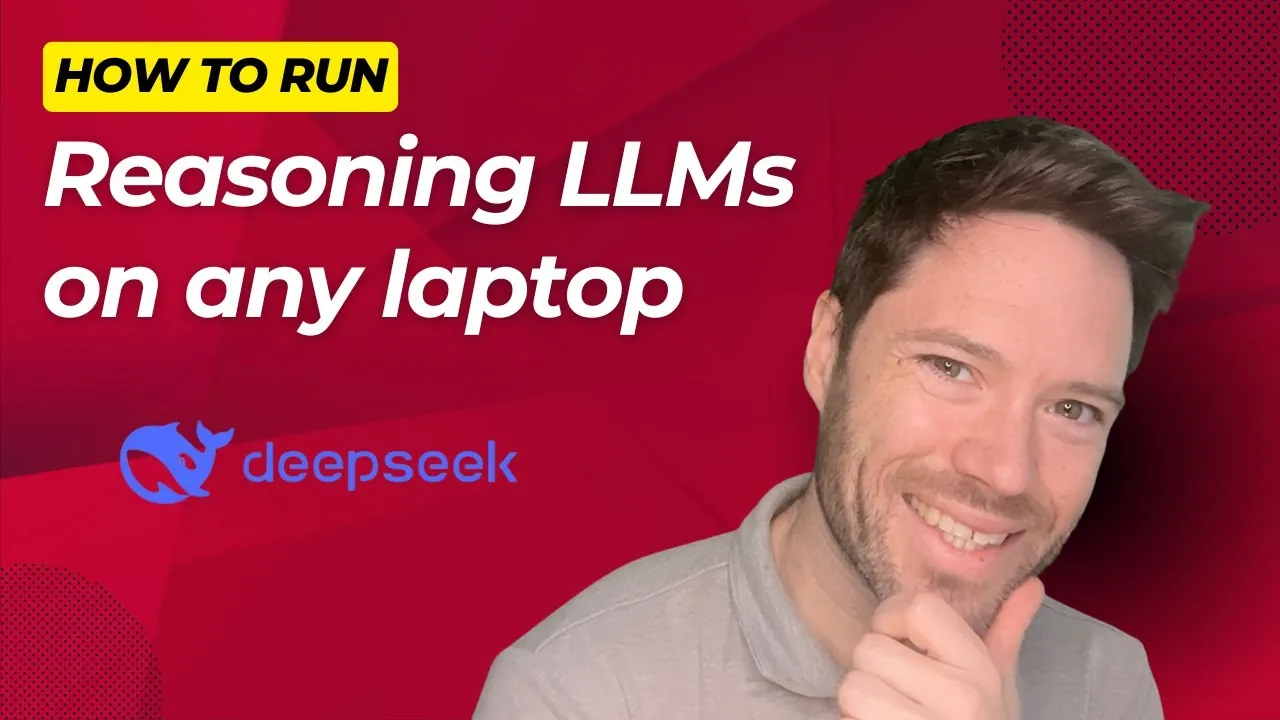
Have you ever wished you could harness the power of advanced AI right from your laptop—no fancy hardware, no cloud subscriptions, just you and your device? For many of us, the idea of running powerful language models (LLMs) locally feels like a distant dream, reserved for those with or innovative systems. But here’s the good news: it’s not as out of reach as it seems. Thanks to tools like and some clever workarounds, even older laptops can join the AI revolution.
Whether you’re concerned about privacy, need offline functionality, or just want to experiment with AI on your own terms, this guide on how to run AI on a laptop by Trelis Research has you covered. The beauty of running AI models and LLMs locally isn’t just about convenience—it’s about control. Imagine being able to analyze documents, perform reasoning tasks, or explore AI capabilities without worrying about your data leaving your device.

It’s a fantastic option for anyone who values security or works in environments where internet access is limited. And the best part? You don’t need to be a tech wizard to get started. This article will walk you through the tools, , and practical tips to make it happen, no matter your laptop’s age or specs.
Ready to unlock the potential of AI on your own machine? Running LLMs locally on laptops, even without a dedicated GPU, is now feasible using smaller, distilled models, making sure privacy and offline functionality. Tools like LM Studio offer user-friendly interfaces for macOS and Windows, while terminal-based solutions like the Lama file GitHub project cater to older systems. Choosing the right model (e.
g., Deep Seek Quen, Llama, or Mistral) depends on balancing hardware limitations with performance needs, with smaller models being more memory-efficient. Memory constraints require techniques like snippet-based processing for long documents, as larger models demand significant RAM and processing power.
Local LLM execution enables practical applications such as secure document querying, offline reasoning tasks, and lightweight AI experimentation on limited hardware. Running LLMs locally offers distinct advantages, particularly for users who prioritize , offline functionality, or the ability to experiment with AI on limited hardware. Unlike cloud-based services, local execution ensures that your data remains on your device, reducing potential security risks.
This is especially important for sensitive tasks, such as querying private documents or conducting confidential analyses. Additionally, local execution allows you to work without an internet connection, making it an excellent solution for portable or remote use cases. For developers and researchers, running LLMs locally also provides greater control over the environment, allowing customizations and optimizations that may not be possible with cloud-based platforms.
Whether you’re experimenting with AI models or deploying lightweight solutions, local execution offers flexibility and autonomy. To run LLMs locally, you’ll need the right tools and software tailored to your hardware and technical expertise. One of the most user-friendly options is , which provides an intuitive interface for loading and interacting with distilled language models.
It supports both macOS (M1 or later) and Windows systems, making it accessible to a broad audience. For older systems, such as Intel-based Macs or legacy Windows laptops, alternative methods may be required. The offers a terminal-based solution for downloading and running models.
While this approach demands more technical knowledge, it enables users with older hardware to benefit from local AI execution. These tools ensure that even devices with limited resources can participate in the growing field of AI experimentation. Below are more guides on running AI models locally from our extensive range of articles.
Selecting the appropriate model is crucial for balancing performance with your laptop’s hardware limitations. Here are some popular options to consider: Available in sizes such as 1.5B, 7B, and 14B parameters, this model offers flexibility.
Smaller versions (e.g., 1.
5B) are ideal for laptops with limited memory but may compromise on accuracy. Larger versions (e.g.
, 14B) provide enhanced reasoning capabilities but require more memory and processing power. Known for their versatility, these models are suitable for a wide range of tasks, from reasoning to document analysis. The Mistral Small 20B model is a recent addition that delivers improved reasoning performance.
However, it may require higher-end hardware to run efficiently. When choosing a model, consider your laptop’s specifications. Smaller models are better suited for lightweight tasks, such as short reasoning queries, while larger models are more effective for complex analyses but may exceed the memory capacity of older or less powerful devices.
Balancing these factors will help you achieve optimal performance. Running AI models on a laptop locally involves certain trade-offs, particularly in terms of memory and processing power. Understanding these limitations is key to optimizing performance: Smaller models, such as those with 1.
5B parameters, are suitable for short reasoning tasks and factual queries. However, they may struggle with longer or more complex inputs. For analyzing long documents, you’ll need to divide the text into smaller sections.
This approach conserves memory but limits the ability to process entire documents in one go. Models like the 14B parameter version offer superior reasoning accuracy but often require 16GB of RAM or more, making them impractical for many laptops. By understanding these trade-offs, you can select the right model and workflow to maximize your laptop’s capabilities while staying within its hardware constraints.
One of the most practical features of tools like LM Studio is the ability to upload and query documents directly. For shorter texts, this process is straightforward and efficient. However, longer documents often require a to identify relevant sections for analysis.
This method involves breaking the document into smaller, manageable chunks that the model can process individually. While effective, this approach highlights the limitations of running LLMs locally, as full document injection is typically restricted by memory constraints. Despite these challenges, local execution remains a powerful option for tasks that prioritize privacy and offline functionality.
If you’re using an older laptop, such as an Intel-based Mac or a legacy Windows device, running LLMs is still possible with some adjustments. The provides a command-line solution for downloading and executing models. Although this method lacks the convenience of graphical interfaces like LM Studio, it enables users with older hardware to access the benefits of local AI execution.
For those willing to invest time in learning terminal-based workflows, this approach offers a viable path to running LLMs on older systems. It also underscores the adaptability of modern AI tools, which can be tailored to meet a wide range of hardware capabilities. The field of language models is evolving rapidly, with new updates introducing enhanced capabilities and optimizations.
Staying informed about these developments is essential for maximizing the potential of your local AI setup. For example, the represents a significant advancement, combining efficiency with improved reasoning performance. Keeping track of such innovations ensures that you can take full advantage of the latest tools and techniques.
Regularly exploring updates and experimenting with new models will help you stay ahead in the dynamic landscape of AI technology. This proactive approach can also lead to discovering more efficient ways to run LLMs on your existing hardware. Running AI on a laptop locally unlocks a variety of practical applications, particularly for users who value privacy and offline functionality.
Some examples include: Performing reasoning tasks without relying on cloud-based services. Querying sensitive documents securely in a private environment. Experimenting with lightweight AI models on limited hardware.
Developing portable AI solutions for on-the-go use. These use cases demonstrate the versatility of local AI execution, offering solutions for both personal and professional needs. Whether you’re analyzing data, conducting research, or exploring AI capabilities, running LLMs locally provides a flexible and accessible platform for innovation.
Media Credit:.















