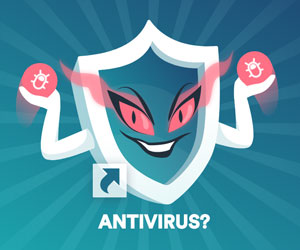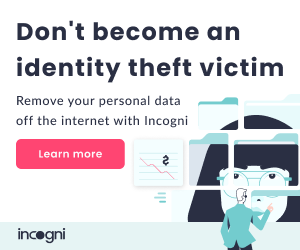Most of the time when you delete a file, it’s actually not wiped from existence immediately — as by a man whose wife came across illicit texts he’d been sending (and which he thought he had got rid of on his iPhone). The man is now suing Apple. Marital infidelity aside, the safety net that’s put in place for deleted files can help you recover data you’ve erased in error — however, it can also leave your data exposed to other people (if you’re selling a device, for example).
It’s important to know where your deleted files are and how to get them back or erase them permanently. By default, all of the Apple devices you’re signed in to with your Apple ID should be syncing files through iCloud, but it’s worth double-checking — otherwise, you can be leaving files you thought you’d deleted. On an iPhone or iPad: On a macOS device: Any file you delete from your iPhone or iPad goes to the Recently Deleted folder before being permanently wiped.

To find the folder, open up the Files app, then tap and . If you’ve deleted a photo or video through the Photos app, it has its own Recently Deleted folder that’s separate, though the same 30-day window applies. If you are syncing everything through iCloud, all of these changes will be applied on your other devices, too, including permanent deletions and file recoveries.
When you delete a file on your Mac, it goes to the Trash folder. Files usually stay in the Trash until you manually empty them. If you prefer, you ca.