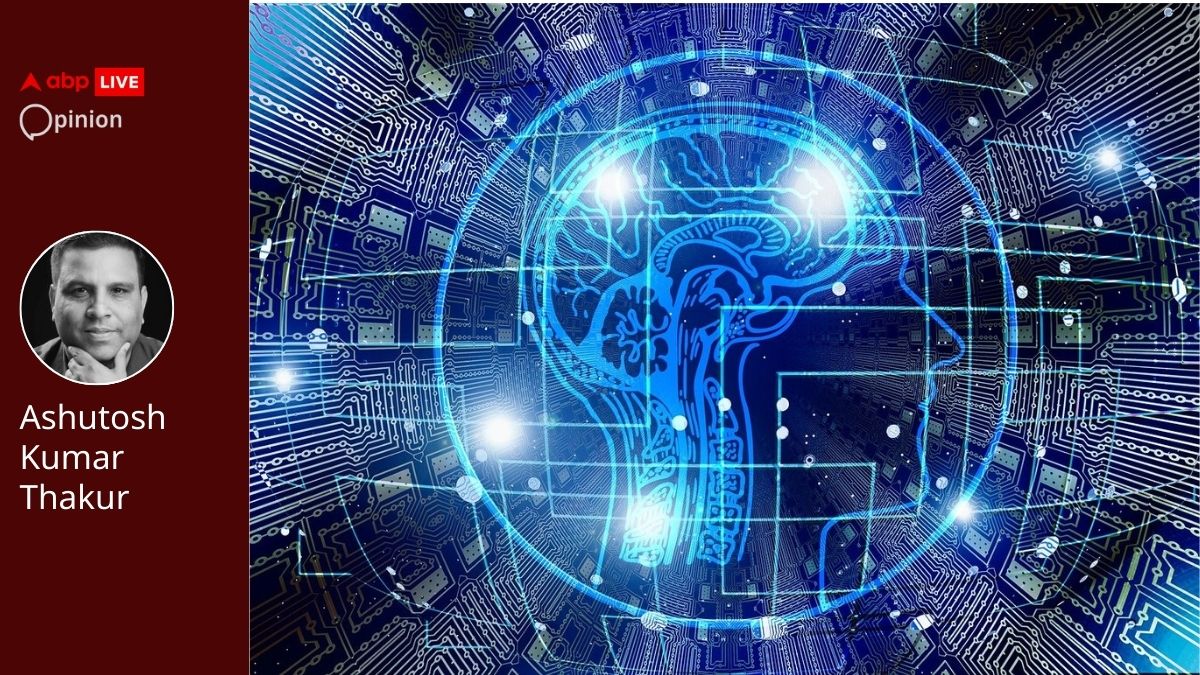Laser engraving has become an accessible way to personalize everything from wooden signs to metal jewelry. Before you fire up your laser, you need a great design and Canva might just be the perfect tool for the job. While Canva is famous for social media graphics, its intuitive interface, vast template library, and powerful export options make it a surprisingly effective tool for laser engraving design.
This guide will show you how to optimize Canva for engraving projects, saving you time and improving your results. Optimizing Canva for Laser Engraving: Step-by-Step Setup Here is a step by step guide to follow if you are using canva as a laser engraving design tool. Begin by launching Canva and selecting "Create a Design.

" Choose the "Custom Size" option and input your workpiece dimensions in millimeters or inches (e.g., 400mm × 300mm).
Proper sizing ensures your design scales accurately for the laser bed, preventing distortion in the final engraving. Laser engravers perform best with high-contrast, simplified artwork. Follow these guidelines for color contrast and fonts.
First use only black and white—gradients or multicolor designs may confuse engraving software. Secondly, Opt for bold, thick fonts (e.g.
, Impact, Bebas Neue) to ensure clean engraving. Thin or decorative fonts may not translate well. Then convert images to high-contrast black-and-white in Canva using the "Brightness" and "Contrast" sliders.
Reduce brightness slightly to deepen engraved areas. Canva exports designs as PNG, JPEG, or PDF, but PDF is ideal for laser engraving due to its vector-friendly layers. For machines requiring SVG/DXF files: Export your design as a PDF from Canva.
Import the PDF into Adobe Illustrator or Inkscape (free). Convert the file to SVG or DXF for laser compatibility. Practical Laser Engraving Projects Using Canva Here are five detailed project examples demonstrating how to effectively use Canva for various laser engraving applications: Recommended canvas size: 100mm × 100mm Ideal font size: 18-24pt for names/initials Best materials: Natural bamboo or birch plywood Start your design process with Canva's circle templates, incorporate a distinctive monogram, and enhance it with a subtle geometric border pattern.
When ready, export your creation as a high-resolution PNG file for optimal raster engraving results. Recommended canvas size: 50mm × 30mm Minimum line thickness: 1mm Best materials: 3mm colored acrylic Design fundamentals include using rectangle shapes as your foundation, strategically employing negative space for visual clarity, and incorporating simple silhouette artwork. For production, export your design as a PDF to facilitate precise vector cutting by your laser engraver.
For the cleanest acrylic cuts, high-quality laser systems like those from Thunder Laser USA deliver exceptional precision and edge quality. Standard size: 85mm × 55mm Minimum text height: 3mm Best materials: Anodized aluminum Utilize Canva's business card templates as your starting point, creating ultra-high contrast designs that translate well to metal. Focus on including only essential contact information to prevent visual clutter.
PDF format works best for exporting these designs to maintain sharp edges and clean lines during the engraving process. Recommended canvas size: 200mm × 150mm Minimum detail size: 2mm Best materials: Genuine vegetable-tanned leather Begin with a parchment-style background, complement it with carefully selected vintage typography, and enhance the design with decorative border elements from Canva's library. Export the final design as a high-contrast PNG file to achieve optimal engraving depth and clarity on the leather surface.
Recommended canvas size: 150mm × 100mm Image resolution: Minimum 300dpi Best materials: 5mm clear glass The design process involves converting your photographs to black and white, applying a three-level Posterize effect to simplify tonal ranges, and finishing with a subtle vignette effect to focus attention. Always export these photo engravings as high-quality PNG files to preserve all the necessary detail for the laser engraving process. Final Thoughts Canva is a game-changer for laser engraving, offering an easy yet powerful way to create professional designs.
By optimizing contrast, using the right file formats, and following material-specific guidelines, you can turn simple Canva creations into stunning engraved products. While specialized design programs have their place, Canva’s simplicity makes it perfect for quick, quality engravings. So fire up your laser, start designing, and enjoy the satisfaction of seeing your Canva artwork transformed into tangible creations.
The possibilities are endless—all it takes is a little creativity and these proven techniques. Happy engraving!.