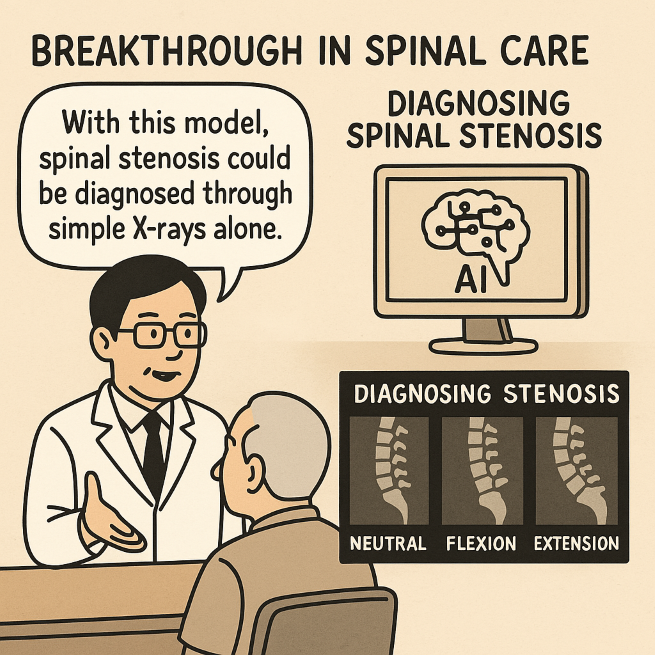Integrating Google Docs with n8n can transform how you manage workflows by automating document-related tasks. By connecting these tools, you can streamline processes such as creating, updating, and retrieving documents, all while using advanced features like AI and APIs. Imagine being able to with just a few clicks, all while integrating AI-generated content and user inputs seamlessly.
Sounds like a fantastic option, right? This guide by Straight To Point will walk you through the process of integrating Google Docs within the n8n automation platform, showing you how to set up workflows that save time, reduce errors, and boost productivity. Whether you’re a solo creator or part of a busy team, this integration can help you reclaim your time and focus on what truly matters. Integrating Google Docs with n8n enables automation of document management tasks, such as creating, retrieving, and updating documents dynamically.

Secure authentication via OAuth 2.0 is required to connect n8n with Google Docs, making sure safe access to your Google account. Workflows can include user input collection, AI-generated content creation, and automated updates to Google Docs, streamlining processes like report generation or blog drafting.
Testing workflows is crucial to ensure accurate user input capture, relevant AI content generation, and proper document updates or creation in Google Docs. This integration reduces manual effort, improves efficiency, ensures consistency, and provides a scalable solution for managing large volumes of content. The integration of Google Docs with n8n offers a practical solution for automating repetitive tasks, reducing manual effort, and enhancing productivity.
By using the Google Docs node in n8n, you can perform a variety of actions, including: based on user input or AI-generated content. for review, editing, or further processing. , such as appending new information or revising existing content.
For example, you can automate the creation of reports, meeting notes, or blog drafts, making sure consistency and saving time. This integration is particularly useful for teams or individuals managing high volumes of content, as it simplifies document workflows and reduces errors. To enable n8n to interact with your Google Docs account, you must first set up secure authentication using OAuth 2.
0. This ensures that all interactions between n8n and Google Docs are secure. Follow these steps to configure your credentials: Log in to the and create a new project.
Enable the for the project. Generate OAuth 2.0 credentials by creating a client ID and secret.
In n8n, navigate to the credential settings and input the client ID and secret. Once these steps are completed, n8n will have the necessary permissions to access your Google Docs account, allowing seamless integration and automation. Here are additional guides from our expansive article library that you may find useful on n8n automation.
With credentials configured, you can begin designing workflows in n8n to automate document-related tasks. Here’s an example of a common workflow setup: 1. Use n8n to create a form that gathers user input.
For instance, you might collect ideas for a blog post or details for a report. 2. Connect the form submissions to an AI service, such as OpenAI, to generate content based on the user’s input.
This ensures high-quality, contextually relevant text is created automatically. 3. Use the Google Docs node to map the AI-generated content.
Select the “Update” action to append content to an existing document or the “Create” action to generate a new document. This workflow eliminates manual tasks, allowing you to focus on more strategic activities. Additionally, it ensures that documents are updated or created consistently and accurately.
Before deploying your workflow, it’s essential to test it thoroughly to ensure all components function as intended. Key areas to verify include: Making sure the form captures user input accurately and without errors. Confirming that the AI generates relevant and appropriate content based on the input provided.
Validating that the Google Docs node updates or creates documents correctly, without overwriting existing files unintentionally. If your workflow involves updating specific Google Docs, carefully manage document IDs to avoid modifying the wrong files. Once testing is complete and all components work as expected, activate the workflow for production use.
One practical application of this integration is automating the creation of blog articles. Here’s how such a workflow might function: Users submit blog ideas through a form created in n8n. The submitted ideas are processed by an AI service, which generates a draft based on the input.
The draft is automatically saved to a Google Docs document using the “Create” or “Update” action in the Google Docs node. This automation significantly reduces the time spent on drafting articles, allowing you to focus on refining and finalizing the content. It also ensures that drafts are consistently formatted and stored in a centralized location for easy access.
Integrating Google Docs with n8n provides numerous advantages, making it a valuable tool for individuals and teams managing document-heavy workflows. Key benefits include: Automate repetitive tasks, such as creating or updating documents. Use AI to generate high-quality content quickly and accurately.
Ensure documents are formatted and updated uniformly across workflows. Handle large volumes of content effortlessly, making it suitable for growing teams or businesses. Whether you’re managing reports, creating blog posts, or updating shared documents, this integration simplifies your workflow, allowing you to focus on higher-value tasks.
Media Credit:.