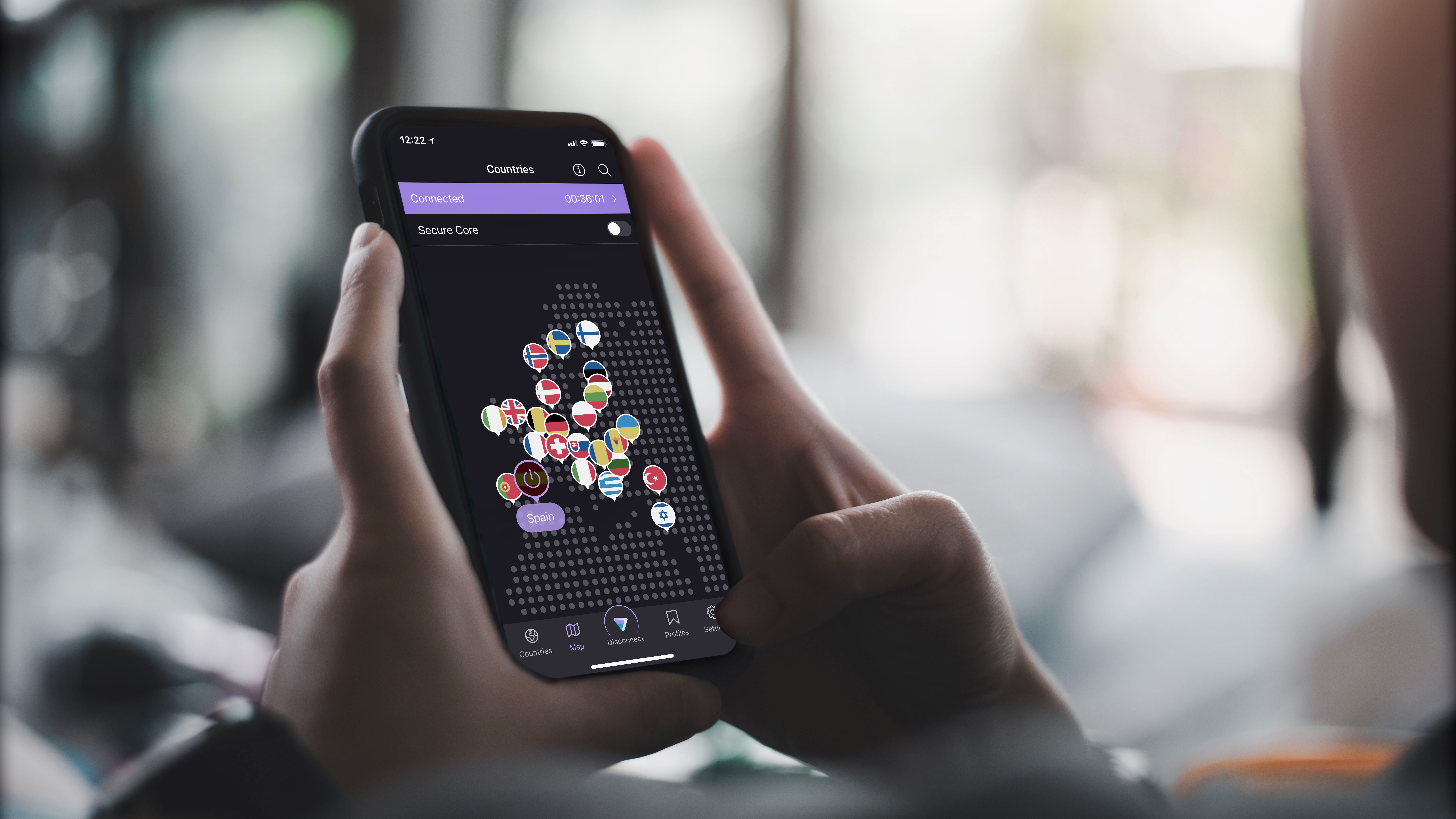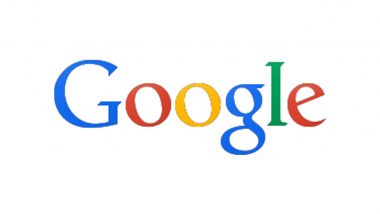Want to know how to find your lost or stolen Samsung phone? You can now, following these instructions. We show you how to integrate your Samsung smartphone to Samsung Cloud, track its GPS location, and lock and ring it – even if it is offline or in silent mode. You need a Samsung account to track your missing Samsung Galaxy phone.
If you don’t have one yet, create it via the Galaxy Store settings on your phone. You can sign in later with a Google account, but without a password, you can’t sign out of Samsung apps. It works out better to create a unique password for Samsung.

While creating your Samsung account, verify your email with a code. To register your phone, you first need to add a valid phone number. Use a number on the Samsung device that you want to track, then go back to that device and continue with the next step.
Sign in to your Samsung account on the Android parallel app universe, Galaxy Store , then go to Settings -> Samsung account -> Security and Privacy -> Account recovery methods . Add a recovery email, phone number, and security question. Download and install the Samsung Find app, and finish any pending Store updates.
Make sure to complete all previous verifications; otherwise, you may run into the following error when registering your device: Your phone hasn’t finished registering to your Samsung account yet. Try again later. Good to know : You can use Google’s Find My Device with Samsung, but these devices are different from other Android phones, so Samsung Find works better.
Launch the Samsung Find app home screen, and click the big + button to register your current phone to the app. It may require you to set a PIN, which you should memorize and store very carefully. Also turn on Location permission .
You can set it to Allow all the time , as it doesn’t consume much battery. If you choose Use precise location , it will help you find your device more accurately in case it’s lost or stolen. After a device is registered, tap the three-dot menu, followed by Settings -> Allow devices to be found .
Turn on Offline finding to ensure that the phone is reachable, even if it’s not connected to the Internet. Add Google Maps as a navigation app in the Navigation apps setting. For added safety, tap Settings -> Your location sharing device so that family members who are also on a Samsung Find network can know your whereabouts.
If you need more privacy, use Settings -> Encrypt offline location so that other Samsung Galaxy users would need a PIN to access your location. Tip : you can make a Samsung phone light up while receiving notifications. This step is simple: after your Samsung Galaxy phone is registered to Samsung Cloud, you need a way to track it from another device.
Go to Samsung Find , and sign in, landing on a dashboard. Besides your username and password, you may also need the PIN you used to register your phone. You can use a PC, mobile browser, or even a Samsung Galaxy smart home speaker on the SmartThings network .
If you sign out of the secondary device, the Samsung phone tracking will continue. To track the last known location of your lost or missing Samsung phone on another device’s browser, the SmartThings Find dashboard offers many options. To view your phone model and IMEI number, click My device -> Device information .
Also, click on Settings at the bottom of the screen, and turn on Location information . Return to the home screen, and tap Track Location to open a Track my phone pop-up window. Click Start , and the location of your lost device will update on this new device every 15 minutes.
When you click Stop , you can no longer track the missing phone. You can always see your Samsung phone’s last location on the dashboard map, which also gives the date and time. Note : you cannot turn off tracking on your Samsung phone on the handset.
You will need to go back to the secondary device. It annoyingly sends alerts on the phone every 15 minutes, but you can delay the notification to two hours. The SmartThings Find dashboard lets you lock your phone remotely.
Click Lost Mode , and a pop-up window will show it to be Unlocked . Click Turn on to lock your phone, and set a four- to eight-digit PIN. Don’t lose your PIN, or you won’t be able to unlock your phone.
You can also add an emergency contact number and a message to help someone return your device if it is found. One of the best features of Samsung SmartThings Find is that it can ring your phone from your dashboard. To do this, click Ring , then Start .
Even if your Samsung phone is on vibrate or mute, it will ring at maximum volume for one minute straight. Anyone who has access to your missing device will see this alert: “SmartThings Find is trying to find this phone.” If you’re worried your phone is going to die before it is found, click Extend battery life .
Lastly, if you click Erase Data , it will allow you to do a factory reset on your Samsung Galaxy phone and SD card remotely. You can also remove all information from Samsung Wallet so that your financial data can’t be misused. Of course, the mobile data and Samsung Wallet information are concerning only in a real emergency.
If you’re looking to track and recover a lost or stolen device other than a Samsung phone, iPhone, iPad and Mac users can use Apple’s Find My service, while Windows user can easily access a lost computer . Image credit: Canva. All screenshots by Sayak Boral.
Our latest tutorials delivered straight to your inbox Sayak Boral is a technology writer with over eleven years of experience working in different industries including semiconductors, IoT, enterprise IT, telecommunications OSS/BSS, and network security. He has been writing for MakeTechEasier on a wide range of technical topics including Windows, Android, Internet, Hardware Guides, Browsers, Software Tools, and Product Reviews..