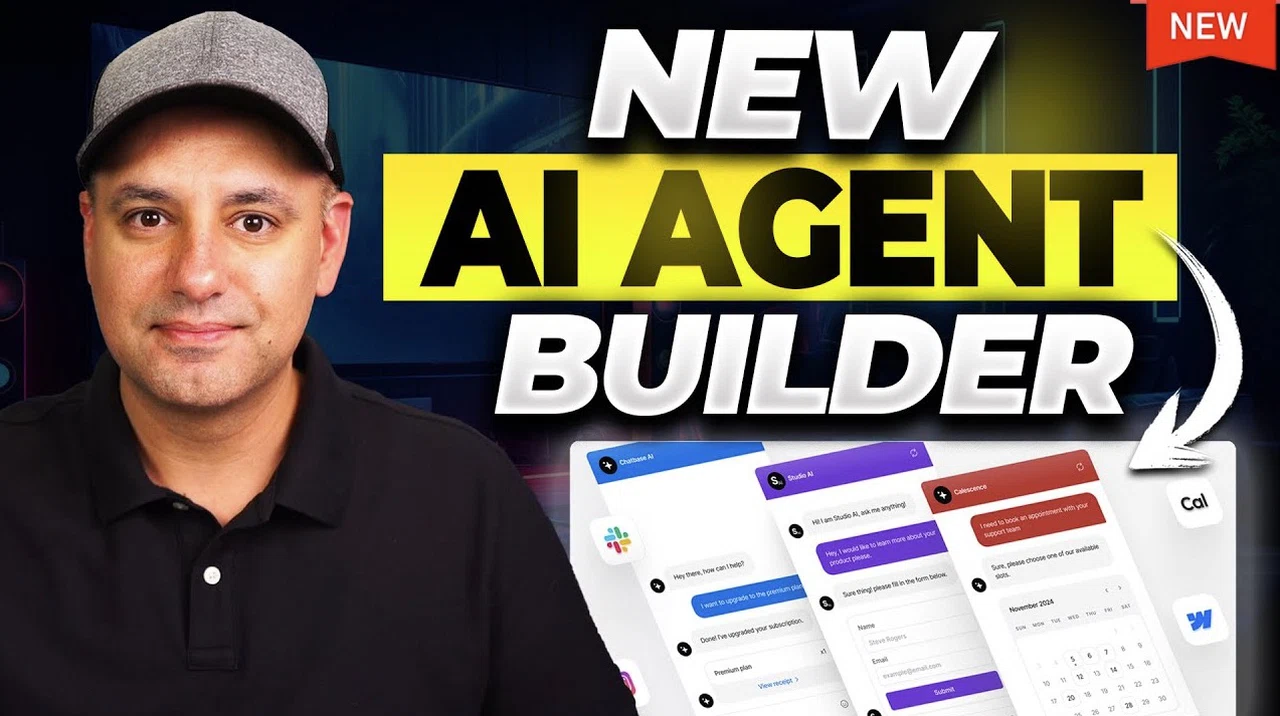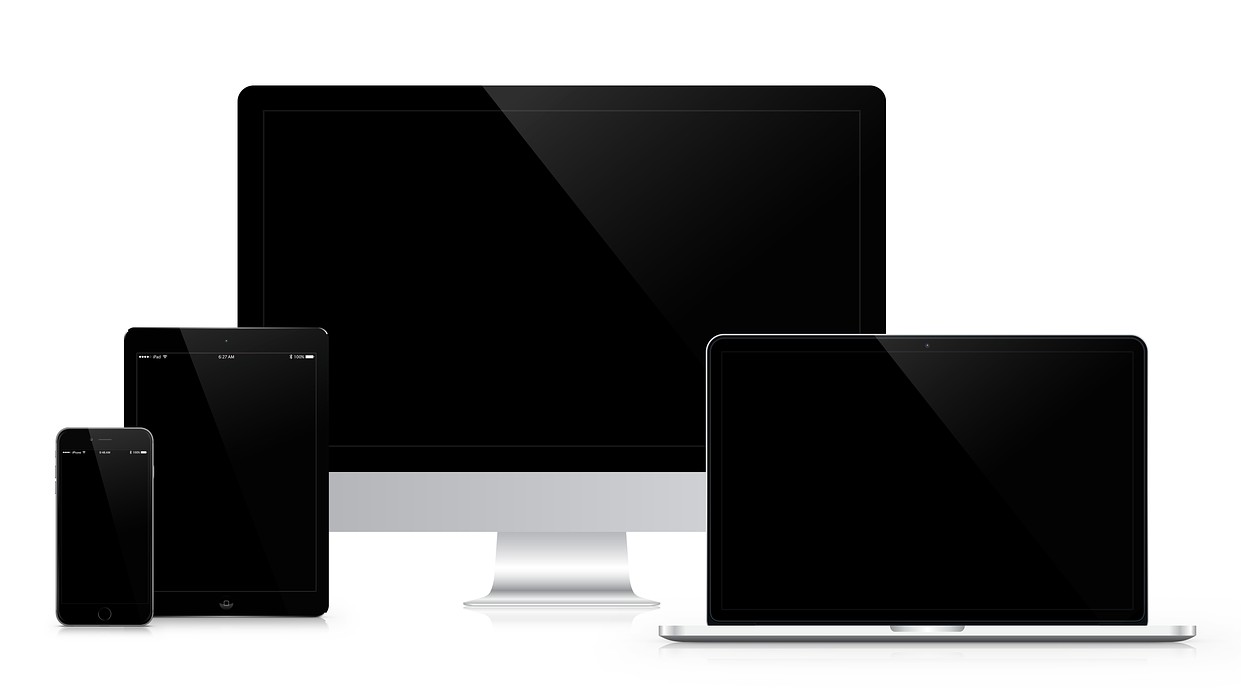A factory reset ensures all your personal data is wiped clean. When preparing to sell, trade in or donate your iPhone , it's crucial to perform a factory reset. This step ensures all your personal data is wiped clean, protecting your privacy and preventing potential misuse.
Here are detailed steps to factory reset your iPhone to its original settings. ( Android users, follow these steps ) GET SECURITY ALERTS, EXPERT TIPS - SIGN UP FOR KURT’S NEWSLETTER - THE CYBERGUY REPORT HERE An iPhone and its original packaging (Kurt "CyberGuy" Knutsson) Why factory resetting is essential Before handing over your old device, it's vital to remove all traces of your personal information . This not only protects your privacy but also ensures the new owner receives a device in its original state, free from any of your custom settings or data.

WHAT IS ARTIFICIAL INTELLIGENCE (AI)? An iPhone (Kurt "CyberGuy" Knutsson) HOW TO PROTECT YOUR IPHONE & IPAD FROM MALWARE Backing up your data Before proceeding with a factory reset, back up your data to avoid losing important information. iCloud backup using your iPhone: Open the Settings app Tap your name at the top of the screen Scroll down and select iCloud Tap iCloud Backup and ensure the backup option is turned on Tap Back Up Now to initiate the backup process KURT’S BEST HOLIDAY DEAL PICKS Steps to back up your iPhone using iCloud (Kurt "CyberGuy" Knutsson) iCloud backup using your computer: Connect your iPhone to your computer using a cable On macOS Catalina or later, open Finder; on older macOS or Windows, open iTunes Select your device from the left of the screen Click Back Up Now KURT’S PICK FOR REMOVING YOUR PERSONAL DATA FROM THE INTERNET - 65% OFF SALE ENDS TOMORROW Steps to back up your iPhone using iCloud and your computer (Kurt "CyberGuy" Knutsson) HOW TO BACK UP AND RESTORE YOUR MOBILE DEVICE THE RIGHT WAY Disconnecting from Apple services Before erasing your data, disconnect from services like Find My iPhone and iCloud: Open the Settings app Tap your name at the top of the screen Scroll down and tap Sign Out Confirm by tapping Sign Out again By signing out of iCloud, Find My services are automatically disabled. Steps to sign out of Apple services (Kurt "CyberGuy" Knutsson) OOPS, HERE'S HOW TO EDIT AND UNSEND A MESSAGE ON IPHONE BEFORE IT'S TOO LATE Performing the factory reset Once you've backed up your data and signed out of Apple services, you're ready to erase all content: Go to Settings Tap General Scroll down and tap Transfer or Reset iPhone Tap Erase All Content and Settings Confirm by entering your passcode , if prompted Click Continue GET FOX BUSINESS ON THE GO BY CLICKING HERE Steps to perform factory reset on iPhone (Kurt "CyberGuy" Knutsson) Your device will be wiped clean and restored to factory settings, and it will be ready for its new owner.
How do I get rid of my old iPhone or iPad once I reset it? If you are wondering how to securely get rid of your old cellphone, well, we’ve got you covered there, too. Click here to check out our steps on what to do before recycling, donating or selling your old device. SUBSCRIBE TO KURT’S YOUTUBE CHANNEL FOR QUICK VIDEO TIPS ON HOW TO WORK ALL OF YOUR TECH DEVICES Kurt's key takeaways Performing a factory reset on your iPhone is straightforward and safeguards your personal information before passing the device on to someone else.
Remember to back up important data and disconnect from Apple services before erasing content to ensure a smooth transition for both you and the new owner. By following these steps, you can confidently prepare your iPhone for its next chapter while maintaining peace of mind regarding your personal data security. CLICK HERE TO GET THE FOX NEWS APP What challenges have you faced with technology in terms of security and privacy, and how did you address them? Let us know by writing us at Cyberguy.
com/Contact . For more of my tech tips and security alerts, subscribe to my free CyberGuy Report Newsletter by heading to Cyberguy.com/Newsletter .
Ask Kurt a question or let us know what stories you'd like us to cover . Follow Kurt on his social channels: Facebook YouTube Instagram Answers to the most asked CyberGuy questions: What is the best way to protect your Mac, Windows, iPhone and Android devices from getting hacked? What is the best way to stay private, secure and anonymous while browsing the web? How can I get rid of robocalls with apps and data removal services? How do I remove my private data from the internet? New from Kurt: Kurt’s Best New Holiday Deals Try CyberGuy's new games (crosswords, word searches, trivia and more!) Kurt’s picks: Remove your personal data from the internet - 65% off holiday sale ends tomorrow Protect your Mac, PC, iPhone and Android from Malware - 85% off holiday sale ends tomorrow Copyright 2024 CyberGuy.com.
All rights reserved. Kurt "CyberGuy" Knutsson is an award-winning tech journalist who has a deep love of technology, gear and gadgets that make life better with his contributions for Fox News & FOX Business beginning mornings on "FOX & Friends." Got a tech question? Get Kurt’s free CyberGuy Newsletter, share your voice, a story idea or comment at CyberGuy.
com..