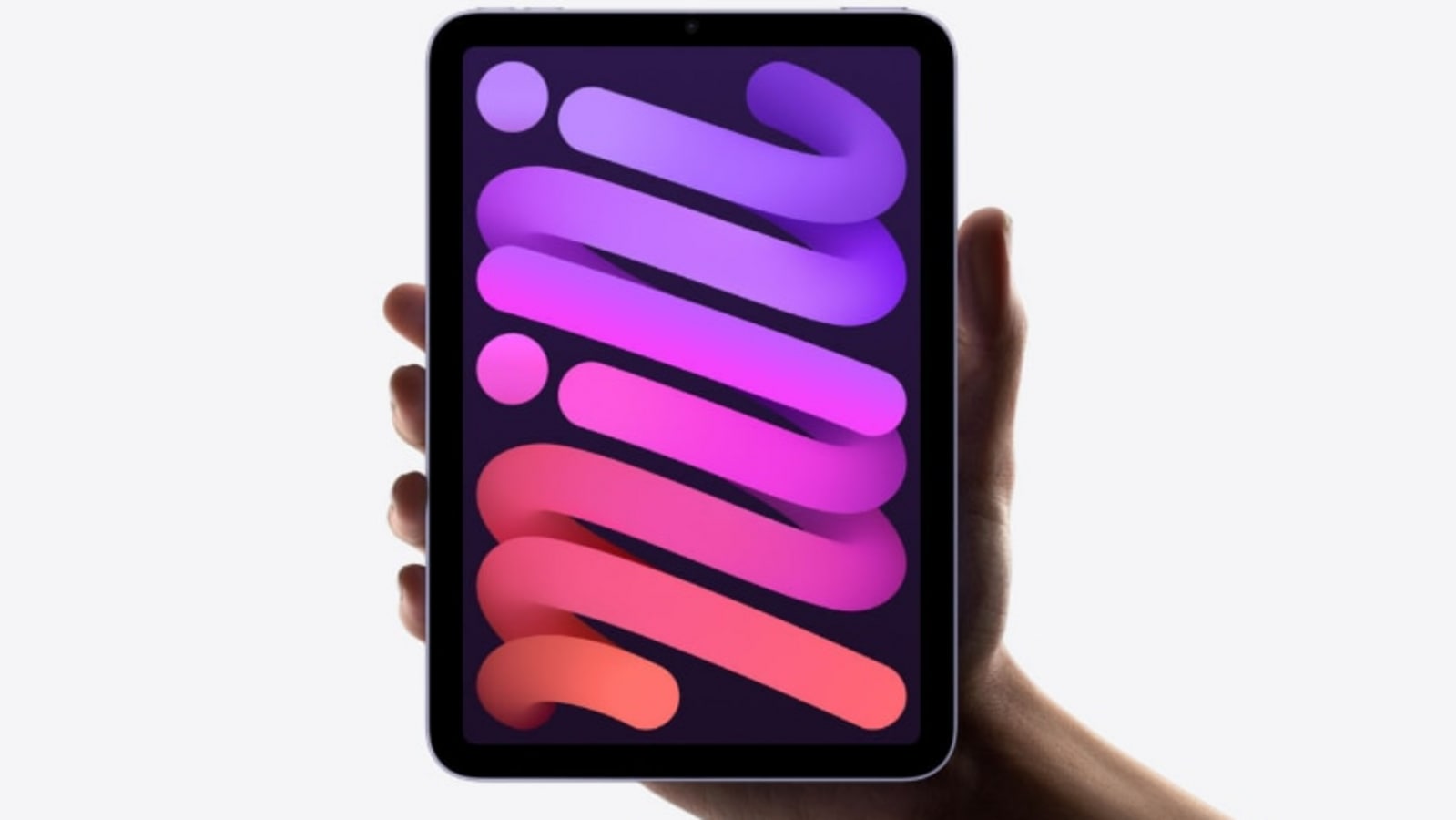Tired of sending long video links to friends and family? Want to add a fun, interactive element to your marketing materials? QR codes are the answer! In this guide, we’ll show you how to create a QR code for any video. This will make your videos more accessible and engaging! You can create a QR code for a video by uploading it to file storage services like Google Drive, Dropbox, OneDrive, or similar platforms. In this guide, we are using Google Drive.
Open the Google Drive on your computer. Upload the video to your Google Drive..

Click on the menu (three vertical dots) icon next to your video file on Google Drive. Select Share → Copy Link . Open any QR Code Generator platforms on your web browser.
In this example, we are using TQRCG . Paste your video’s Google Drive link on the TQRCG platform’s Enter URL text bar. The platform will create a QR code for the video uploaded on Google Drive.
The biggest advantage of creating a QR code for video files through a file storage service is that you can keep your files private. You can set privacy settings so that everyone who scans the QR code needs your permission before they can access the video. Note : You can also create a QR code directly in the Chrome browser .
Many QR Code Generator platforms let you make QR Codes for video files without uploading them to any other platform. This method is suitable for small videos with a few MB file size. QR Code Tiger is one such platform that supports QR Code Generation of MP4 files.
The platform charges for creating QR codes for video files. However, it also offers a free trial period. Go to your computer’s web browser and open QR Code Tiger .
Create an account and log in (otherwise, the platform won’t let you upload the video file). Select the File option from the various options available to create a QR Code. Click on the Upload File button, browse your video file from the computer, and upload.
Once the file is uploaded, tap on the Generate Dynamic QR Code button. The platform will generate the QR Code for your uploaded file. You can customize your QR Code by selecting the pattern, eyes, logo, colors, frame, templates, and QR code file type.
Finally, tap on the Download button to download the final QR Code for your video file. Do note that this method won’t work for large videos. Different QR Code Generator platforms have different rules about file types and sizes.
So, before you start, check if your video meets the platform’s requirements. Tip : Do you use Google Lens? Learn these 4 ways to use Google Lens to scan QR codes on Android and iPhone . Go to YouTube on your web browser and login to your YouTube account.
Select Create Button → Upload Video from the top-left corner of the screen. Upload the video from your computer to YouTube. Once uploaded, open the Video, and tap on the Share → Copy to get the URL of the video.
Launch the QR Code Generator on your web browser. Paste the URL into the Enter URL text bar. This will create the QR Code for the YouTube video.
Click on the Download button to get the QR Code for the video. Creating a QR code for video files through YouTube is ideal if you want to share your videos with a larger audience. When someone scans the code, it will take them directly to the YouTube video, making it easy for anyone to watch.
QR Code is a great technology. Reverse QR Code is an advanced extension of this cool tech, know why using a reverse QR code is a good idea . Image credit: Unsplash .
All screenshots by Yash Patel. Our latest tutorials delivered straight to your inbox Yash has over six years of experience working in the tech industry. After working for over 3 years as a Software Engineer, he shifted his focus to empowering readers through informative and engaging content on his tech blog - DiGiTAL BiRYANi.
He loves to explore new tech gadgets and platforms. When he is not writing, you'll find him exploring food. He is known as Digital Chef Yash among his readers because of his love for Technology and Food.
.