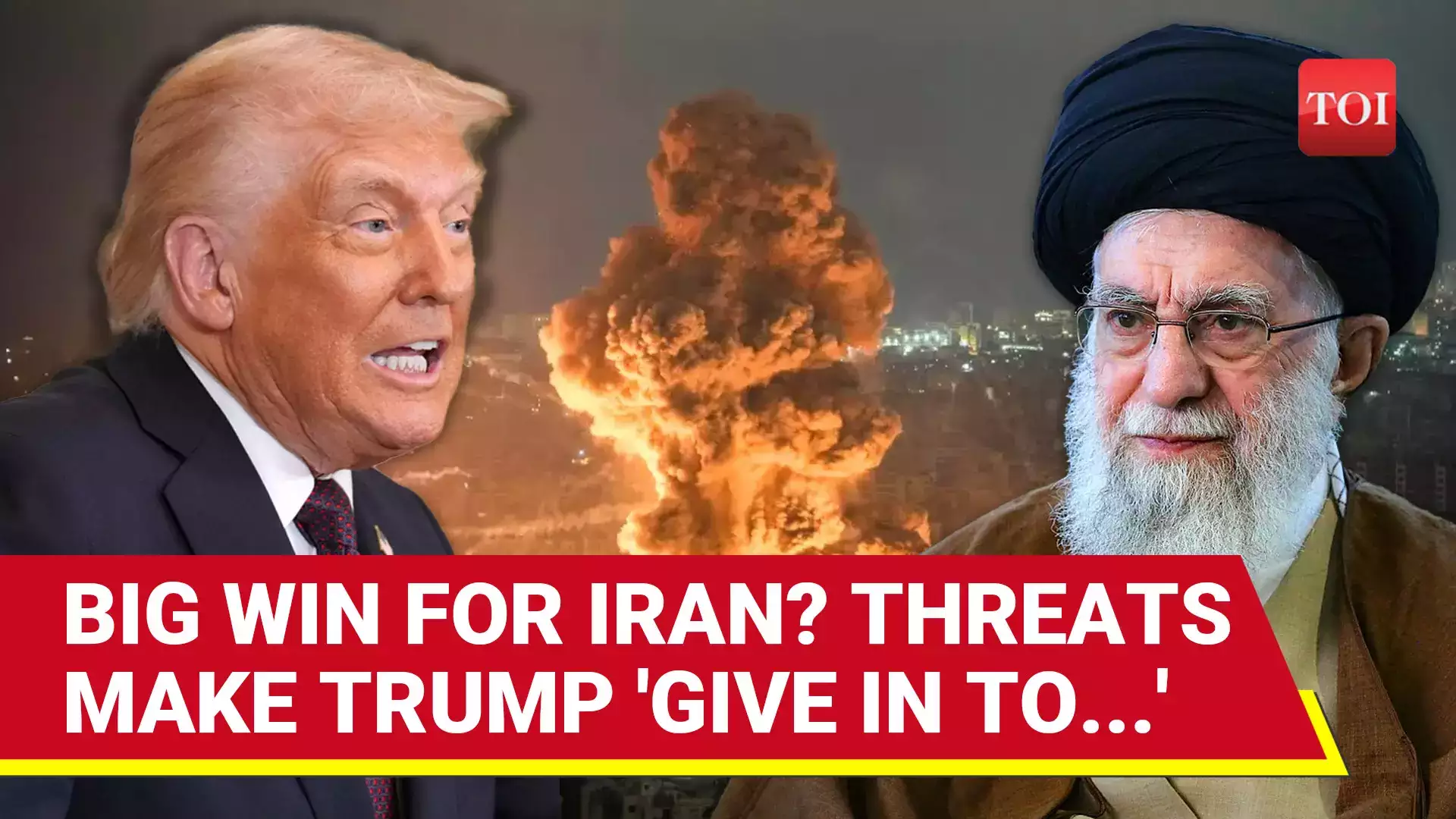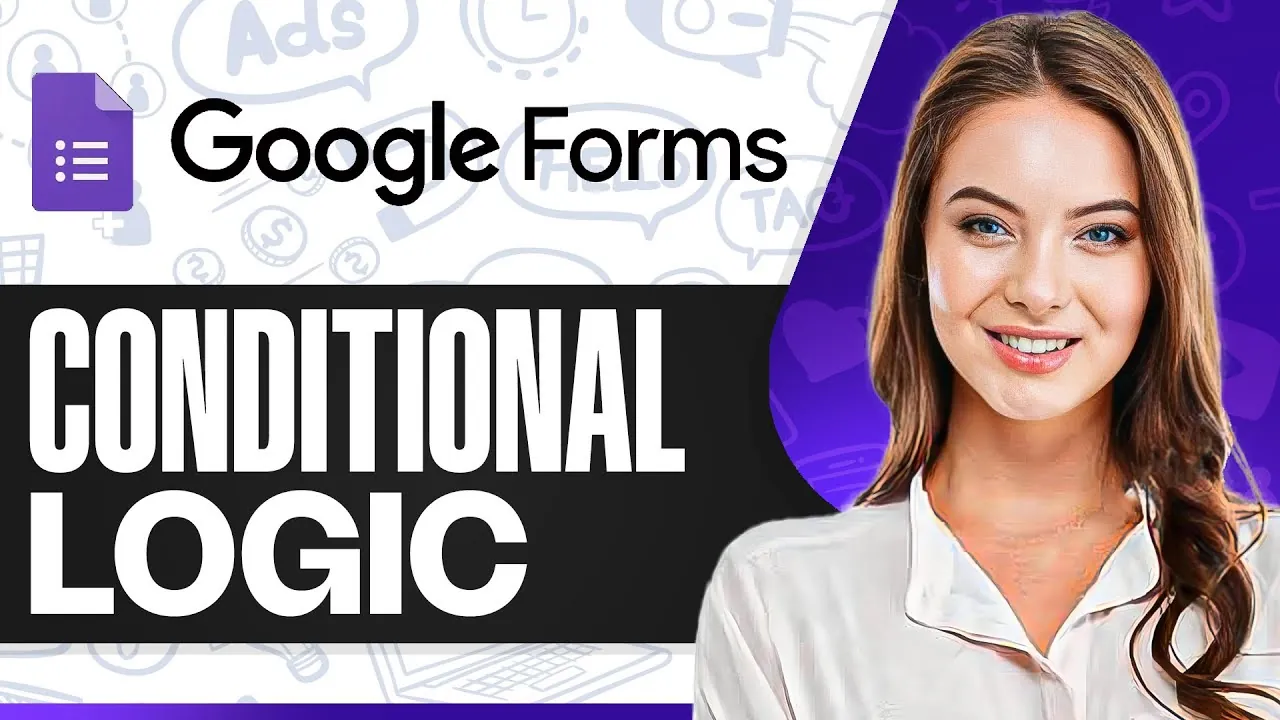
Google Forms is a widely-used tool for gathering information, and the addition of conditional logic improves its capabilities significantly. By dynamically tailoring the flow of questions based on respondents’ answers, you can create more engaging and efficient forms. This guide provides a comprehensive walkthrough of how to set up conditional logic in Google Forms, making sure your forms are optimized for usability and data accuracy.
In this guide, Manizha & Ryan walk you through how to set up conditional logic in Google Forms, to make your forms smarter and more efficient. Whether you’re a business owner, educator, or event organizer, this tool can help you collect better data while keeping your respondents engaged. Don’t worry if you’re not a tech wizard—this process is easier than you might think.

By the end of this tutorial, you’ll have the tools to create forms that adapt to your audience’s needs, making the experience seamless for everyone involved. Conditional logic in Google Forms allows you to customize the flow of your form, showing respondents only the questions relevant to their answers, improving user experience and data accuracy. To set up conditional logic, use multiple-choice questions as branching points and direct respondents to specific sections based on their selections.
Section-based navigation and nested conditional logic enable the creation of dynamic forms tailored to complex or detailed data collection needs. Adjust response collection settings, such as email verification and access permissions, to ensure secure and accurate data collection. Share your form effectively by generating a shareable link, customizing privacy settings, and distributing it via email, social media, or embedding it on a website.
Conditional logic in Google Forms allows you to customize the user experience by directing respondents to specific questions or sections based on their answers. Instead of presenting every question to every respondent, this feature enables you to guide users through a personalized path, making sure they only see questions relevant to their responses. This functionality is particularly beneficial for surveys, feedback forms, registration forms, and other applications where different respondents may need to provide varying types of information.
Before implementing conditional logic, it’s essential to establish the foundation of your form. Follow these steps to create a well-organized structure: Open Google Forms and create a new form. Assign it a clear and descriptive title that reflects its purpose.
Add essential questions, such as the respondent’s name or email address, and mark these as required to ensure you collect critical information from all participants. Organize your questions in a logical sequence to make the form easy to navigate and understand. Once the basic structure is in place, you can begin incorporating conditional logic to enhance the form’s functionality and user experience.
Explore further guides and articles from our vast library that you may find relevant to your interests in Google Forms and automations. Conditional logic is primarily implemented through multiple-choice questions, which act as decision points for branching. Here’s how to set it up effectively: Create a multiple-choice question that will serve as the branching point.
For example, ask, “What type of service are you interested in?” with options like “Consulting,” “Training,” and “Support.” Use the “Go to section based on answer” feature to direct respondents to the appropriate section based on their selection. This setup ensures respondents are only presented with questions relevant to their choices, making the form more streamlined and user-friendly.
To maximize the efficiency of section-based navigation, follow these guidelines: Break your form into distinct sections that align with the branching points. For example, if a respondent selects “Training,” direct them to a section with questions specific to training services. Ensure each section contains only the questions relevant to the selected option, avoiding unnecessary or irrelevant queries.
Test the navigation thoroughly to confirm that respondents are directed to the correct sections based on their answers. This approach simplifies the form for respondents while improving the accuracy and relevance of the data collected. For forms requiring more detailed customization, nested conditional logic can be employed.
This involves adding follow-up questions within a section based on previous answers. Here’s how to implement it: Within a section, create additional multiple-choice or dropdown questions that depend on earlier responses. For example, if a respondent selects “Software Development” under the “Consulting” section, you can ask follow-up questions about their preferred programming languages or project scope.
Set up further branching within the section to guide respondents through a highly tailored sequence of questions. Test the nested logic to ensure it functions as intended and provides a seamless experience for respondents. Nested logic is particularly useful for detailed surveys, applications, or forms requiring in-depth information from respondents.
After setting up your form, it’s crucial to adjust the response collection settings to ensure data accuracy and security. Consider the following options: Enable email collection or verification to prevent duplicate submissions and maintain data integrity. Decide whether respondents should have the ability to edit their answers after submission, depending on the form’s purpose.
Set access permissions, such as requiring users to sign in with a Google account or allowing anyone with the link to respond. These settings help you maintain control over the data collection process while enhancing the overall user experience. Once your form is complete, it’s time to share it with your intended audience.
Follow these steps to publish and distribute your form effectively: Click the “Send” button in Google Forms to generate a shareable link or email invitation. Distribute the link via email, social media, or embed it on a website to reach your target audience. Review the sharing settings to ensure they align with your privacy and accessibility requirements, such as restricting access to specific users or allowing public responses.
Proper sharing ensures your form reaches the right audience while maintaining data security and accessibility. Incorporating conditional logic into Google Forms offers several advantages: Enhances the user experience by showing respondents only the questions relevant to them, reducing confusion and frustration. Streamlines the data collection process, saving time for both respondents and form creators.
Improves the quality of the data collected by eliminating irrelevant responses and focusing on targeted information. This feature is particularly valuable for businesses, educators, and researchers who need to gather precise and actionable data efficiently. By using conditional logic, Google Forms becomes .
Whether you’re designing a survey, feedback form, or application, features like branching questions and nested logic allow you to tailor the form to your audience’s needs. With careful planning, thorough testing, and proper sharing, you can ensure your forms deliver a seamless user experience while collecting accurate and relevant data. Media Credit:.