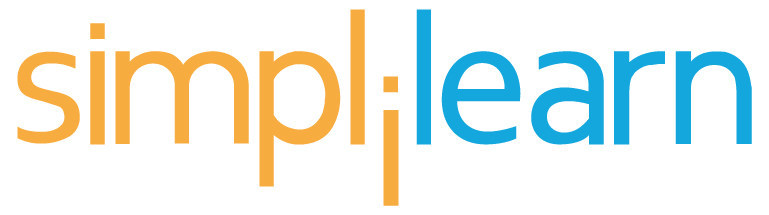Connecting your computer to a Wi-Fi network is a vital skill in today’s digital world. This guide will walk you through the essentials, from understanding Wi-Fi basics to troubleshooting common issues. Whether you’re setting up a new connection or fixing an existing one, these steps will help you get online quickly and securely.
Key Takeaways Understanding Wi-Fi Network Basics Before we get into how to connect your computer to a Wi-Fi network, it’s important to understand some basic concepts about Wi-Fi. What is Wi-Fi? Wi-Fi, short for Wireless Fidelity , is a technology that allows devices to connect to the internet without using wires. It uses radio waves to send and receive data, creating a wireless network that can be accessed from various devices like laptops, smartphones, and tablets.
What is an SSID? The SSID, or Service Set Identifier , is the name of your Wi-Fi network. It helps you identify your network among others in the area. When you look for available networks on your device, the SSID is what you will see.
Role of the Router A router is a device that connects your home network to the internet. It broadcasts the Wi-Fi signal throughout your home, allowing multiple devices to connect at the same time. Without a router, you wouldn’t be able to access the internet wirelessly.
Importance of Wi-Fi Password Your Wi-Fi password is crucial for keeping your network secure. It prevents unauthorized users from accessing your internet connection. A strong password helps protect your personal information and ensures that only you and your trusted devices can connect to your network.
Summary Table Setting Up Your Wi-Fi Network Setting up your Wi-Fi network is essential for connecting your devices to the Internet. Here’s how to do it step by step: Gathering Necessary Equipment To start, you will need: Connecting Modem to Router Powering Up Devices Accessing Router Settings By following these steps, you’ll be on your way to having a reliable Wi-Fi network. Setting up your Wi-Fi network correctly is crucial for a smooth Internet experience.
Summary Table Now that you have your equipment ready and connected, you can move on to configuring your Wi-Fi network settings! Configuring Your Wi-Fi Network Logging into the Router To start configuring your Wi-Fi network, you need to log into your router. Here’s how: Setting SSID and Password Once logged in, you can set your network name (SSID) and password: Choosing Security Protocols Select a security protocol to protect your Wi-Fi: Saving and Rebooting After making changes, save your settings: By following these steps, you can effectively configure your Wi-Fi network, ensuring a secure and reliable connection for all your devices. Understanding the importance of Wi-Fi GHz frequencies can also help you optimize your network for better performance.
Connecting Your Computer to a Wi-Fi Network Locating Network Settings To connect your computer to a Wi-Fi network, you first need to find the network settings . Here’s how: Selecting the Wi-Fi Network Once you’re in the network settings, you’ll see a list of available networks. Choose your desired Wi-Fi network from the list.
If you don’t see it, try refreshing the list. Entering the Wi-Fi Password After selecting the network, you will be prompted to enter the Wi-Fi password . Make sure to type it correctly, as it is case-sensitive.
If you’re unsure of the password, check your router or ask someone who knows it. Ensuring Automatic Connection To make it easier in the future, check the option to connect automatically. This way, your computer will connect to the network whenever it’s in range.
By following these steps, you can easily connect your computer to a Wi-Fi network and enjoy the benefits of being online. If you encounter any issues, refer to the troubleshooting section for help. Troubleshooting Wi-Fi Connection Issues If you’re having trouble connecting to your Wi-Fi, don’t worry! Here are some steps you can take to fix common issues: Forgetting and Reconnecting Updating Wi-Fi Drivers Checking for Interference Running the Troubleshooter Additional Steps By following these steps, you should be able to resolve most Wi-Fi connection issues.
If problems persist, consider reaching out to your internet service provider for further assistance. Remember, a stable connection is essential for a smooth online experience! Advanced Wi-Fi Settings and Optimization Changing Wi-Fi Channels Changing the Wi-Fi channel can help reduce interference from other networks. Here’s how to do it: Tip: Use a Wi-Fi analyzer app to see which channels are less crowded.
Adjusting Transmit Power Adjusting the transmit power of your router can improve your Wi-Fi coverage. Here’s what to do: Enabling Guest Networks Setting up a guest network is a great way to keep your main network secure. Here’s how: Using Quality of Service (QoS) QoS settings allow you to prioritize certain types of internet traffic.
This is useful for activities like gaming or streaming. To enable QoS: By optimizing these settings, you can enhance your Wi-Fi experience and ensure a smoother connection for all your devices. A well-configured network can significantly improve your online activities.
Connecting to Wi-Fi on Different Operating Systems Connecting to Wi-Fi can vary depending on the operating system you are using. Here’s a simple guide for the most common systems: Windows 10 and 11 macOS Linux Chrome OS Securing Your Wi-Fi Network To keep your Wi-Fi network safe, follow these important steps: Enabling WPA3 Using WPA3 is the best way to secure your network. This is a strong security protocol that protects your data from unauthorized access.
If your router supports it, make sure to enable it in the settings. Changing Default Credentials Setting Up a Guest Network Regular Firmware Updates Hiding Your SSID Using a Firewall By following these steps, you can significantly enhance the security of your Wi-Fi network and protect your data from potential threats. Extending Your Wi-Fi Range To enjoy a strong and reliable internet connection throughout your home, you may need to extend your Wi-Fi range .
Here are some effective methods to achieve this: Using Wi-Fi Extenders Setting Up Mesh Networks Optimizing Router Placement Reducing Interference Understanding Common Wi-Fi Terms Bandwidth and Speed Bandwidth refers to the maximum amount of data that can be transmitted over a network in a given time. Higher bandwidth means more data can flow, which usually results in faster internet speeds. Here’s a simple breakdown: Latency and Ping Latency is the time it takes for data to travel from your device to the server and back.
It’s measured in milliseconds (ms). Lower latency means a more responsive connection. Here are some common latency levels: Dual-Band vs.
Tri-Band Dual-band routers can operate on two frequencies: 2.4 GHz and 5 GHz. Tri-band routers add an extra 5 GHz band, which can help reduce congestion.
Here’s a quick comparison: MU-MIMO Technology MU-MIMO stands for Multi-User, Multiple Input, Multiple Output. This technology allows a router to communicate with multiple devices at once, improving overall network efficiency. MU-MIMO is especially useful in busy households with many connected devices.
Maintaining Your Wi-Fi Network Keeping your Wi-Fi network in good shape is essential for a smooth internet experience. Here are some key practices to follow: Regularly Updating Firmware Monitoring Connected Devices Performing Speed Tests Rebooting the Router By following these steps, you can keep your Wi-Fi network running smoothly and securely. Stay proactive to enjoy uninterrupted internet access! Conclusion In conclusion, connecting your computer to a Wi-Fi network is a simple task that can greatly improve your online experience.
By following the steps outlined in this guide, you should now be able to easily set up and connect to your Wi-Fi. If you run into any problems, don’t hesitate to revisit the instructions or check your network settings. Remember, a stable Wi-Fi connection is essential for staying connected, whether you’re studying, working, or just browsing the web.
If issues persist, seeking help from a tech expert or your internet provider can be a good next step..