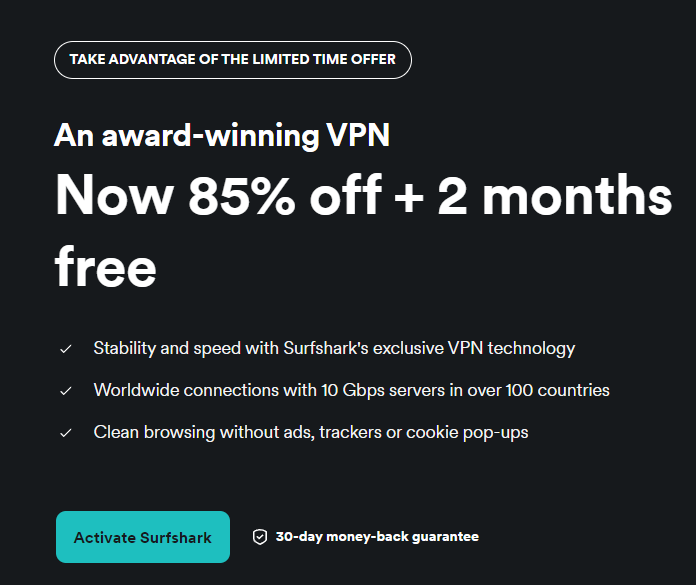My patience with Chrome on iPhone reached its limit after dealing with partially loaded websites, missing elements and freezing while scrolling.After a frustrating morning of exiting and restarting the app, I remembered the simple maintenance step most of us forget: clearing the browser cache. Clearing the cache is one of the easiest and most effective ways to resolve common browsing issues.
Our iPhones collect temporary data from websites to help them load faster on return visits, but over time, this accumulated cache can cause more problems than it solves.Our iPhones are packed with useful features that simplify everyday tasks, from taking screenshots and scanning QR codes to force restarting when things go wrong. And clearing your browser's cache belongs on this list.

Here's how to clear your Chrome cache on iPhone. 1. Open settings (Image: © Tom's Guide) Begin by opening the Chrome app on your iPhone.
2. Access the menu (Image: © Tom's Guide) Locate and tap the three dots at the bottom right of the page. 3.
Tap History (Image: © Tom's Guide) Find History in the list and tap it. 4. Select delete browsing data (Image: © Tom's Guide) Now you're in the history menu, tap Delete browsing data at the bottom of the page.
6. Choose the time range (Image: © Tom's Guide) Here is where you can select a time range for the browsing data you want to delete. You can choose from the default is 15 minutes, but you'll want to choose All time.
7. Select the data you want to delete (Image: © Tom's Guide) Next, tap browsing data. Then ensure that Cookies, site data and Cached images and files are checked.
Once done, tap confirm. 8. Delete the data (Image: © Tom's Guide) Now's time to delete the data to clear your Chrome cache and get your iPhone working as intended.
To do this, tap Delete browsing data. Now that you've learned how to clear the Chrome cache on your iPhone, take a look at some of our other useful guides.To clear your Safari cache, check out you can speed up your iPhone by clearing its cache — here's how to do it.
And we break down simply and easily how to screen record on your iPhone, and how to turn off Apple Intelligence on your iPhone..
Technology

How to clear your Chrome cache on iPhone — no more loading errors

Free up iPhone space, improve performance, and fix minor issues by clearing your Chrome cache.