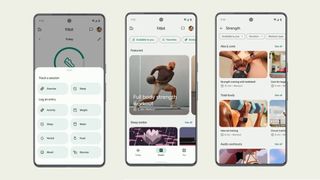WhatsApp has recently introduced Low-Light Mode, a feature designed to enhance video quality in dimly lit environments. This update aims to address issues that users often face during video calls in low-light settings, offering a clearer view even when lighting is suboptimal. With this addition, WhatsApp users can enjoy more visible and less grainy calls, improving connections with family and friends, regardless of the lighting.
Low-Light Mode is part of a broader update that includes other new video call features like filters and background options. Unlike these visual enhancements, Low-Light Mode specifically focuses on improving image clarity in dark settings, ensuring that users have a smoother video call experience in challenging lighting conditions. Also read: How to access WhatsApp on 4 devices with multi device support: Step-by-step guide Steps to Enable Low-Light Mode on WhatsApp Activating Low-Light Mode is straightforward, with an interface that allows users to toggle the setting as needed.
Follow these steps to turn it on during a video call: 1. Open WhatsApp and start a video call. 2.
Expand the video feed to full screen. 3. Tap the 'Bulb' icon located in the top right corner to enable Low-Light Mode.
4. To turn it off, tap the Bulb icon again. This feature needs to be enabled for each individual call, as there is no option to set it permanently.
Also read: Forgot your IRCTC password? Follow these easy steps to reset it online quickly and securely Important Points to Note Also read: How to unlock frame rate limit in Android 15 for smoother, faster gaming on Pixel devices With Low-Light Mode, WhatsApp aims to make video calls more accessible in various lighting conditions, helping users stay connected with clearer visuals, no matter where they are..