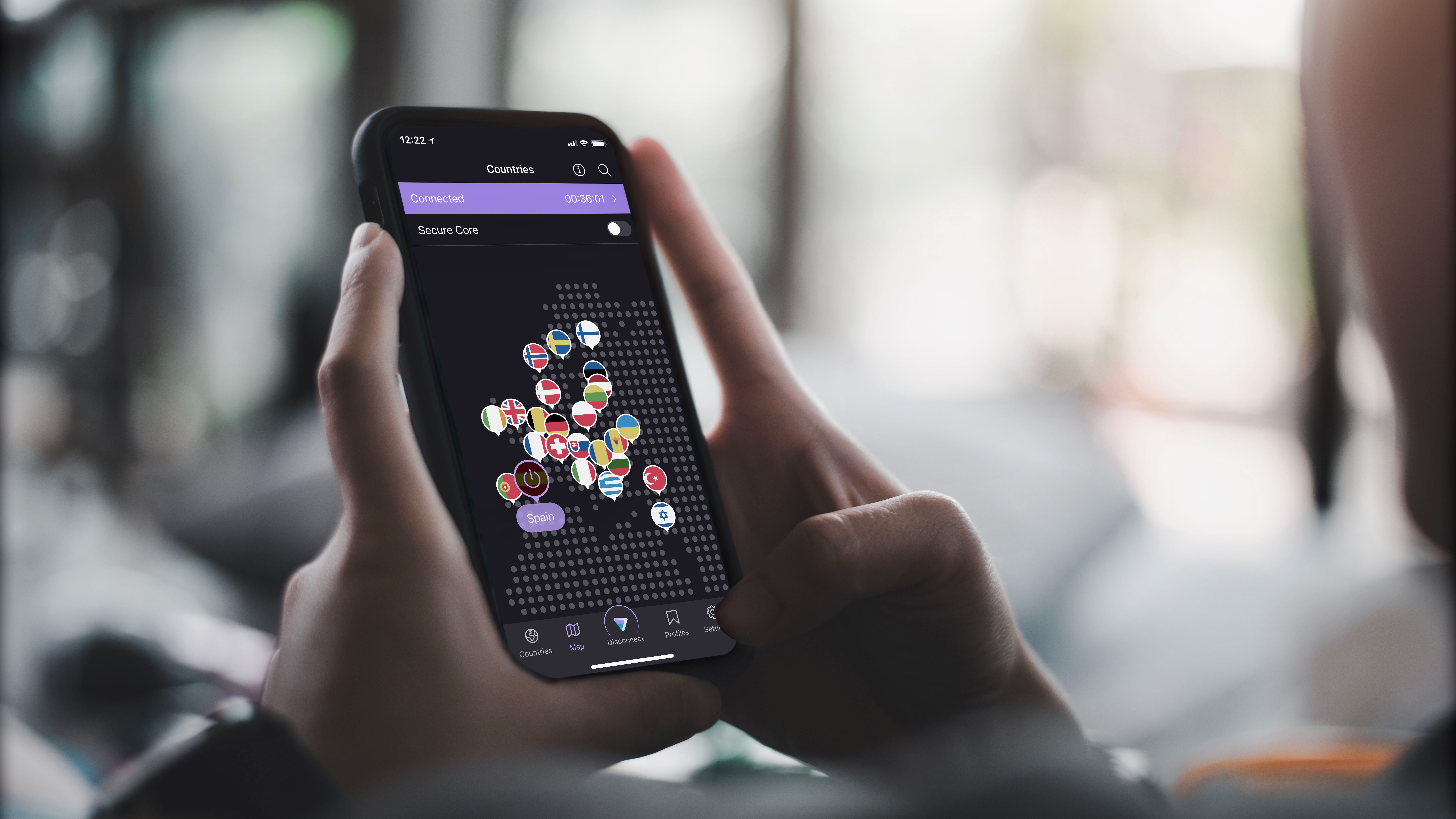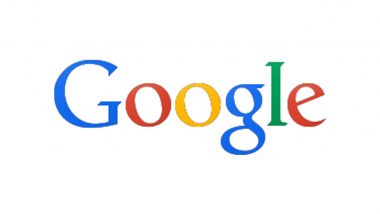While we often have our phones within arm’s reach, there may be moments when you need to access social media without your device. In those instances, using your computer can be a quick and convenient alternative to accessing social media without your mobile device. This tutorial walks you through how to log in to Instagram on your computer to create posts, just as easily as you would on your phone.
To access your Instagram feed on your desktop, login to Instagram on your web browser. You can access your feed, explore content, and interact with posts, just as you would on the mobile app. Posting to Instagram from your computer is quite straightforward, but you can only create regular posts via this method.

Posting stories requires a few extra steps. Click the Create option ( + icon) in the left pane to find a pop-up window. This allows you to upload an image or video from your computer.
Either drag and drop the file, or browse your device to select the one you want. You can make some basic edits (resizing it or applying a filter). Once you’re satisfied with the look of your post, click Next .
Write a caption, include hashtags, and even tag people if you would like. When you’re ready, click Share, and your post will go live on your profile. Instagram also allows you to share your post with only close friends .
Use that feature if you would like to keep your post more private. The method of posting a Reel to Instagram on your computer is quite similar to that of uploading a post. Click the Create option ( + ) in the left pane, and upload the Reel you want to post.
If you haven’t edited the reel yet or want to make a few tweaks before posting, you can use any online editing software . Choose a cover photo for the Reel and make any necessary adjustments. Click Next and add a caption.
Click Share to upload the Reel. To log in to another account on your PC, click on the Switch option in the top-right corner of the homepage. Choose Log in to an existing account , and follow the on-screen instructions to complete the process.
Once logged in, you can manage and post from that account, just like your primary one. If you want to log out of your Instagram account on your computer, click on the More option ( hamburger icon) in the bottom-left corner. Choose Log out .
This will immediately sign you out of your current Instagram session. Accessing Instagram from your computer is a good way to interact with your feed and followers if you don’t have your phone on hand. We don’t recommend logging in and using your account on a public computer, due to the security risks attached.
If you are using a public Wi-Fi, consider installing a VPN . If you mainly use Instagram to share your photography, there are quite a few Instagram alternatives for photographers that may be easier to use on a computer. Image credit: Unsplash .
All screenshots by Zainab Falak. Our latest tutorials delivered straight to your inbox Zainab is an Actuarial Sciences graduate from Pakistan with a passion for technology. When she's not busy writing insightful pieces on Windows and the latest tech trends, you'll find her with her nose buried in a productivity book, always on the lookout for ways to optimize her workflow and stay ahead of the curve.
.