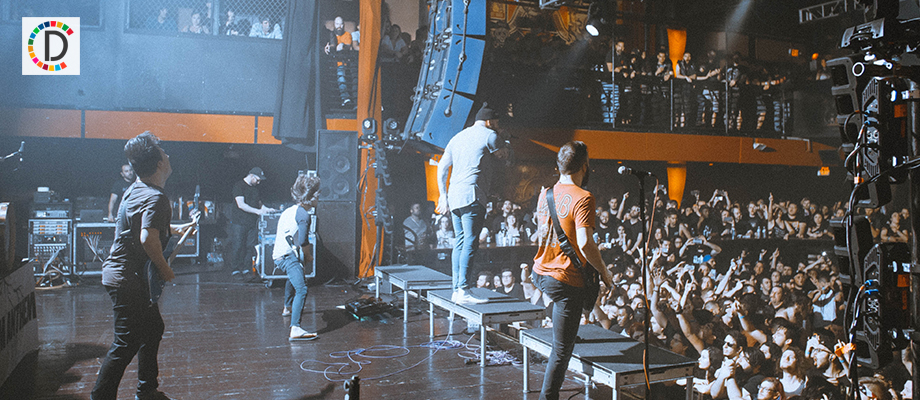Samsung has introduced several new features with , but it didn't mention all of them in its official changelog. Some minor changes and improvements didn't make it to the official announcement or changelog. One such feature is the ability to filter available Wi-Fi networks.
You can filter available Wi-Fi networks in One UI 7.0 We have discovered that One UI 7.0 lets you filter available Wi-Fi networks by their properties.

For example, if you want to see only secured Wi-Fi networks around you, you can do that by choosing the ‘Secured' filter. Similarly, if you want only to see Wi-Fi 6 networks, you can do that. You can access the Wi-Fi Filter feature by navigating to » » » » and tapping the multiple times until the Connectivity Labs menu appears.
Now, enable the toggle. All the available filters in the Wi-Fi Filter feature are listed below. These filters will appear based on your Galaxy smartphone's or tablet's Wi-Fi specifications.
So, older phones will not have 6GHz, Wi-Fi 6, and Wi-Fi 7 filter options, while newer flagship phones like the have all the filter options..