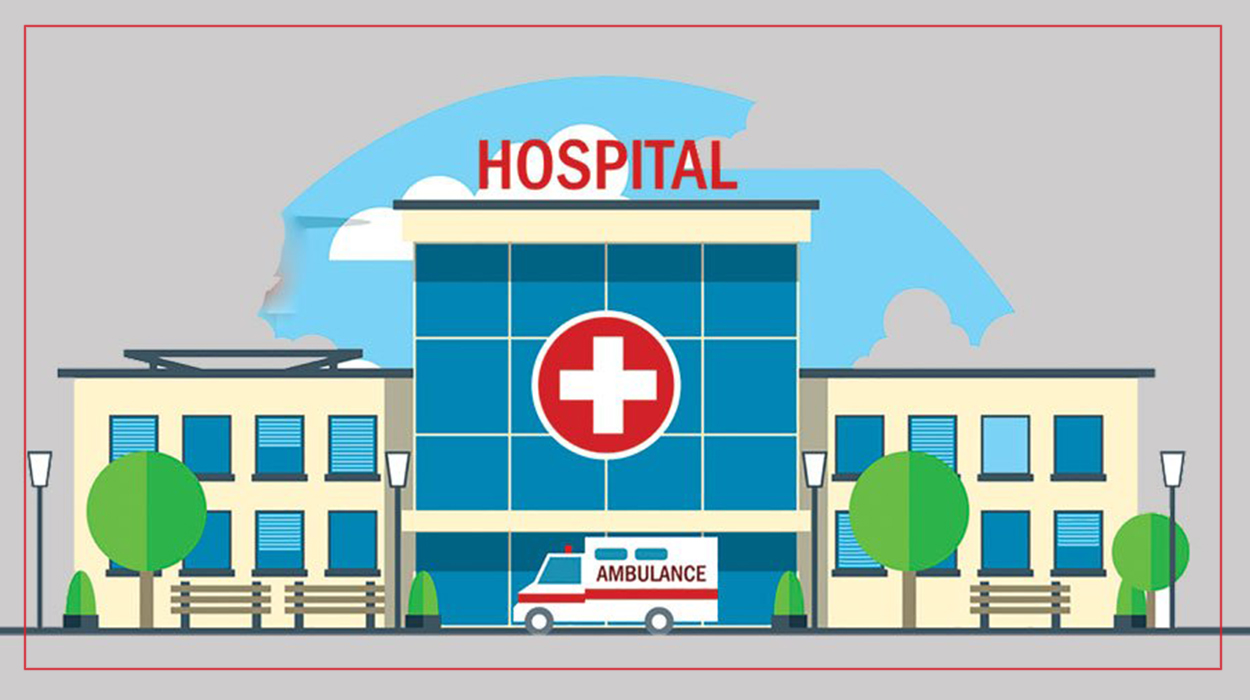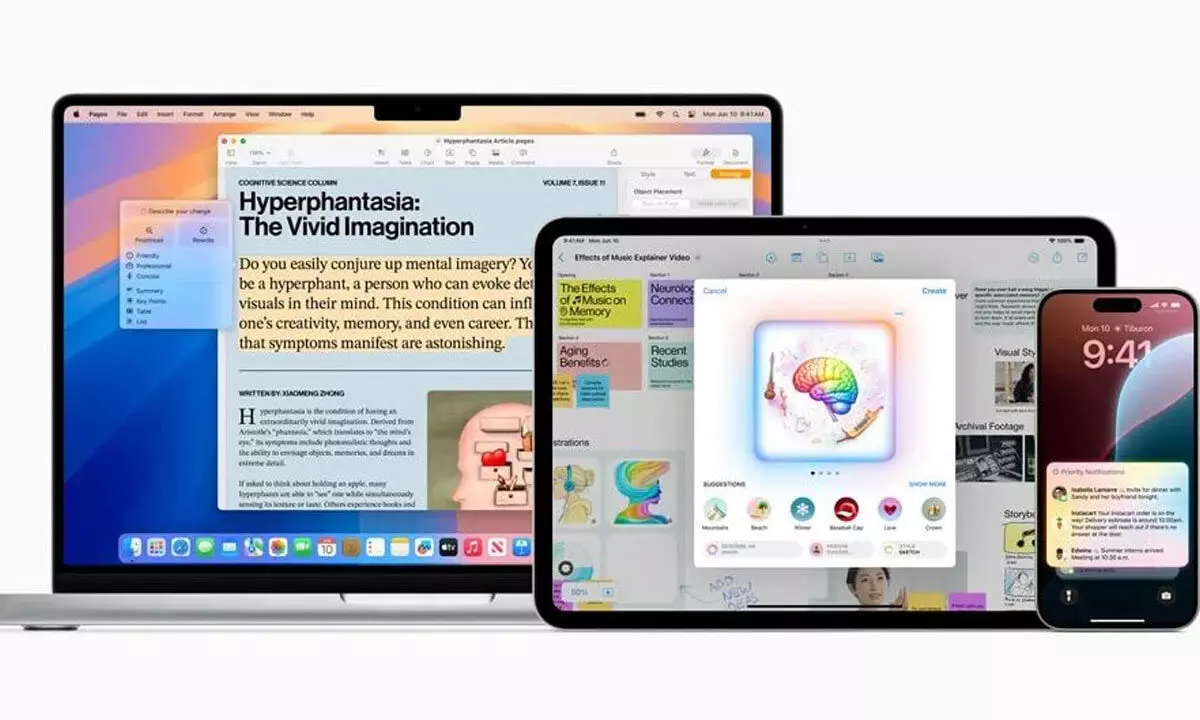iPhone Settings has become busier and busier over the years and iOS 18 looks to solve that with a redesign. It keeps the main attributes of the historical UI, but the new Settings in iOS 18 offers a reorganized and simplified experience with improved search. The main Settings screen in iOS 18 still features your account at the top followed by top-used features like Airplane Mode, Wi-Fi, Bluetooth, and Personal Hotspot.
But now with iOS 18 is the addition of Battery to the top section. The second section of settings in iOS 17 and earlier has been moved down with the second collection in iOS 18. That consists of General, Accessibility, Action Button, Camera, Control Center, Display & Brightness, Siri, Wallpaper, and more.

Below Notifications, Sounds & Haptics, Focus, and Screen Time is a new security/privacy grouping, followed by the last trio of App Store, Game Center, Wallet & Apple Pay. One of the biggest ways Apple reorganized and cleaned up iOS 18 Settings is by putting all third-party app settings (and some of its own) at the very bottom under a new “Apps” section. iOS 18 Settings: Here’s what’s new On an iPhone 15 Pro, the first Settings page is just over 2 pages worth of content – much reduced from iOS 17 and earlier.
Here’s the new Settings > General and Search layouts. Multiple settings that previously were on the main Settings page have been moved to the General or the Apps sections. Search features suggestions at the top and feel improved with more accurate/relevant results.
Another change throughout is large headers in various Settings menus like General, Wi-Fi, Bluetooth, Cellular, Personal Hotspot, Accessibility, Face ID & Passcode, Siri, Screen Time, and more. These give more detailed descriptions of what you can do and links with each to learn more. While there aren’t major UI changes, I’ve found iOS 18 Settings are cleaner and easier to navigate and will hopefully be more friendly for users across the board.
More on iOS 18: Here’s how the upgraded iPhone flashlight works in iOS 18 How to change iPhone app colors and theme in iOS 18 How to customize and use the all-new Control Center in iOS 18 Here’s the new Passwords app in iOS 18 Here’s how to schedule messages to Send Later in iOS 18.