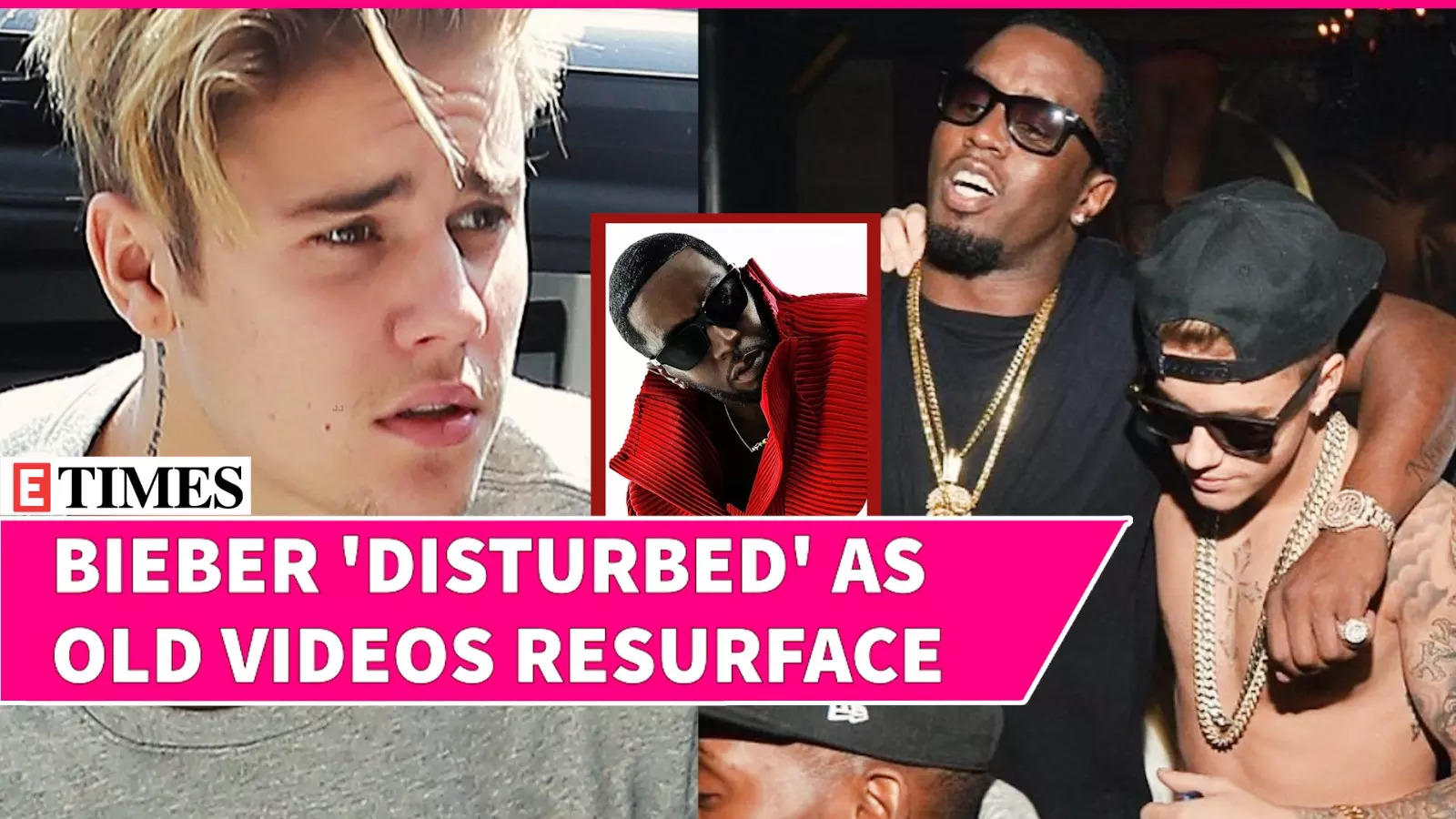Joining the CNET broadband team early this year opened my eyes to the value of a good internet connection . Truth be told, I didn't realize I had a problem until I saw the signs: the buffering, the slow downloads and the interrupted Zoom calls. I wouldn't normally flag these signs as important since I never had a problem with my internet before.
A solid internet connection has become vital since I started working from home. My family and I also noticed that streaming our favorite shows had become unenjoyable over a few months due to our fluctuating speeds. After a few weeks, I gave in and contacted my internet service provider, Verizon Fios .

It shocked the Fios agent that I was having internet trouble when I was on its second fastest internet tier: the gigabit plan. "You shouldn't even be experiencing fluctuating speeds with your plan," the Verizon Fios agent said over the phone. I was stumped.
Locating local internet providers I didn't want to make a hasty decision like switching out my current provider or buying a new router , so I turned to CNET's advice for help. What is gigabit internet? Your speed is measured in megabits per second. In other words, your speed is measured by how much data can be processed over a network in a second.
Gigabit internet refers to 1,000 megabits. The more data processed over your network, the better your connection performs. Locating local internet providers According to the latest data from the Federal Communications Commission , approximately 47% of households in the US have access to gigabit speeds.
Major cable providers like Spectrum and Astound Broadband's gigabit plans are more widely available nationwide than other ISPs. To learn more about what providers offer gigabit plans, read our review on gigabit internet . 4 ways to boost your internet As an associate writer, I still have much to learn about this topic.
Like a kid riding their first bike, it felt daunting because I didn't know where to start. Thankfully, one of our pages details how to boost your Wi-Fi connection in four simple steps . Ah, now I had a roadmap.
Here's how it went. These speeds are well below what I expect from my gigabit connection. Something's awry.
Before you do anything else on this page, you want to conduct an internet speed test . I chose Ookla's speed test because this is the format I am most familiar with. CNET recommends Ookla for its consistency, and it also shows you your speed test history once you create an account.
This step was fairly easy to do. I conducted a few speed tests online. The image above is a test I took near my workspace.
Speeds of 248 to 275Mbps aren't bad, being on a gigabit plan supported by a fiber connection makes them surprising (and disappointing). I took it a step further and went to an area of my home where we experienced the most internet trouble. A significant speed drop was shown when I conducted a speed test in my basement.
I avoid working in the basement most days because the internet is inconsistent. After conducting a speed test, I found our speed dipped to 76Mbps in downloads and 19Mbps in uploads. This area is the farthest from my router, so it only makes sense that the signal is weaker.
According to the FCC, the minimum mark for broadband speeds is 100Mbps download and 20Mbps upload . My speeds were missing that measure. It should be noted that Ookla is not the only speed test you can try.
If your household uses mostly streaming services, Fast.com is a solid option, as it measures your internet's capacity to stream Netflix. M-Lab is also at the top of my list, as it has an easy-to-use program.
My provider (and many other ISPs) also offers its own Verizon Fios speed test . This next step requires you to experiment a bit with your router's location or your workspace. It wasn't easy to uproot my entire workspace, so I moved my router closer to my existing workspace area instead.
This step wasn't a significant change because the router was already placed across the room from my workspace. You should ideally move your router to a central location . Using an Ethernet cable might be helpful, especially if the new location of your router is far from the modem.
In any case, moving your router too far from the modem might prove troublesome. You can try to raise your router instead and mount it to the wall, if possible. That way, you don't need to jump through all these hoops to install an Ethernet cable.
If moving your router is not an option, try contacting your internet provider for additional equipment. After contacting my ISP, I discovered that a Fios Wi-Fi extender came with my plan at no extra cost to my monthly service bill. The extender came with a small guide, and at first glance, it seemed pretty simple.
Obtaining equipment from your ISP is not the only option. Many Wi-Fi extenders currently on the market support Wi-Fi 6. CNET's top pick is the TP-Link RE605X due to its affordability and easy-to-use controls.
Check out our top picks for the best Wi-Fi Extenders. The extender came with a coax cable, a coax splitter and a small set-up guide that outlined four steps: confirm the internet connection, plug it in, pair it and finally move the extender to a designated spot in your home. Seems simple enough, right? I went through the first three steps without running into any issues.
I paired my extender to my router using the coax cable. Things took a turn with the final step. After pairing, I unplugged my extender and moved it to the basement, where the signal was weaker.
The light from the extender wasn't the solid white it should have been. Instead, it was a yellow color, meaning the extender was disconnected from the router. Solving this problem took some time as I went back through the set-up guide and covered my bases again.
During this process, I also discovered Verizon Fios' complete Wi-Fi extender set-up guide online. Some ISPs offer customers the option of self-installation. Here are some of the top internet providers nationwide that have how-to pages and guides dedicated to installing devices that boost your internet: The complete set-up guide mentioned an Ethernet cable, but I was not provided one, so I wondered if that prevented my extender from connecting to the router.
I contacted Verizon Fios to make sure I was not missing any parts. Per our conversation, Verizon Fios confirmed that an Ethernet cable is recommended but not necessary. The coax cable works just as well.
Ethernet offers a wired connection through cables, which you can plug directly into the router, and should provide faster speeds than Wi-Fi. CNET's own Hallie Seltzer tested this at her home. After pairing, place your extender in an area that is not too far from the router.
I decided to pivot my approach and placed the extender a bit closer to the router, near my workspace. After a few minutes, I saw a solid white color -- the sign of success. You can manage your work traffic at home by changing your router settings.
After installing the extender, my internet speeds surged, making this step optional for me. If you cannot obtain a Wi-Fi extender, you can try managing how much bandwidth your household consumes through your router settings. For instance, Verizon Fios allows customers to set up parental controls , which can eliminate access to certain websites.
Other routers can even schedule access to the network for certain devices. This process will look different depending on your internet provider and your equipment. So, how much speed do you actually need? According to OpenVault's first quarter 2024 report, over a third of Americans use the internet at gigabit speeds, a 20% increase from 2023.
In addition, their latest Q2 2024 report shows that the average American household uses 567Mbps in downstream speeds and 31Mbps in upstream. In other words, if you can access gigabit speeds, it should be plenty enough for your household. It should also be noted that even if you are on your provider's fastest plan, it's not a guarantee you will see the exact speeds promised.
Many conditions can impact your internet speeds. According to AT&T's website , certain materials, dense walls and even furniture can obstruct your Wi-Fi signal. Other common factors contributing to a weaker signal include outdated equipment, poor router settings, bad weather and extreme cases like hacking or malware.
Takeaways My speeds in the basement increased after installing the extender. Once I successfully installed my extender, I conducted another speed test in my basement and I saw a surge in my internet connection, coming in at 598Mbps in download and 187Mbps in upload. Here's what I discovered when optimizing my speeds at home: What's the bottom line? Since completing this experiment, I've seen a drastic change in my internet connection.
My family and I can stream our shows without problems and my Zoom calls are running more smoothly than ever. I outlined four steps on this page, but you might need to do a few extra steps to ensure you cover all your bases. Fixing your internet doesn't have to be complex.
This is my first time experimenting with this, and I've discovered a new comfort with my internet connection and how it works. Boosting your gigabit speeds FAQs Our Get Faster Wi-Fi page outlines 4 simple steps to boost your internet speeds: conduct a few internet speed tests, move your workspace or router, get a Wi-Fi extender (or upgrade your router) and prioritize your work traffic. It's worth noting that many factors, such as certain materials, dense walls and even furniture, can affect your internet connection.
If all else fails, you can contact your provider to explore your options. Ookla's speed test is known for its consistency and accuracy. Unlike other speed tests, Ookla allows you to access your speed test history when you create an account.
In addition, Android and iOS users can conduct speed tests from their mobile devices. The FCC states that the minimum benchmark for broadband is 100 megabits per second in download and 3Mbps in upload , Openvault's Q1 2024 report shows that over a third of Americans use the internet at gigabit speeds. Moreover, the trend shows a 20% increase from last year.
In addition, their latest Q2 2024 report highlights that the average American household uses 567Mbps downstream and 31Mbps upstream. In other words, if your household can access gigabit speeds, that should be plenty enough. Internet providers like AT&T offer an extender install guide , Cox for its mesh extender set-up , Google Fiber for its mesh extender guide , Spectrum for its extender pod placement , Verizon Fios for its extender support and Xfinity for its Xfi pod setup .
.