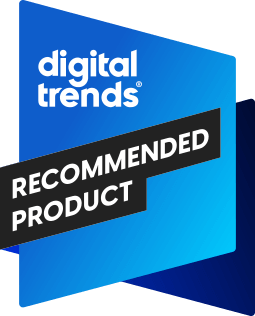
DMDE offers free data recovery software with few limitations and inexpensive subscriptions that unlock more features. If you’ve lost important photos, videos, or documents, you want effective and affordable file restoration. The best data recovery software can be expensive and has no guarantees of success.
Before you pay a high fee, it makes sense to try a free app to see if it solves the problem. I tested DMDE to find out how well it works with hard disk drives (HDD), solid-state drives (SSD), and removable media. I also researched its pricing, customer support, privacy, and security to ensure it had good enough value if you do decide to subscribe.
Specs Tiers and pricing DMDE is quite generous with the free version of its app. You can recover up to 4,000 files at a time and can run an unlimited number of scans. However, your folder structure won’t be restored.
In many cases, organization is important and for apps, it’s essential. Fortunately, an annual subscription for DMDE Express costs just $20 to recover files and folders on one Windows, DOS, macOS, or Linux computer. That’s less expensive than Recuva, which is known for its budget file restoration .
While the $20 Express subscription sounds like a great deal, a Standard lifetime license with ongoing updates costs just $48. The Standard version is equivalent to 2.4 years of Express, so it’s a good bargain.
If you’re the “tech expert” in the family, you should consider the $95 Professional license that matches Standard’s lifetime subscription. It includes a portable key you can use five times monthly to help others restore files. You can also use this commercially.
Professional Multi-OS is exactly what it sounds like. For $133, you get a Professional license that can recover files on Windows, DOS, macOS, or Linux computers. Otherwise, a single operating system is supported.
Design DMDE installation was simple. Within a minute, I was ready to scan for lost files. The app has a modern design with resizable windows and fonts, along with a clean, minimalist layout.
It got right to business, starting with a drive selection window so I could begin recovery immediately. I partition most of my drives, so the logical disk option caught my eye. I could also choose from physical disks and disk images.
The same window has an option to copy sectors from a damaged drive to a good one so no more data is lost. I can even construct a RAID (Redundant Array of Independent Disks) with DMDE. DMDE also has a disk editor.
This is a powerful and potentially dangerous tool to use if you aren’t completely sure how it works. Changing the wrong piece of data can make a file or folder unreadable. This tool starts in preview mode so it’s OK to have a look.
In edit mode, you can easily alter any byte on the selected drive. I quickly found my way around DMDE and liked the depth of its features. However, it could seem overwhelming and complicated if you aren’t familiar with disk utilities and technical terms for storage.
For example, Disk Drill is easier to use , but costs more. Features I started my DMDE testing with HDD file restoration after deleting several files and folders from an external USB drive. I partitioned the drive to create a 2 GB logical drive so the scan wouldn’t take too long.
A full DMDE scan found all the files, and I could see the images in the preview window. Since I used the free version initially, I saw an option to upgrade. I continued with the free app.
DMDE Free restored all 55 top-level files with filenames, but skipped all subfolders. DMDE’s raw file mode assigned random filenames, but restored 162 of 165 files, missing three MP3 audio files, but having no trouble with images. Since this is the free version, all images went into one folder.
The app didn’t save my original organization. I upgraded to Professional and tried again. This time, DMDE recovered every file and folder intact except for the first letter of the folder names.
I only have a few folders in my test, so it was easy to figure out that “_opy1” should be “Copy1.” That could be a bigger issue with dozens of nested folders. I could open the image files, play the MP3 files, and find each file in the original folder structure.
HDD performance was as good as the leading data recovery software, but at a budget price. Next up, I gave DMDE a more difficult challenge — recovering deleted SSD files. While the app found all my media files and showed their names, nothing was recoverable.
I moved on to the second SSD test. After deep formatting the SSD partition, I loaded it with files again and did a quick format. DMDE couldn’t find any files on my SSD, which isn’t a surprise.
It’s unlikely for any data recovery app to succeed with this test since the best and fastest SSD drives clean up immediately to optimize speed and reliability. As a final test, I plugged in a thumb drive that Windows said needed repair. A full scan of my older USB flash drive took a long time, so I used DMDE’s thoughtful pause button to temporarily stop the scan to preview the files found thus far.
I could restore the partial scan or continue it to get everything possible. Support DMDE customer service is via email and there’s a simple support form on the website. To test the service, I sent a message in the afternoon asking why SSD recovery is harder.
The reply took more than a day, but was friendly and helpful. For faster answers, I could browse the support center, which has a limited number of topics, or check the online manual. For free and low-cost software, it isn’t fair to expect the 24/7 live chat you get from more expensive data recovery apps like EaseUS Data Recovery Wizard Pro .
Privacy and security DMDE doesn’t upload files for processing, so there’s no risk of exposing personal data. I was able to install and use the free version with total anonymity. If you purchase a subscription or a lifetime license, you must share your name and payment details, so it was worth checking DMDE’s security record.
The privacy policy is good and I couldn’t find any record of a data breach. I feel comfortable sharing the small amount of information DMDE requires for purchase. Is DMDE right for you? I liked DMDE and feel it’s among the best data recovery software available .
However, it will appeal most to technical users who demand advanced features and fine-tuning options, even when that adds complexity. For example, DMDE can edit individual bytes on a disk, a tool that’s almost too powerful. I reviewed the Windows version of DMDE, but the company also develops apps to restore lost files on macOS and Linux computers.
With a Professional Multi-OS license, you can run DMDE on all three. The free version of DMDE can restore an unlimited amount of data in batches of up to 4,000 files, making it a great choice if your budget is tight. For just $20 annually, you can also recover folders, keeping your organization intact.
I recommend DMDE for anyone comfortable with technology. The free app lets you test DMDE to check that it works for your needs. A lifetime Standard or Professional license is the best deal if you decide to purchase.
.














