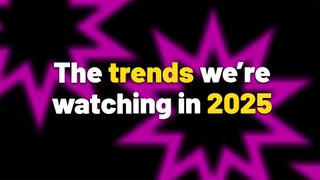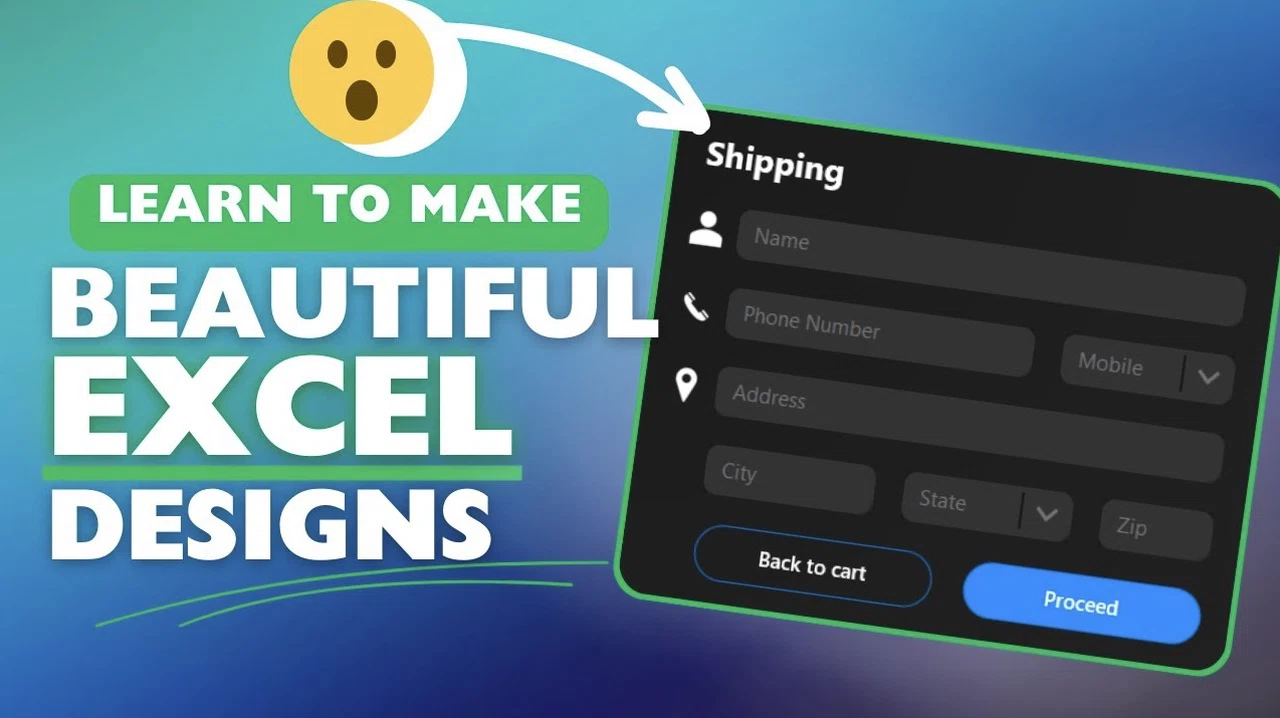
Designing visually appealing and functional Excel forms and interfaces more accessible than you might think. By integrating Excel’s robust features with PowerPoint’s “Merge Shapes” tool and the power of , you can create polished, application-style interfaces that elevate your workbooks. This approach allows you to transform basic spreadsheets into professional dashboards, input forms, and menus that are both visually engaging and highly functional.
Whether you’re working on a personal project or a professional tool, these techniques will help you design interfaces that stand out. Imagine sleek dashboards, intuitive input forms, and custom menus that feel like they belong in a . Whether you’re managing projects, tracking data, or building tools for others, these techniques will help you create interfaces that are as beautiful as they are practical.

Combine Excel’s functionality with PowerPoint’s “Merge Shapes” feature and VBA macros to create professional, application-style interfaces like dashboards, input forms, and menus. Design intuitive input forms using shapes, colors, and VBA automation to create visually appealing and functional user-friendly interfaces. Use PowerPoint’s “Merge Shapes” tool to craft custom design elements, such as icons and headers, that enhance the visual appeal of Excel workbooks.
Create interactive dropdowns, buttons, and tab-based menu systems using shapes and VBA macros to improve navigation and functionality. Streamline design processes with VBA automation to ensure consistency and efficiency, allowing the creation of polished dashboards and tools tailored to specific applications. Input forms are a cornerstone of user-friendly Excel interfaces.
With thoughtful design and the right tools, you can create forms that are not only functional but also visually appealing and easy to use. Incorporate shapes like to design input fields that align seamlessly with Excel cells, creating a clean and professional look. Customize these shapes with to match your design theme and enhance usability.
Use VBA macros to automate the creation of these shapes, saving time and making sure uniformity across your forms. For example, you can design forms with labeled input fields, dropdown menus, and buttons that mimic the appearance of professional application interfaces. These techniques allow you to build forms that are both functional and visually cohesive, improving the overall user experience.
PowerPoint’s tool is an invaluable resource for creating custom design elements that can elevate your Excel interfaces. By combining basic shapes, you can craft unique components tailored to your specific needs. Use options like to merge shapes into custom icons, headers, or decorative elements.
Copy and paste these custom shapes into Excel, where you can further layer or format them to suit your design. This technique is particularly effective for creating visually distinct dashboards, input forms, or navigation menus. By using this feature, you can add a level of customization and professionalism to your Excel workbooks that would otherwise be difficult to achieve.
Here is a selection of other guides from our extensive library of content you may find of interest on Excel interactive dashboards. Interactive elements such as dropdown menus and buttons are essential for enhancing the functionality and usability of your Excel workbooks. By combining shapes and VBA macros, you can design these components to be both practical and visually cohesive.
Design dropdowns using shapes like , making sure they align with the overall aesthetic of your interface. Integrate these shapes with VBA macros to make them functional, such as dynamically populating lists based on user input or selections. Create interactive buttons by combining hollow shapes, icons, and text, providing users with clear and intuitive navigation options.
These elements not only improve the functionality of your workbooks but also contribute to a polished and professional appearance. Tab-based menu systems are an effective way to organize content within your Excel workbooks, making it easier for users to navigate between sections. With the help of VBA, you can create dynamic menus that enhance usability and streamline workflows.
Write VBA code to toggle between tabs, dynamically as needed to maintain a clean interface. Use conditional formatting and hidden columns to create a responsive and organized design. Design menu buttons using hollow shapes with icons and labels, guiding users to specific sections of your workbook effortlessly.
This approach ensures that your workbooks are not only functional but also intuitive and user-friendly. Dashboards are a powerful tool for presenting data in a clear and visually engaging manner. By combining shapes, colors, and formatting, you can create interfaces that effectively communicate key information.
Use shapes to and highlight important metrics, making sure a clean and organized layout. Layer shapes to add depth and use conditional formatting to create dynamic visual effects, such as color changes based on data values. For instance, a sales dashboard could feature interactive charts, KPI indicators, and a navigation menu, all designed with custom shapes to enhance usability.
These techniques allow you to present data in a way that is both informative and visually appealing, making your dashboards more impactful. Automation is a key factor in creating efficient and consistent designs. By using VBA macros, you can eliminate repetitive tasks and focus on customization and functionality.
Automate the creation and alignment of shapes to ensure a across your workbook, saving time and effort. Tailor your designs to specific applications, such as financial dashboards, inventory trackers, or project management tools, by automating repetitive design elements. For example, you could automate the generation of a tab-based menu system with interactive buttons and dropdowns, streamlining the design process.
By incorporating automation into your workflow, you can achieve consistent, high-quality results while reducing the time spent on manual tasks. By combining Excel’s powerful functionality with PowerPoint’s design tools and VBA macros, you can create stunning, application-style interfaces that stand out. From intuitive input forms and interactive dropdown menus to professional dashboards and dynamic tab-based systems, these techniques empower you to transform ordinary spreadsheets into exceptional, user-friendly tools.
Whether you’re designing for personal use or professional projects, these methods ensure your Excel workbooks are both functional and visually impressive. Media Credit:.