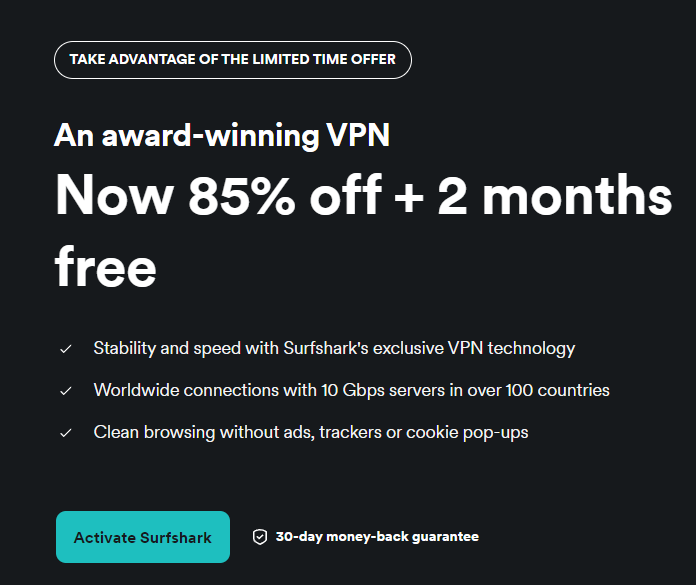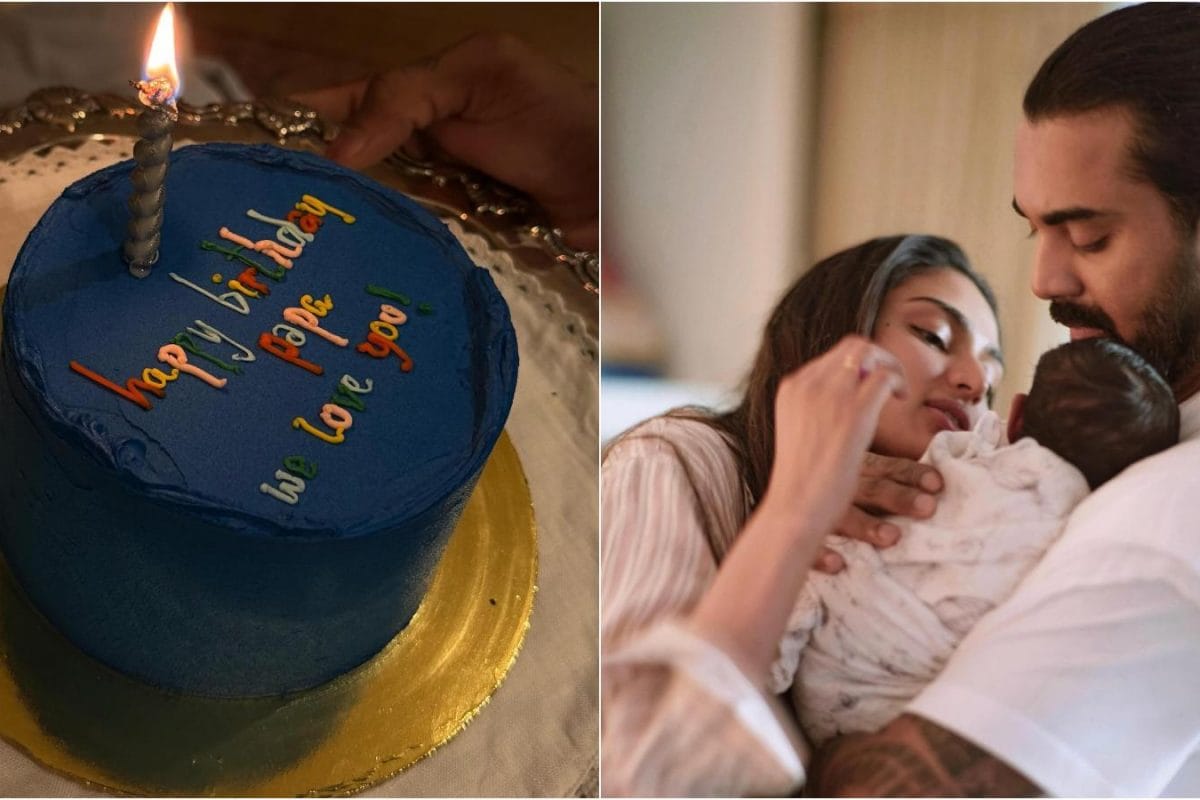WhatsApp stickers add fun and personality to conversations. Using ChatGPT's excellent image-generating abilities now enables one to create custom stickers. This guide walks beginners through making custom stickers from scratch.
No necessary skills in design are required. Just follow these easy steps to create stickers that stand out in the chats. WhatsApp Sticker Basics Before creating stickers , a few things should be known concerning their application to WhatsApp's requirements.

Every sticker should be of precisely 512x512 pixels. The file size will not exceed 100 KB. All stickers must be PNG with a transparent background or WebP format.
Keep a 16-pixel offset between the image and the edge of the canvas. Every sticker pack also requires a tray icon of size 96x96 pixels of size below 50 KB. These specifications ensure stickers display correctly on all devices.
Creating Images by Using ChatGPT Start by visiting chat.openai.com and logging in to your account.
Both free and Plus accounts can access image generation, but with different limits. Free accounts can generate a limited number of images per day (typically between 2-8, depending on OpenAI's current policy). Click on the '+' button to start a new chat.
Type in the sticker description while following this simple formula: object + background + style. For example, "A cute cat reading a book with a transparent background in sticker style." Therefore, be specific about what you want to achieve in terms of style.
Always state "with transparent background" and "in sticker style" in the prompts. This will inform ChatGPT that images for stickers are required. After the image is generated, click the download button to save it on the preferred device.
Design several images; a complete sticker pack is created. Famous Art Styles to Consider Using: 1. Studio Ghibli Style Studio Ghibli is a Japanese animation studio founded by Hayao Miyazaki known for its whimsical characters and dreamlike visuals.
This style features soft colors, pastel backgrounds and charming character designs. Example prompt: "A laughing dog in Studio Ghibli style with a transparent background for a WhatsApp sticker." Chibi is a Japanese term for small or short characters with oversized heads and cute, simplified features.
This style originated in manga and anime and emphasizes adorable, exaggerated expressions. Example prompt: "A chibi-style girl with a surprised expression on transparent background for sticker use." Modern, clean sounds are designed with simple lines and minimal detail.
This became popular on social media because of its elegance and simplicity which was countered by greats such as Picasso in its more complex form. Example prompt: "A coffee cup with steam in minimalist single-line art style with a transparent background for a WhatsApp sticker." Processing Stickers Downloaded images may require some changes to meet WhatsApp requirements .
Consider some free tools available online, like Canva or PhotoRoom, for any adjustments to be made. These steps ensure compatibility: Make sure that the image is of appropriate dimensions and, if need be, resize to be exactly 512x512 pixels. Make sure that the background is actually transparent (i.
e., it should show a checkered pattern). Remove any unwanted elements around the main image.
Reduce file size by optimizing the image at the TinyPNG website. Save in PNG format with transparency enabled. Most sticker-related problems originate due to improper size or non-transparent backgrounds.
Spend some time focusing on these aspects . Adding Stickers to WhatsApp You can use either of the two methods to get the custom stickers onto WhatsApp. The first method is a newly launched direct feature in testing.
The second method makes use of third-party apps, which are usable for all. WhatsApp is rolling out a feature that enables creating and sharing custom sticker packs directly in-app. The feature is currently available to some beta testers with plans to expand it to all users soon.
If you have one: Open WhatsApp and enter any chat. Tap the emoji icon, and then the sticker icon. Look for a "+" or "Create" option.
Select the images you prepared from the gallery. Name the sticker pack. Share the finished pack with contacts.
If access to the direct feature is not available. Then download "Sticker Maker" from the App Store. The application is free and works on both Android and iOS.
Here is how to go about it: Open Sticker Maker and tap "Create a New Sticker Pack." Name the Pack and add information about the creator. Tap on one of the empty squares and select "Add Sticker.
" Select a prepared image from the gallery. The app will ask to crop the image to the required dimensions if necessary. Add 3+ stickers to complete the pack (WhatsApp requirement).
Hit "Add to WhatsApp" upon finishing. Both methods will add stickers to WhatsApp. Custom stickers will then be available by tapping the sticker icon in any chat.
Quick Troubleshooting If stickers do not appear, check out for some common reasons: The size of the sticker file exceeds 100KB. The image does not have transparency in the background. The pack has less than three stickers.
The image dimensions are not exactly 512x512 pixels. Most problems resolve by fixing these technical requirements. If images look blurry try creating new ones with clearer prompts in ChatGPT .
Conclusion Creating custom WhatsApp stickers with ChatGPT combines AI power with personal expression. Start with simple designs and experiment as you learn. Remember that clear prompts produce better results.
Your friends will love receiving unique stickers made just for your conversations..