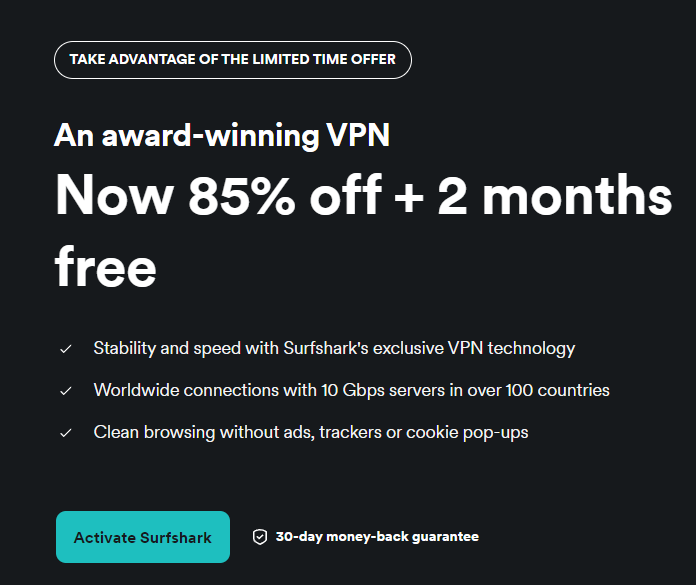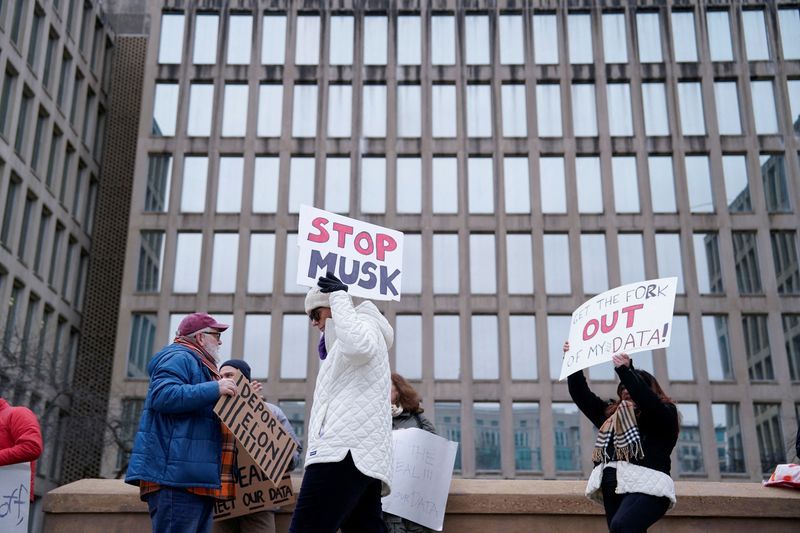Have you ever felt like your to-do list is scattered across a dozen apps, sticky notes, and mental reminders? It’s easy to feel overwhelmed when your ideas, tasks, and schedules are spread out, leaving you wondering if something important has slipped through the cracks. But what if you could bring it all together in one seamless system? If you’re already using Apple’s built-in apps like Notes, Reminders, and Calendar, you’re closer to a solution than you might think. These tools are designed to work hand-in-hand, and with a little know-how, they can transform the way you manage your day-to-day life.
This guide by Smarter Tech Talk is here to show you how to connect the dots between capturing ideas, setting actionable tasks, and organizing your schedule—all within the Apple ecosystem. Whether you’re juggling work projects, personal goals, or just trying to stay on top of daily errands, integrating these apps can help you create a unified workflow that’s both simple and effective. By the end, you’ll have a clear system to keep everything in one place, so you can focus less on managing your productivity tools and more on actually getting things done.

Apple Notes, Reminders, and Calendar can be integrated to create a unified productivity system for managing tasks, ideas, and schedules seamlessly. Linking Notes to Reminders allows you to turn ideas into actionable tasks by sharing notes or dragging and dropping content for quick access. Syncing Reminders with Calendar ensures tasks and events are aligned, providing a unified view of your schedule and reducing missed deadlines.
Enhance Calendar events by attaching relevant Notes for added context, using Reminders as a bridge to maintain interconnected workflows. Maximize efficiency with strategies like consolidating your workspace, using hashtags for task categorization, and using Apple Shortcuts for automation. Apple Notes and Reminders are complementary tools that allow you to transform ideas into actionable tasks.
By linking these apps, you ensure that your thoughts are not only captured but also followed through. Here are two effective ways to connect them: Use the sharing feature in Notes to create a reminder. This attaches the full note to the reminder, providing detailed context for the task.
Drag content from Notes into Reminders. This creates a clickable link to the note, keeping your reminders concise and easy to reference. For instance, if you’ve outlined a project in Notes, you can highlight specific tasks and convert them into reminders.
Sharing is ideal when detailed information is needed, while dragging and dropping works well for quick access. By linking these apps, you bridge the gap between idea generation and task execution, making sure your workflow remains organized and actionable. To maintain a clear and unified overview of your schedule, syncing Reminders with Calendar is essential.
When you schedule a reminder, it automatically appears in your Calendar app, allowing you to view tasks and events side by side. This integration ensures that your responsibilities are aligned and deadlines are met. You can also create reminders directly from calendar events.
For example, after scheduling a meeting, you can set a reminder to send a follow-up email or prepare a report. Conversely, you can generate calendar events from reminders, allocating specific time slots for important tasks. This synchronization minimizes the risk of overlooking deadlines and helps you manage your time more effectively.
Uncover more insights about Apple Notes integration in previous articles we have written. Apple Notes can add valuable context to your calendar events, making it easier to stay prepared and organized. By dragging and dropping notes into the Calendar app, you can attach relevant information to specific events.
For example, if you’re preparing for a presentation, linking your notes to the event ensures that all key details are readily accessible when needed. Although you cannot create calendar events directly from Notes, you can use Reminders as a bridge. By linking notes to reminders and syncing them with Calendar, you create a cohesive system where ideas, tasks, and schedules are interconnected.
This approach enhances your ability to manage both short-term and long-term goals efficiently. Integrating Apple Notes, Reminders, and Calendar allows you to create a streamlined system that captures ideas, tracks progress, and manages schedules. Here’s how you can establish a unified workflow: Use Notes to jot down ideas, plans, or project outlines.
Link your notes to reminders, breaking down larger projects into smaller, manageable tasks with deadlines. Use the Calendar app to view tasks and events together, making sure your schedule is balanced and realistic. For example, if you’re planning a product launch, you can outline the strategy in Notes, create reminders for tasks like “Finalize marketing materials,” and assign deadlines.
Then, view these tasks alongside meetings and deadlines in Calendar for a comprehensive overview of your responsibilities. This interconnected system keeps you organized and ensures that no detail is overlooked. To fully use the potential of Apple Notes, Reminders, and Calendar, consider implementing these strategies: Arrange Notes, Reminders, and Calendar on the same screen for quick navigation and improved focus.
Add hashtags in Reminders to categorize tasks, such as #work, #personal, or #urgent, for easier filtering and prioritization. Automate repetitive tasks, such as setting recurring reminders or creating pre-filled calendar events, to save time and reduce manual effort. For instance, if you hold weekly team meetings, you can use Apple Shortcuts to automatically generate reminders and calendar events.
This not only reduces the time spent on administrative tasks but also ensures consistency and accuracy in your planning. By adopting these strategies, you can maximize the efficiency of your workflow and stay on top of your responsibilities. Whether you’re managing personal tasks or professional projects, these tips help you make the most of Apple’s productivity tools.
With Apple Notes, Reminders, and Calendar working together, you can create a cohesive system that simplifies task management, enhances organization, and optimizes scheduling. This integrated approach ensures you remain productive and in control, no matter the complexity of your responsibilities. Media Credit:.
Technology

Apple Productivity Guide : Master Notes Reminders and Calendar in iOS 18

Have you ever felt like your to-do list is scattered across a dozen apps, sticky notes, and mental reminders? It’s easy to feel overwhelmed when your ideas, tasks, and schedules are spread out, leaving you wondering if something important has slipped through the cracks. But what if you could bring it all together in one [...]The post Apple Productivity Guide : Master Notes Reminders and Calendar in iOS 18 appeared first on Geeky Gadgets.