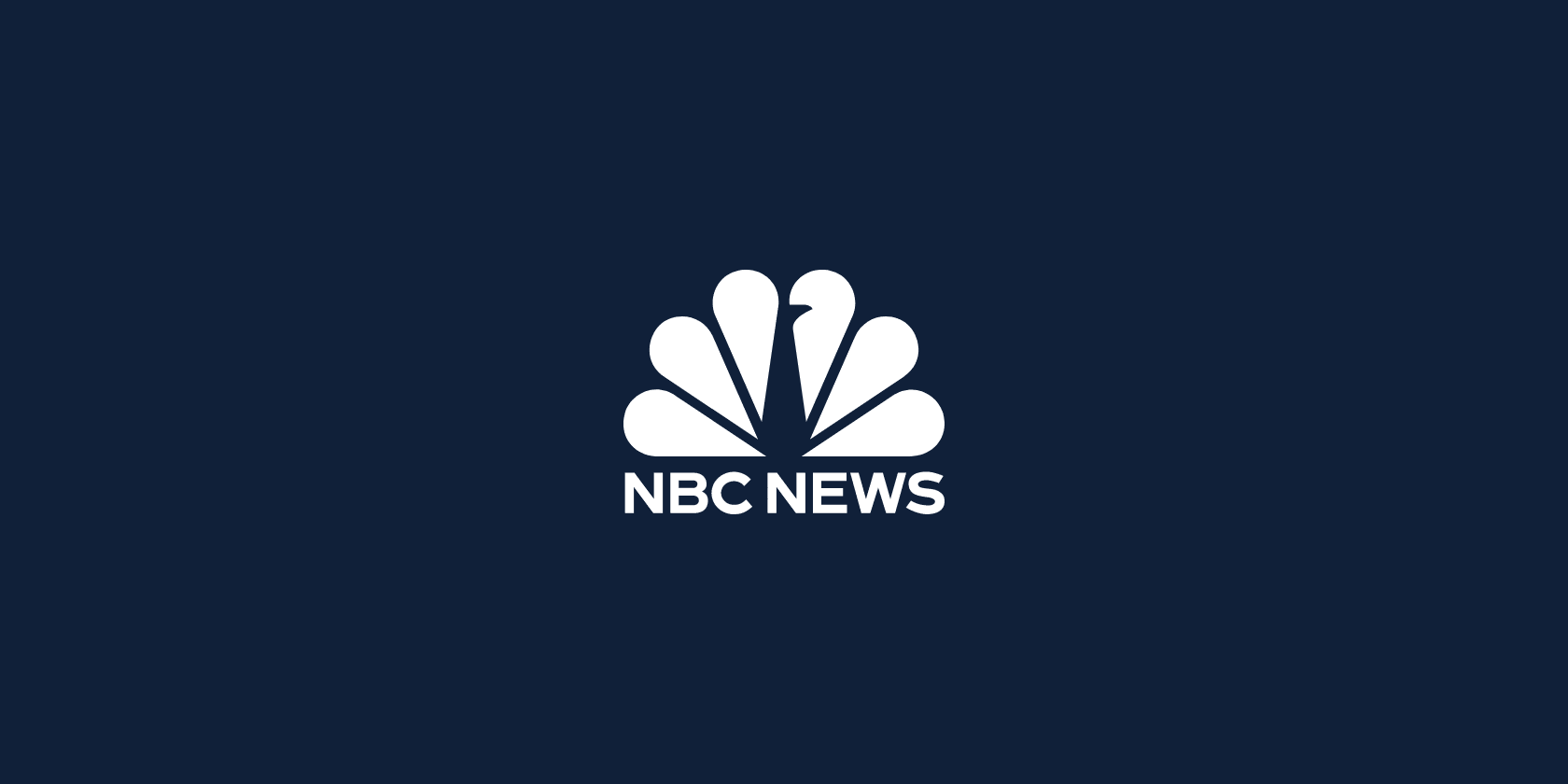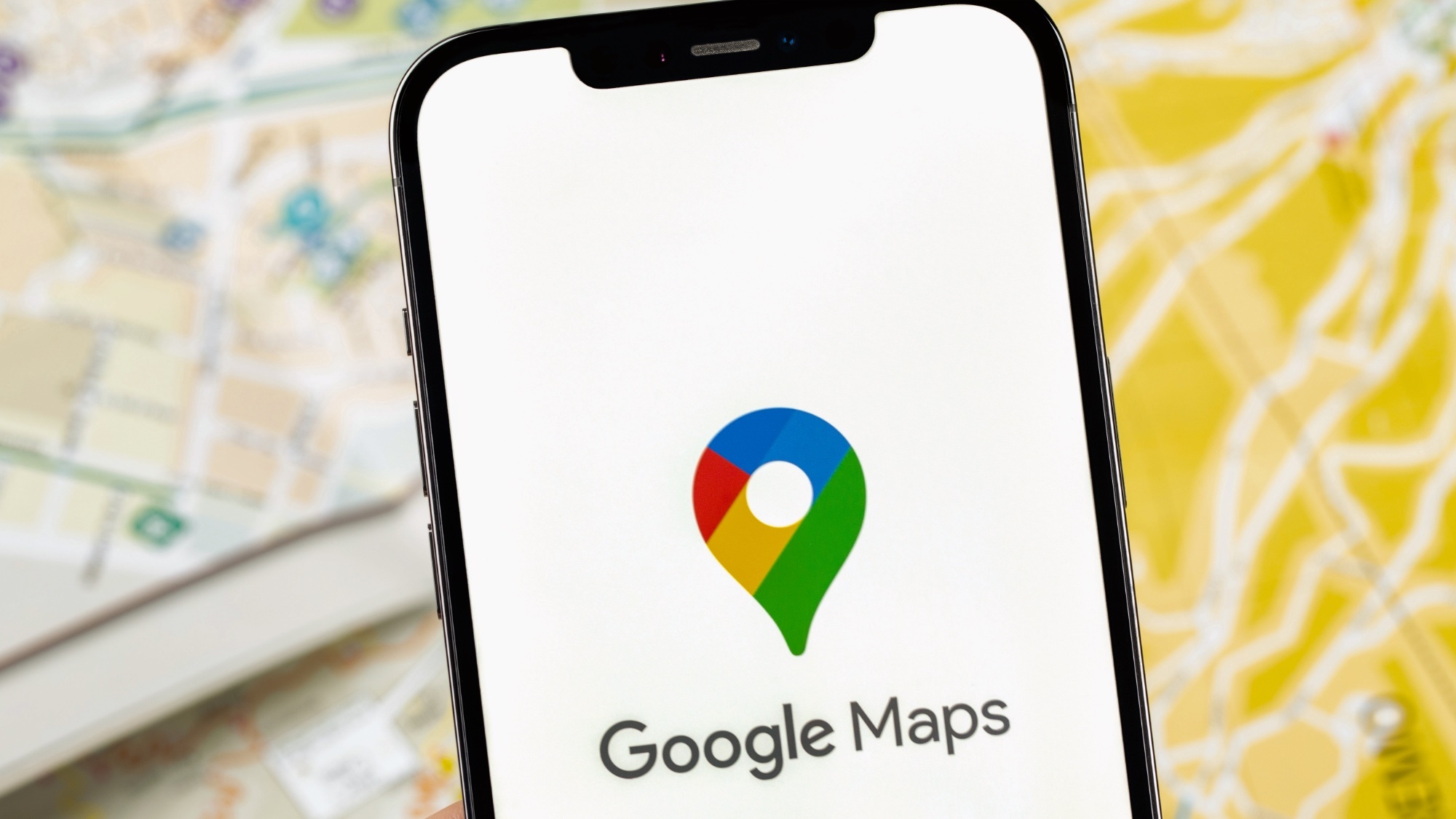
The holidays are almost here, bringing with it families, travel and last minute shopping to get everything ready. Whatever plans you have in store for the festive season, odds are that the next couple of weeks are not going to be quiet and unassuming. Fortunately Google Maps has a bunch of features that can make life easier for you.
You don’t even need to be driving anywhere for the holidays either. While Google Maps may be best known for helping you get where you need to go, that’s only a small part of what it can do. So even if you have firm plans to stay within a few miles of your house until New Year’s Day, there are features you’ll be happier knowing about.

Here are 9 essential Google Maps features to help you survive the holidays 1. Offline mapping will help you avoid dead spots A lot of Google Maps features require an active data connection, but navigation is not one of them — so long as you plan ahead. Whether you’re trying to save data, or you know you’ll be driving through an area with poor cell signal, the offline maps feature can help you make sure you know where to go.
Google Maps will let you save huge regions of the map on your phone, ensuring the app can still offer directions when there’s no internet. If you know what sort of direction you want to travel in, the easiest option is to let Google Maps automatically save the route when you set off — which is perfect for long multi-state car journeys. Alternatively you can save portions of the map manually, by tapping your Profile icon and then Offline Maps.
There are some size limitations to contend with, so you won’t be saving a complete map of the U.S. Each download is limited to an area roughly the size of Indiana, but the only thing stopping you doing it multiple times is the amount of free space on your phone.
2. Share your ETA and live location with others If you’ve got someone waiting for you at the end of your journey, it’s probably a good idea to let them know when you’ll be arriving — or how you’re getting on navigating the busy holiday roads. The good news is that you don’t need to call or text them, Google Maps will do all the hard work for you.
Once navigation is up and running, swipe up from the bottom menu and tap the Share trip progress option. This prompts you to choose a context, and how you want to send them the information. Once that’s done the recipient will get a snapshot of where you are, what route you’re on and when you’re going to arrive.
Sharing your live location involves tapping your profile icon, then hitting the Location sharing option. Tap New Share at the bottom of the screen and you get a similar menu letting you pick a contact and how you want to share it. Crucially this also includes a timer option, which will automatically stop sharing your location after a pre-set time.
Or you can choose to switch it off manually, just remember not to forget. 3. Avoid the traffic While not quite as aggressive as Waze , Google Maps does have a few features to help you plan around potential traffic — and this being the holiday season there’s going to be plenty of it.
The biggest help comes from Google Maps’ archive of data, which can predict what traffic might be like at any given time. Simply tap your destination into the app, tap the three-dot menu when the preview screen appears, then hit Set depart or arrive time . Pumping in different times will then give you an estimate of how long the trip will take, letting you compare different options to keep your time on the road to a minimum.
This feature won’t let you avoid traffic caused by accidents or other unforeseen circumstances. But if significant traffic does develop further up the route, and a faster option is available, Google Maps will warn you about it. This is done with on-screen and voice prompts, so keep your eyes and ears open for them.
It could stop you from sitting in gridlock for far longer than any sane person would like. 4. Avoid the tolls Driving can be expensive enough as it is, but the last thing you need is to have to cough up extra money to actually drive on a specific road.
So make sure to tell Google Maps that you want to avoid any toll roads on your path. Simply tap your profile icon, select Navigation settings and scroll down until you see Route options. Here you’ll have three options to toggle on and off.
Avoid tolls, to travel on free roads, and avoid ferries, because boats are slow and cost money. You also have the option to avoid highways, for any trips you want to take via the scenic route, and right below is the toggle to “Prefer fuel-efficient routes”. That way you won’t need to stop for gas nearly as often, and should hopefully get you where you need to go faster and cheaper than the alternative.
5. Use the Busyness feature to avoid crowds On a related note, Google Maps also has a tool to help you avoid people when you’re not on the road. The Busyness feature will show you when certain businesses and landmarks get the most foot traffic, and when things quieten down.
The good news is that Busyness is a default feature that appears automatically, so you don’t need to do anything special. Simply find the spot you want to visit on Google Maps and pull up the business profile from the bottom of the screen. It doesn’t matter whether it’s a store, restaurant, park or even a train station, you’ll see the Busyness graph showing just how many people are expected at different hours of the day.
6. Navigate inside shopping malls and airports Even if you’ve used Busyness to try to avoid all the crowds, navigating inside large buildings can be complicated. Thankfully for those hitting up the mall for last minute shopping, or heading to an unfamiliar airport, you don’t need to stumble around the place trying to get where you need to be.
Because Google Maps has indoor maps as well. All you need to do is zoom into the map and the normal aerial map will switch to show the building’s interior. You’ll need to tap the icons in the corner to switch between floors, but otherwise you’ll use this like any other Google Map.
Just find your location, and the place you want to go, and figure it out from there. There are no detailed turn-by-turn directions here on the birds-eye map, but some buildings and transit hubs do offer AR directions with Live View. Just set up a route to your destination and hit Live View at the bottom of the screen.
Google Maps will walk you through the process of setting it up. 7. Ditch the car and use public transit instead The roads are going to be packed with people over the holiday season, and not all of them are going to be very good drivers.
So why not take out that particular stress, and head for public transit instead? At least that way any headaches and problems you come across aren’t likely to cause any life-changing injuries to you or the people you’re traveling with. I’m only half-joking, because public transport can be a nightmare — especially in late December. But Google Maps still has the tools to make sure you know where you need to go, and what steps are needed to get there.
It supports routes for different public transportation options, like trip length, different route options and information on what platform or stop you need to be at. 80 major cities over the world, including New York and London, have also included entrance and exit points on maps. It can be tricky making sure you leave a transit hub in the right place, especially if there are ticket barriers, so that’s a very welcome feature.
8. Avoid weather disruption Google Maps' incident reporting features have improved a lot over the course of this year . One of the most intriguing additions was the ability to report weather disruptions you come across, be it a flooded road, weather or something else entirely.
That means Google Maps’ directions will take those incidents into account when it’s sending you where you need to go. Odds are that this is the kind of feature that’ll be working in the background without you even realizing. But it’s another reason why travelling with something like Google Maps can be a great help.
Just remember to report any extreme weather incidents you come across, so that the next poor driver can hopefully avoid it. 9. Make hotel and dinner reservations Google Maps is great for finding places to stay or eat, but you may not know it’s also the perfect place to guarantee they won’t be fully booked by the time you arrive.
Google Maps can check availability, and direct you to platforms that will process the booking. Though some of them can be done inside Google Maps, without having to go anywhere else. The holidays are stressful enough without having to find last minute accommodation or figure out dinner plans.
Especially if you’re in an unfamiliar city. Prices may be higher, and availability sketchy, but at least Google Maps has the tools to help you find something. More from Tom's Guide.