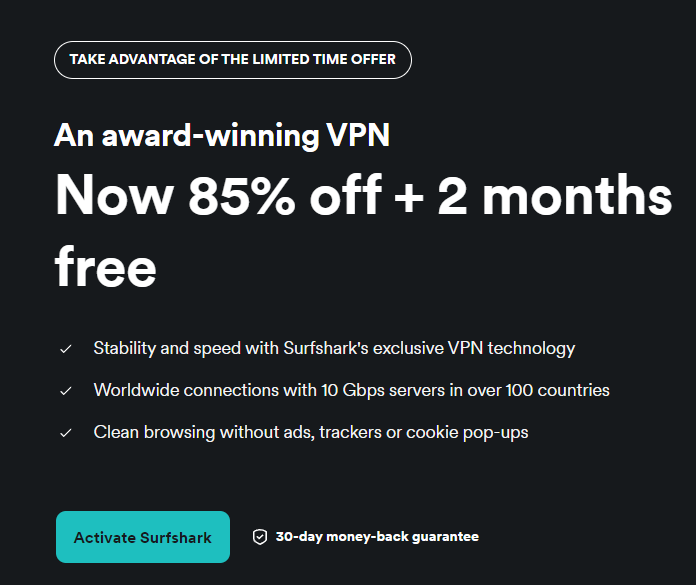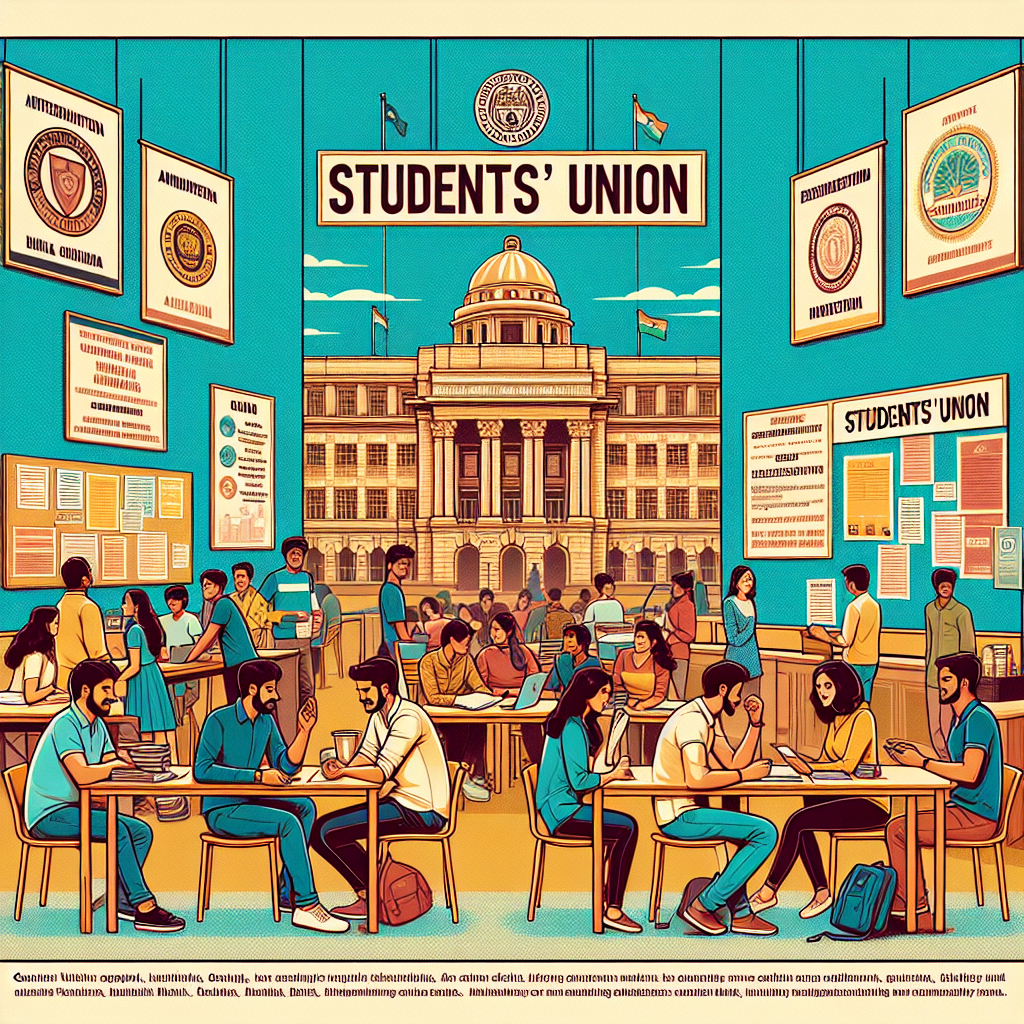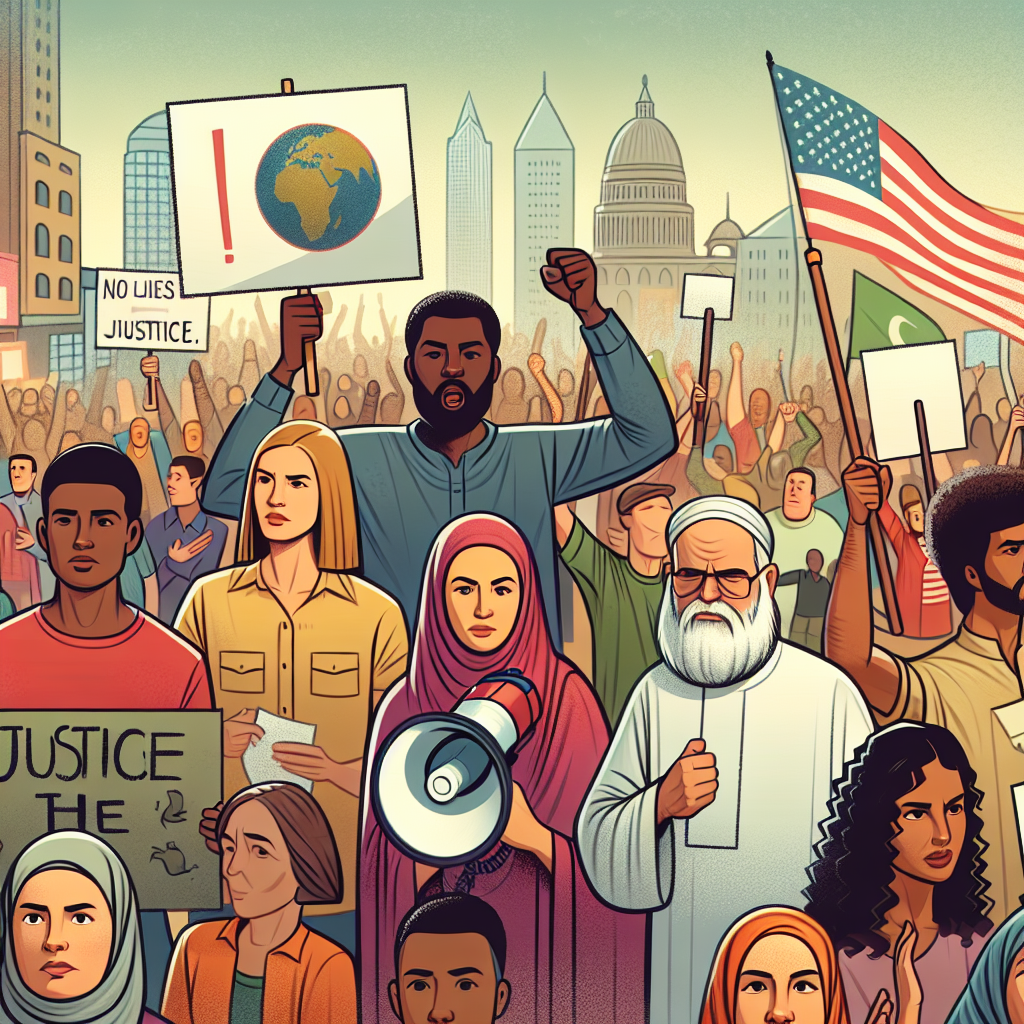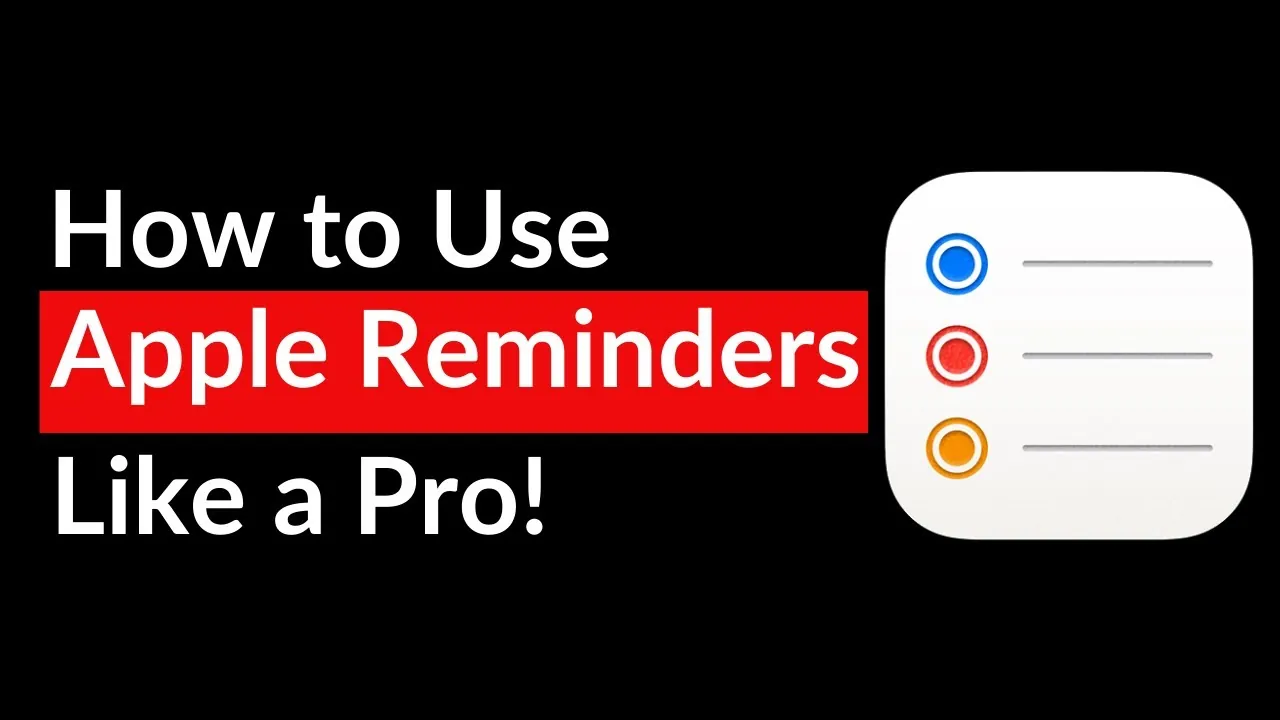
Life can feel like a constant juggling act, with tasks piling up faster than we can check them off. From work deadlines to personal errands, it’s easy to feel overwhelmed by the sheer volume of . If you’ve ever found yourself staring at a cluttered to-do list, wondering how to make sense of it all, you’re not alone.
The good news? There’s a tool already at your fingertips that can help you regain control and bring order to the chaos: Apple Reminders. Apple Reminders is —it’s a powerful tool designed to help you stay organized and productive. In this guide, Smarter Tech Talk walks you through eight innovative tips to .

Whether you’re struggling to keep up with recurring responsibilities, coordinate with others, or simply declutter your lists, these strategies are designed to help you work smarter, not harder. By the end, you’ll not only feel more in control of your to-dos but also discover how a few small tweaks can free up mental space for what truly matters. Automate routine tasks by setting reminders to repeat daily, weekly, or monthly, saving time and making sure deadlines are never missed.
Break down complex projects into manageable subtasks and use features like pinning, grouping, and decluttering to keep your lists organized. Use Smart Lists to automate task organization and hashtags to categorize and filter tasks for quick access and better prioritization. Share lists and assign tasks to others for seamless teamwork, whether for group projects or household chores.
Save time with reusable templates for recurring lists and manage tasks hands-free using Siri voice commands. Recurring reminders are an essential feature for managing tasks that happen on a regular basis, such as paying bills, attending meetings, or taking daily medication. Instead of manually creating the same reminder repeatedly, you can set it to recur daily, weekly, monthly, or even annually.
This not only saves time but also ensures you never miss an important deadline. For example, you can set a recurring reminder to “Pay Credit Card Bill” on the 1st of every month or a daily reminder to “Take Vitamins.” By automating these routine tasks, you free up mental space to focus on more pressing priorities.
Breaking down large projects into smaller, actionable steps is a proven way to stay organized and reduce overwhelm. Apple Reminders allows you to create subtasks under a main task, making it easier to track progress and maintain focus. For instance, if you’re organizing a wedding, you can create a main task titled “Wedding Planning” and add subtasks such as “Book Venue,” “Send Invitations,” and “Hire Photographer.
” Each subtask can be checked off individually, giving you a clear sense of accomplishment as you move closer to completing the overall goal. This feature is particularly helpful for managing multi-step projects, making sure that no detail is overlooked. Uncover more insights about Apple Reminders Tips in previous articles we have written.
Columns in Apple Reminders provide a visual method for organizing your tasks into distinct categories. By dividing a list into sections such as “Work,” “Personal,” and “Urgent,” you can quickly identify priorities and focus on what matters most. This feature is especially useful when juggling multiple responsibilities, as it offers a clear snapshot of your to-do list at a glance.
For example, you might create a “Work” column for professional tasks like “Prepare Presentation” and a “Personal” column for errands such as “Buy Groceries.” This visual organization helps you stay on top of your commitments without feeling overwhelmed. Keeping your reminders organized is crucial for maintaining efficiency.
Apple Reminders offers several tools to help you declutter and streamline your task lists. You can pin important lists to the top of your screen for quick access, making sure that your most critical tasks are always visible. Additionally, you can group related lists into collections, such as “Work Projects” or “Household Tasks,” to reduce clutter and improve navigation.
For tasks or lists that are no longer relevant, hiding or archiving them keeps your interface clean and focused. These organizational features ensure that you only see what’s relevant, helping you stay productive and avoid distractions. Collaboration is made simple with Apple Reminders.
You can share lists with colleagues, friends, or family members, allowing everyone to contribute and stay informed. Tasks within shared lists can be assigned to specific individuals, promoting accountability and teamwork. For example, in a shared grocery list, you might assign “Buy Milk” to one person and “Pick Up Bread” to another.
This feature is equally effective for professional projects, such as delegating tasks within a team, or for personal use, like coordinating household chores. By working together, you can achieve goals more efficiently and ensure that everyone stays on the same page. Hashtags are a simple yet powerful way to categorize and filter tasks across multiple lists.
By tagging reminders with keywords like #Work, #Urgent, or #Errands, you can quickly search and sort tasks based on their context. For instance, searching for #Urgent will instantly display all high-priority tasks, regardless of which list they belong to. This feature is particularly useful for individuals managing a wide range of responsibilities, as it allows you to focus on specific categories of tasks without having to sift through unrelated items.
Hashtags bring precision and flexibility to your task management system. Smart Lists are a innovative feature that automates the organization of your tasks. These lists dynamically group reminders based on specific criteria, such as due dates, tags, or priority levels.
For example, you can create a Smart List that includes all tasks tagged with #Work and due within the next three days. This automation saves time and ensures you always have a clear view of your priorities without needing to manually sort through your lists. Smart Lists are particularly helpful for busy individuals who need to stay on top of deadlines and high-priority tasks.
Templates are an excellent way to save time and maintain consistency when creating similar lists repeatedly. Whether it’s a packing checklist for travel, a weekly cleaning schedule, or a project workflow, templates allow you to reuse pre-designed lists whenever needed. For example, you can create a “Vacation Packing List” template that includes essentials like “Pack Passport,” “Charge Devices,” and “Buy Travel Insurance.
” When planning your next trip, simply load the template and customize it as needed. This feature eliminates the need to start from scratch, allowing you to focus on completing tasks rather than preparing for them. Siri integration adds an extra layer of convenience to Apple Reminders.
With simple voice commands, you can add reminders, assign tasks to specific lists, or create reminders based on on-screen content. For example, saying, “Remind me to call Sarah at 2 PM” instantly creates a reminder without requiring manual input. This hands-free feature is particularly useful when you’re multitasking, driving, or otherwise unable to use your device.
By incorporating Siri into your workflow, you can manage tasks effortlessly, even on the go. Apple Reminders offers a comprehensive suite of features designed to simplify task management and boost productivity. From automating repetitive tasks with recurring reminders to organizing projects with subtasks and Smart Lists, these tools empower you to stay on top of your responsibilities.
By incorporating these strategies into your daily routine, you can streamline your workflow, reduce stress, and focus on what truly matters. Whether you’re managing personal errands or professional projects, Apple Reminders is a versatile ally in achieving your goals. Media Credit:.