Ever feel like your digital notes are more chaos than clarity? You’re not alone. Many of us rely on note-taking apps to organize our lives, but without the right strategies, they can quickly become a cluttered mess. Apple Notes, often underestimated, is a hidden gem that can transform how you manage tasks, brainstorm ideas, and stay on top of your to-dos.
With its seamless integration across Apple devices and a suite of powerful features, it’s more than just a digital notebook—it’s a productivity powerhouse. In this guide, Dan Rodriguez breaks down how to unlock the full potential of Apple Notes, helping you turn scattered thoughts into streamlined workflows. From creating reusable templates that save time to integrating notes with reminders for actionable follow-ups, this guide is packed with practical tips to supercharge your organization.

You’ll discover how to categorize and declutter your notes, embed links and visuals for richer context, and even use advanced tools like handwriting recognition and cross-device syncing. Whether you’re planning a project, managing a grocery list, or brainstorming your next big idea, Dan’s insights will show you how to make Apple Notes work smarter for you. Apple Notes has evolved into a powerful productivity tool with features like templates, folders, and reminders integration to streamline tasks and enhance organization.
Templates save time and ensure consistency by providing pre-structured formats for tasks like grocery lists, meeting agendas, and project outlines. Organize notes effectively using folders, headings, subheadings, and emojis for quick navigation and improved workflow efficiency. Integrate links, save web pages, and attach annotated images to consolidate resources and manage complex projects within the app.
Advanced features like cross-device syncing, handwriting recognition, AI-powered suggestions, and math tools make Apple Notes a versatile tool for both personal and professional use. Templates are a powerful way to simplify repetitive tasks in Apple Notes. By creating a dedicated “Templates” folder, you can store pre-structured note formats for recurring needs such as grocery lists, meeting agendas, or project outlines.
Instead of starting from scratch, you can duplicate these templates to quickly create new notes. For instance: A grocery list template might include sections for produce, dairy, and household items, making sure you never miss an essential item. A meeting agenda template could feature headings for topics, action items, and follow-ups, helping you maintain a consistent structure.
Using templates not only saves time but also ensures uniformity and allows you to focus on the content rather than the format. This approach is particularly useful for individuals juggling multiple responsibilities or managing complex projects. As your collection of notes grows, effective organization becomes crucial.
Apple Notes allows you to create folders to categorize your content by project, topic, or personal interest. Within individual notes, you can add structure using headings, subheadings, and checklists. To enhance accessibility, consider adding emojis to folders or notes as visual markers.
For example: A folder for work-related notes could include a briefcase emoji to distinguish it from personal folders. Personal notes might feature a heart or star emoji for quick identification. These small visual cues make it easier to locate specific notes, reducing the time spent searching and improving overall workflow efficiency.
Additionally, the search functionality in Apple Notes allows you to find content quickly, even within handwritten or scanned notes. Discover other guides from our vast content that could be of interest on Apple Notes productivity. Apple Notes excels at consolidating external resources into your workflow.
You can embed active links, such as websites or phone numbers, directly into your notes for quick access. The app’s share feature also allows you to save web pages, articles, or research directly into a note, keeping all relevant information in one centralized location. For added versatility, you can attach images to your notes and annotate them.
For example, if you’re planning a home renovation, you could save photos of design ideas alongside notes about materials, costs, and timelines. This combination of text, links, and visuals makes Apple Notes an invaluable tool for managing complex projects or brainstorming creative ideas. Apple Notes integrates seamlessly with the Reminders app, allowing you to convert notes or specific sections into actionable tasks.
This feature is particularly useful for task management and follow-ups. For example, you can highlight key points from a meeting note and set them as reminders to ensure they are addressed promptly. By linking notes to reminders, you create a system that keeps you accountable and organized.
Whether you’re tracking deadlines, appointments, or personal goals, this integration ensures you stay on top of your responsibilities. Additionally, you can set priority levels or due dates within the Reminders app to further streamline your task management process. Apple Notes offers several advanced features that enhance its usability and adaptability, making it a versatile tool for both personal and professional use.
Key functionalities include: Access your notes seamlessly across your iPhone, iPad, and Mac, making sure continuity and convenience. Search handwritten notes, making it easy to retrieve information from scanned documents or sketches. Use Apple intelligence to organize your notes or extract key details, saving time and effort.
Solve equations directly within the app, adding another layer of functionality for students or professionals. These features transform Apple Notes into more than just a note-taking app—it becomes a comprehensive tool for managing everyday tasks, brainstorming ideas, and handling specialized needs. Apple Notes is versatile enough to support a wide range of practical uses.
Here are a few examples of how it can be applied effectively: Use categorized templates for efficient navigation. Add checklists to ensure you don’t forget any items, and share the list with family members for collaborative shopping. Create reusable agendas with headings, subheadings, and links to relevant documents or resources.
Annotate notes during the meeting to capture key points and action items. Save and organize web links, images, and notes. Annotate saved content to highlight key insights for easy reference, making it ideal for students or professionals conducting in-depth research.
Combine templates, checklists, and visual elements to manage guest lists, budgets, and schedules for personal or professional events. Apple Notes adapts to your needs, whether you’re managing daily tasks or tackling long-term projects. Its flexibility and range of features make it an indispensable tool for improving productivity and organization.
Media Credit:.
Technology
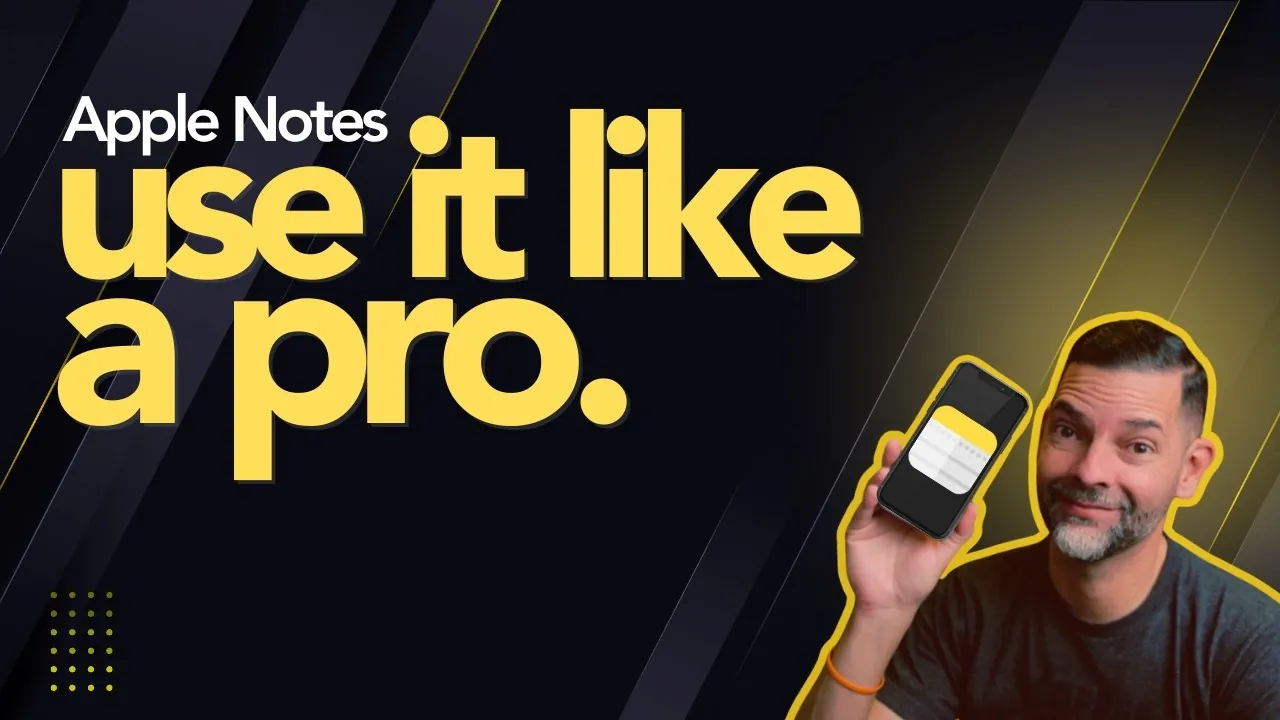
5 Genius Apple Notes Hacks to Simplify Your Daily Life
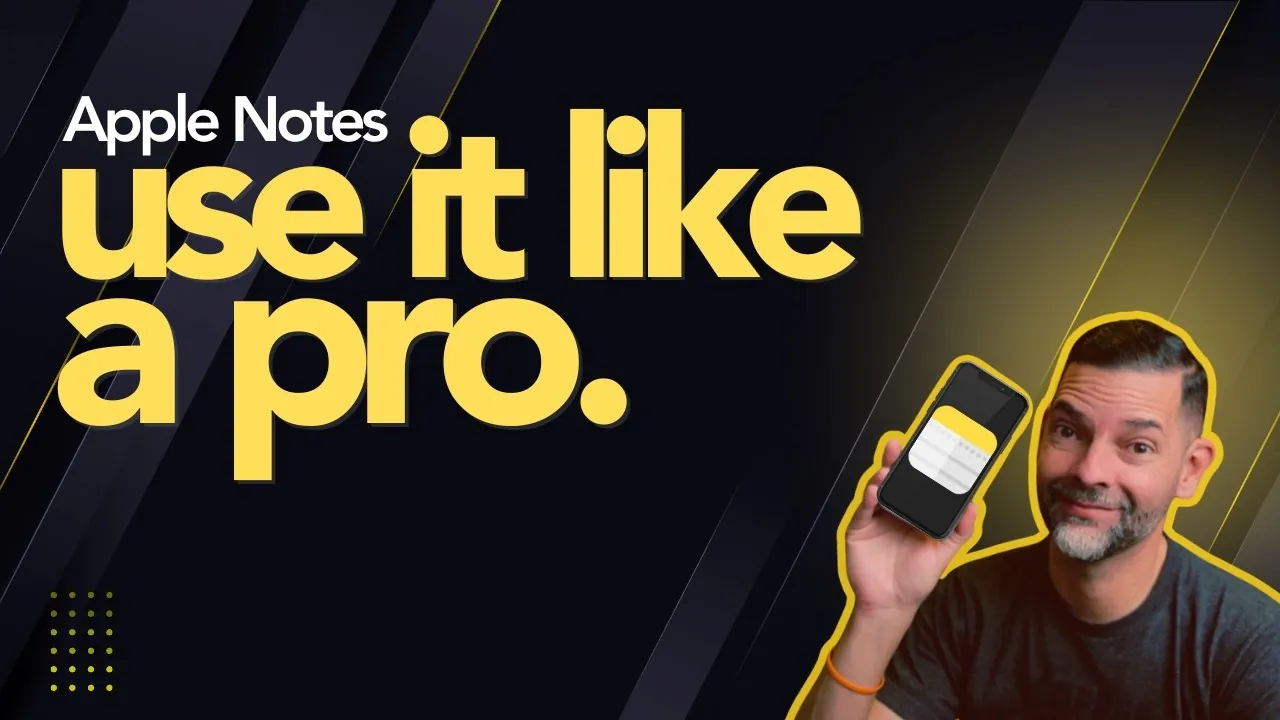
Ever feel like your digital notes are more chaos than clarity? You’re not alone. Many of us rely on note-taking apps to organize our lives, but without the right strategies, they can quickly become a cluttered mess. Apple Notes, often underestimated, is a hidden gem that can transform how you manage tasks, brainstorm ideas, and [...]The post 5 Genius Apple Notes Hacks to Simplify Your Daily Life appeared first on Geeky Gadgets.















